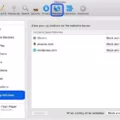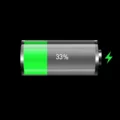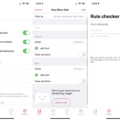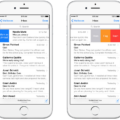In today’s digital age, it’s almost impossible to keep children away from smartphones. While smartphones can be a great tool for learning and communication, they can also expose children to inappropriate content and pose a threat to their safety. As a parent, it’s important to take steps to ensure that your child’s phone is safe and secure. One way to do this is to block your child’s phone from accessing certain apps or content. Here’s how you can do it:
Step 1: Use the Family Link app
The Family Link app is a great tool for parents who want to monitor and control their child’s phone usage. It allows you to set app limits, block certain apps, and even track your child’s location. To use the Family Link app, simply download it from the Google Play Store, select your child’s account, and set up the desired restrictions.
Step 2: Set up app limits
App limits allow you to control how much time your child spends on their phone. You can set a time limit for each app, and once the limit is reached, the app will be blocked. To set up app limits, open the Family Link app, select your child’s account, and tap on “App Limits.” From there, you can select the apps you want to restrict and set a time limit for each one.
Step 3: Block certain apps or content
If there are certain apps or content that you don’t want your child to access, you can block them using the Family Link app. Simply open the app, select your child’s account, and tap on “App & Games.” From there, you can select the apps you want to block and they will be inaccessible on your child’s phone.
Step 4: Use parental controls
Most smartphones come with built-in parental controls that allow you to block certain apps or content. To access parental controls on an Android phone, go to the Settings menu, select “User Controls,” and then select “Parental Controls.” From there, you can set up restrictions for apps, content, and even phone usage.
Blocking your child’s phone from accessing certain apps or content is an important step in ensuring their safety and security. By using tools like the Family Link app and parental controls, you can control what your child can access on their phone and give yourself peace of mind. However, it’s important to remember that technology is constantly evolving, and it’s up to you as a parent to stay informed and adapt to new threats as they arise.
Can I Put A Block On My Child’s Phone?
You can put a block on your child’s phone. There are several ways to achieve this, depending on the type of phone and the operating system it uses. One way is to use parental control apps that allow you to set limits on what your child can access or use on their device. For example, the Family Link app by Google allows you to set app limits and block certain apps on your child’s Android device. On an iPhone, you can use the Screen Time feature to manage your child’s phone usage and set restrictions on apps, content, and screen time. Additionally, some mobile carriers offer parental control features that allow you to block specific phone numbers or internet content. It is important to note that while these tools can be helpful in keeping your child safe and responsible online, they are not foolproof and should always be used in conjunction with open communication and education about responsible technology use.
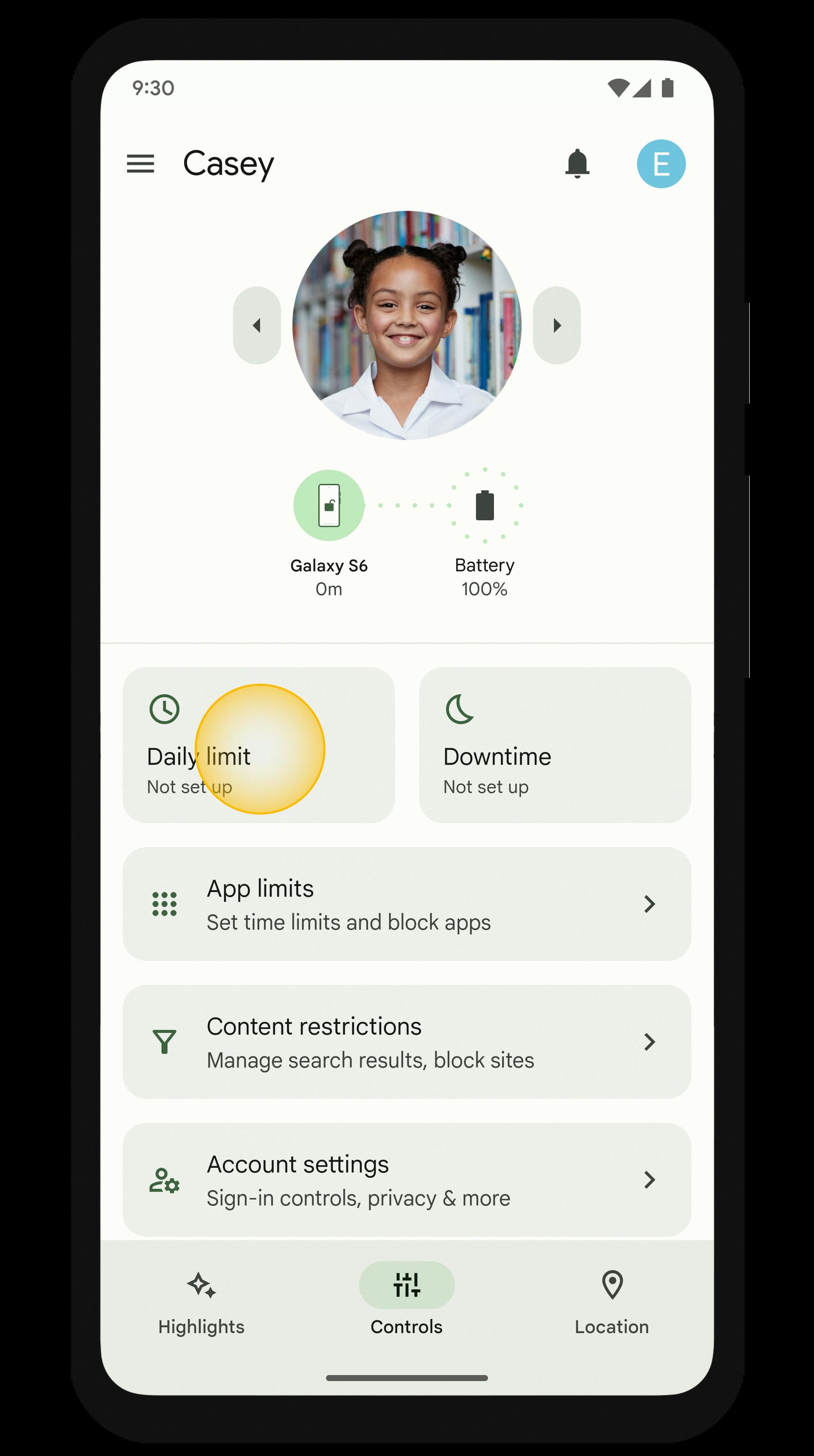
How Do I Block My Childs iPhone?
To block your child’s iPhone, you need to access the Screen Time feature located in the Settings menu. Follow these steps:
1. Open the Settings app on your child’s iPhone.
2. Tap on Screen Time.
3. If you haven’t set up Screen Time before, tap on Turn On Screen Time and set a passcode.
4. Tap on Content & Privacy Restrictions.
5. Toggle on the switch for Content & Privacy Restrictions.
6. Set a passcode that only you know.
7. Tap on Allowed Apps to choose which apps your child can access.
8. You can also restrict certain features and settings like Siri, Game Center, or even the ability to install apps.
9. Tap on Always Allowed to choose apps that your child can always use, even during downtime or when all apps are restricted.
10. If you want to limit your child’s screen time, set up Downtime by setting a start and end time, and choose which apps are allowed during that time.
11. Once you have set up all the restrictions, tap on the back button to save the changes.
By following these steps, you have successfully blocked your child’s iPhone and limited their access to certain apps and features.
How Can Parents Block Their Phones?
There are different ways that parents can block their child’s phone depending on the type of phone and the operating system it uses. For Android phones, parents can use the built-in parental controls available on the Google Play Store. To access these controls, parents need to open the Google Play Store app on their child’s phone and then tap the three-line icon on the top left corner of the screen. From there, they can access the Settings menu and look for the “User controls” section. Under this section, they will find the Parental Controls option, which they need to tap to open.
Once inside the Parental controls section, parents can set various restrictions on their child’s phone, including blocking certain apps, preventing app downloads, and setting content restrictions. They can also set up a PIN code to prevent their child from changing the settings. Moreover, some Android phones also have a built-in feature called “Screen Time” that allows parents to set time limits on app usage and restrict access to certain apps during certain times of the day.
For iPhones, parents can use the built-in Screen Time feature to block their child’s phones. This feature allows parents to set restrictions on app usage, prevent app downloads, and set content restrictions. They can also set up a passcode to prevent their child from changing the settings. Additionally, parents can use the “Find My” app to remotely lock their child’s iPhone and prevent unauthorized access.
Parents have various options to block their child’s phone, and it is important to choose the right one based on the type of phone and the level of control they want to have over their child’s phone usage.
Conclusion
Managing your child’s phone is extremely important in the digital age we live in. With so many potential dangers and distractions online, it’s crucial that parents take an active role in monitoring their child’s phone usage. Utilizing parental control apps such as Family Link or built-in settings on Android phones can help parents limit access to inappropriate content and ensure their child’s safety. It’s important to have open communication with your child about phone usage and set clear boundaries and expectations. By taking these steps, parents can help their children develop healthy phone habits and stay safe online.