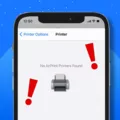When it comes to staying connected with others, text messages play a crucial role in our daily lives. Whether it’s for personal or professional reasons, keeping your messaging app up to date on your Android device is important to ensure a smooth and seamless communication experience. In this article, we will guide you through the process of updating your messaging app on Android.
To begin, open the Play Store on your Android device and tap on your profile image located at the top right corner of the screen. This will open a drop-down menu where you can select “Manage apps & device.”
Once you’re in the “Manage apps & device” section, tap on “See details” to view any pending app updates, including your messaging app. This will show you a list of apps that require an update.
If you wish to update all of your Android apps at once, simply tap on “Update all.” However, if you only want to update your messaging app, locate it in the list and tap on “Update” next to the app’s name. This will initiate the update process for that specific app.
After updating the messaging app, it is recommended to restart your Android device. A regular restart should suffice, but if you encounter any issues, you can try a reset by pressing and holding the volume down button along with the power button.
Once your device is back on, go to the settings of your messaging app. This can usually be accessed by tapping on the app’s icon or through the settings menu of your device. Look for the option related to notifications and tap on it.
Within the notification settings, you can configure various options to customize how you receive notifications for text messages. This may include options such as enabling or disabling notifications, setting the notification sound, and choosing whether to display an icon badge for unread messages.
To view your text messages, open the default messaging app on your Android device. Tap on the conversation you want to read and scroll through the conversation to view the text messages exchanged.
Keeping your messaging app updated ensures a smooth and efficient communication experience on your Android device. By following the steps outlined in this article, you can easily update your messaging app and configure the notification settings according to your preferences. Stay connected and never miss an important message with a well-maintained messaging app on your Android device.
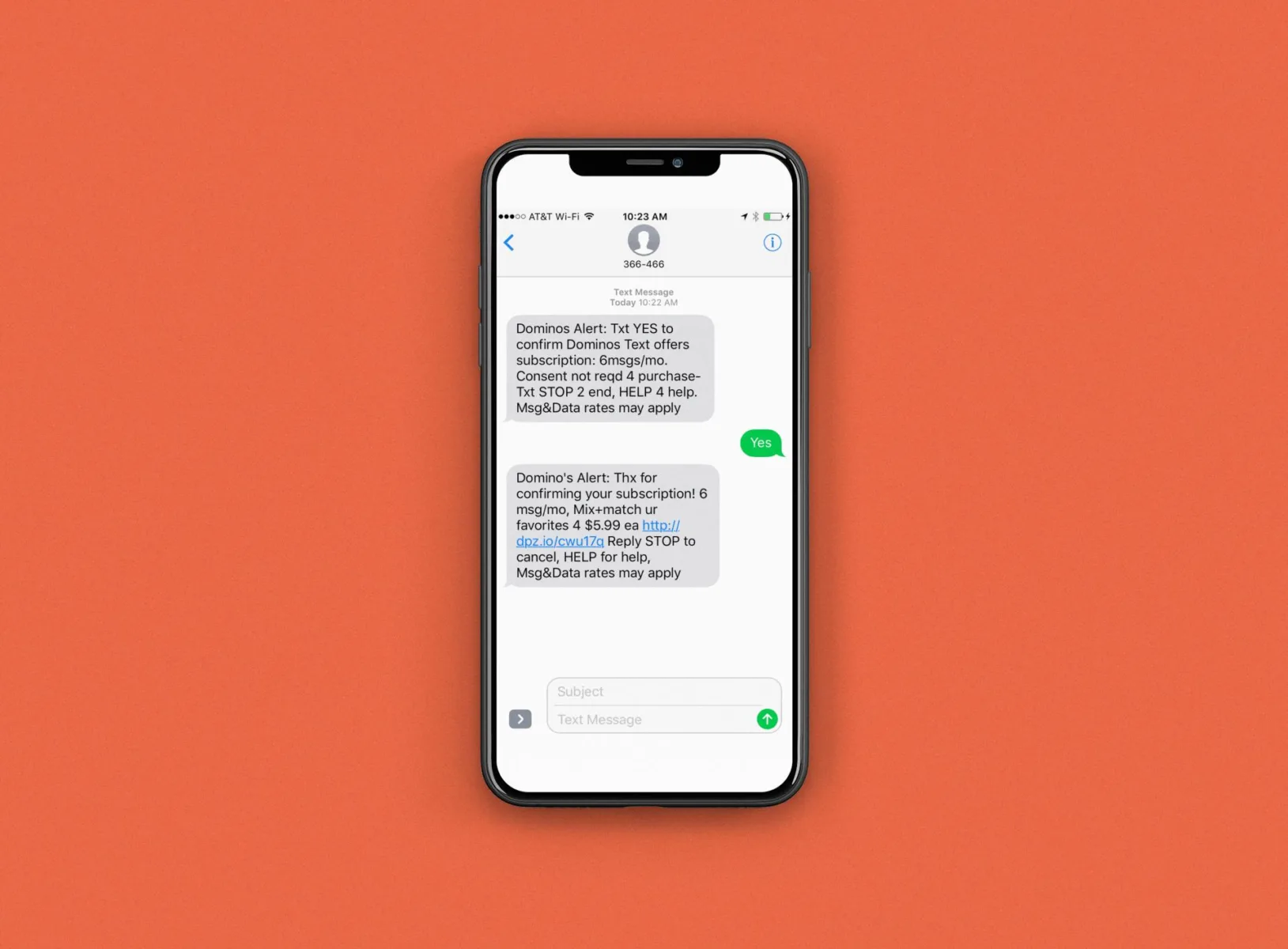
How Do You Update Your Messages App?
To update the Messages app on your Android device, follow these steps:
1. Open the Play Store on your Android device. You can usually find it in your app drawer or on your home screen.
2. Tap on the search bar at the top of the Play Store and type in “Messages” or “Android Messages.”
3. From the search results, locate the Messages app and tap on it.
4. On the app page, you will see an “Update” button if there is a newer version available. Tap on the “Update” button.
5. The Play Store will now download and install the latest version of the Messages app on your device. This process may take a few moments, depending on your internet connection speed.
6. Once the update is complete, you can launch the Messages app and start using the latest version.
Why is Your Message Icon Not Showing New Messages?
There could be several reasons why the message icon is not showing new messages on your phone. Here are a few possible explanations:
1. Notification settings: Check if the notifications for your messaging app are enabled. Go to the settings of your messaging app and make sure that notifications are turned on. Additionally, ensure that the app is allowed to display badges or icons on your home screen.
2. Do Not Disturb mode: Verify if your phone is in Do Not Disturb mode. When this mode is enabled, it can prevent notifications from appearing on your screen. Disable Do Not Disturb mode to see if the message icon starts showing new messages.
3. App updates: Make sure that your messaging app is up to date. Outdated apps can sometimes have issues with displaying notifications correctly. Go to the app store and check for any available updates for your messaging app.
4. Cache and data: Clearing the cache and data of your messaging app can help resolve issues with notifications. Go to the settings of your phone, find the apps section, locate your messaging app, and clear its cache and data. Restart your phone afterward to see if the message icon starts showing new messages.
5. Software glitches: Occasionally, software glitches can affect the proper functioning of your phone’s messaging app. Restart your phone to refresh the system and clear any temporary issues that might be causing the problem.
If none of these solutions work, you may need to consider resetting your phone to its factory settings. However, note that a factory reset will erase all data on your phone, so make sure to back up any important information before proceeding.
Hopefully, one of these solutions will help resolve the issue with your message icon not showing new messages.
Where Are Your Latest Text Messages?
To locate your latest text messages on your Android device, follow these steps:
1. Locate and open the default messaging app on your Android device. The app icon typically resembles a conversation bubble or a messaging symbol.
2. Once you have opened the messaging app, you will see a list of conversations. These conversations display the names or phone numbers of the people you have been messaging with.
3. Tap on the conversation that you want to view the latest text messages from. This will open up the conversation thread, displaying all the text messages exchanged between you and the other person.
4. To view the latest text messages, simply scroll through the conversation thread from top to bottom. The most recent messages will be displayed at the bottom of the screen, while older messages will be higher up in the thread.
5. If the conversation has a lot of messages, you may need to scroll for a while to reach the very beginning of the conversation. You can use your finger to swipe up or down on the screen to scroll through the messages.
6. If needed, you can also use the search function within the messaging app to find specific text messages. This can be helpful if you are looking for a particular message or keyword within a conversation.
Please note that the exact steps may vary slightly depending on the messaging app you are using, as different Android devices may have different default messaging apps. However, the general process of locating and viewing text messages should be similar across most Android devices.
How Do You Change Your Text Message Settings?
To change your text message settings on an Android device, follow these steps:
1. Open the messaging app on your Android device.
2. Look for the three-dot menu icon or the settings icon in the top-right corner of the app and tap on it.
3. In the drop-down menu that appears, you may find an option named “Settings” or “Messaging settings.” Tap on it.
4. If there is a separate “Notifications” or “Notification settings” option, tap on it to configure your received notification preferences. From here, you can choose to enable or disable notifications for new text messages, set the notification sound, vibration pattern, or LED color for incoming messages, and even customize the notification style.
5. If you want to change the ringtone for your text messages, look for the “Ringtone” or “Sound” option within the settings menu. Tap on it to access the available ringtone options. You can select a pre-installed ringtone or choose a custom one from your device’s storage.
6. Some messaging apps may also offer additional settings, such as the ability to enable or disable message previews, adjust the font size or style, or change the background theme. Look for these options within the settings menu and configure them according to your preferences.
7. Once you have made the desired changes to your text message settings, you can exit the settings menu and start using the messaging app with your updated preferences.
Remember that the exact steps and options may vary slightly depending on the messaging app and Android version you are using.
Conclusion
Updating apps on Android is a straightforward process. To update all your apps at once, open the Play Store, tap your profile image, choose Manage apps & device, and tap See details to view pending downloads. Then, tap Update all. Alternatively, you can update individual apps by selecting Update next to the app you want to update. After updating the apps, it is recommended to restart your phone to ensure the updates take effect properly.
When it comes to text message notifications, you can customize your settings to suit your preferences. Open the default messaging app on your Android device and tap on the conversation you want to view. Scroll through the conversation to read the text messages. To adjust your notification settings, tap on the messaging app’s settings. Depending on your device, this may be labeled as ‘Settings’ or ‘Messaging’ settings. From there, you can configure options such as received notification preferences and ringtone settings.
By following these steps, you can stay up to date with the latest app updates and personalize your text message notifications on your Android device.