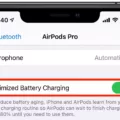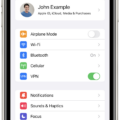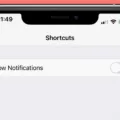In this article, we will delve into the topic of screen timeout on Android devices and explore how you can turn it off. Screen timeout refers to the duration after which your device’s screen automatically goes to sleep or turns off to save battery life. While this feature is useful for conserving energy, there may be instances where you want to keep your screen on for a longer period. We will guide you through the steps to disable screen timeout on your Android device.
To begin, open the Settings app on your Android phone. Once you’re in the Settings menu, tap on the Display option. This will take you to a page where you can customize various display settings, including screen timeout. Scroll down until you find the Screen timeout option and tap on it.
In the Screen timeout menu, you will see a list of time intervals ranging from a few seconds to 30 minutes. These intervals determine how long your device’s screen will stay on before it goes to sleep. Select the time duration that suits your preference. If you want to keep your screen on indefinitely, choose the “Never” option.
Once you’ve made your selection, tap the Back button at the top of the screen to save your changes. Your Android device will now keep the screen on for the duration you specified or indefinitely if you chose the “Never” option.
It’s worth noting that while disabling screen timeout can be helpful in certain situations, it may also lead to increased battery consumption. If you’re concerned about battery life, it’s recommended to use screen timeout sparingly and only when necessary.
Additionally, some apps and settings on your device may have their own screen timeout settings that override the general system settings. If you find that your screen still turns off despite disabling screen timeout, check the specific settings within the app or feature you’re using.
Screen timeout is a useful feature on Android devices to conserve battery life. However, there may be instances where you want to keep your screen on for a longer period. By following the steps outlined in this article, you can easily disable screen timeout and keep your Android screen on for as long as you need.
Remember to use this feature responsibly to avoid unnecessary battery drain. Enjoy uninterrupted screen time on your Android device with the ability to control screen timeout settings.
Can You Disable Screen Timeout on Android?
You can disable the screen timeout on Android devices. The screen timeout refers to the amount of time your device’s screen remains active before it automatically turns off to save battery power. By disabling this feature, you can keep your screen on indefinitely or for a specific duration.
To disable screen timeout on Android, follow these steps:
1. Open the Settings app on your Android device.
2. Scroll down and tap on “Display” or “Display & Brightness,” depending on your device model.
3. Look for the “Screen timeout” option and tap on it.
4. You’ll see a list of available timeout durations, such as 15 seconds, 30 seconds, 1 minute, etc. Select the “Never” option if you want to disable the screen timeout entirely. Alternatively, choose a longer duration if you prefer a specific period before the screen turns off.
5. After making your selection, exit the settings app.
By following these steps, you can disable the screen timeout on your Android device. Keep in mind that keeping the screen on for extended periods may drain your battery faster. It’s recommended to use this feature judiciously and adjust the screen timeout duration based on your needs.
Benefits of disabling screen timeout:
– Prevents interruptions during activities that require continuous screen usage, such as reading, gaming, or watching videos.
– Allows you to use your device as a digital photo frame or clock display without the screen turning off.
– Facilitates uninterrupted presentations or meetings where you need to keep your screen active.
Please note that the steps may vary slightly depending on your Android device’s make and model, but the general process to disable screen timeout remains the same.
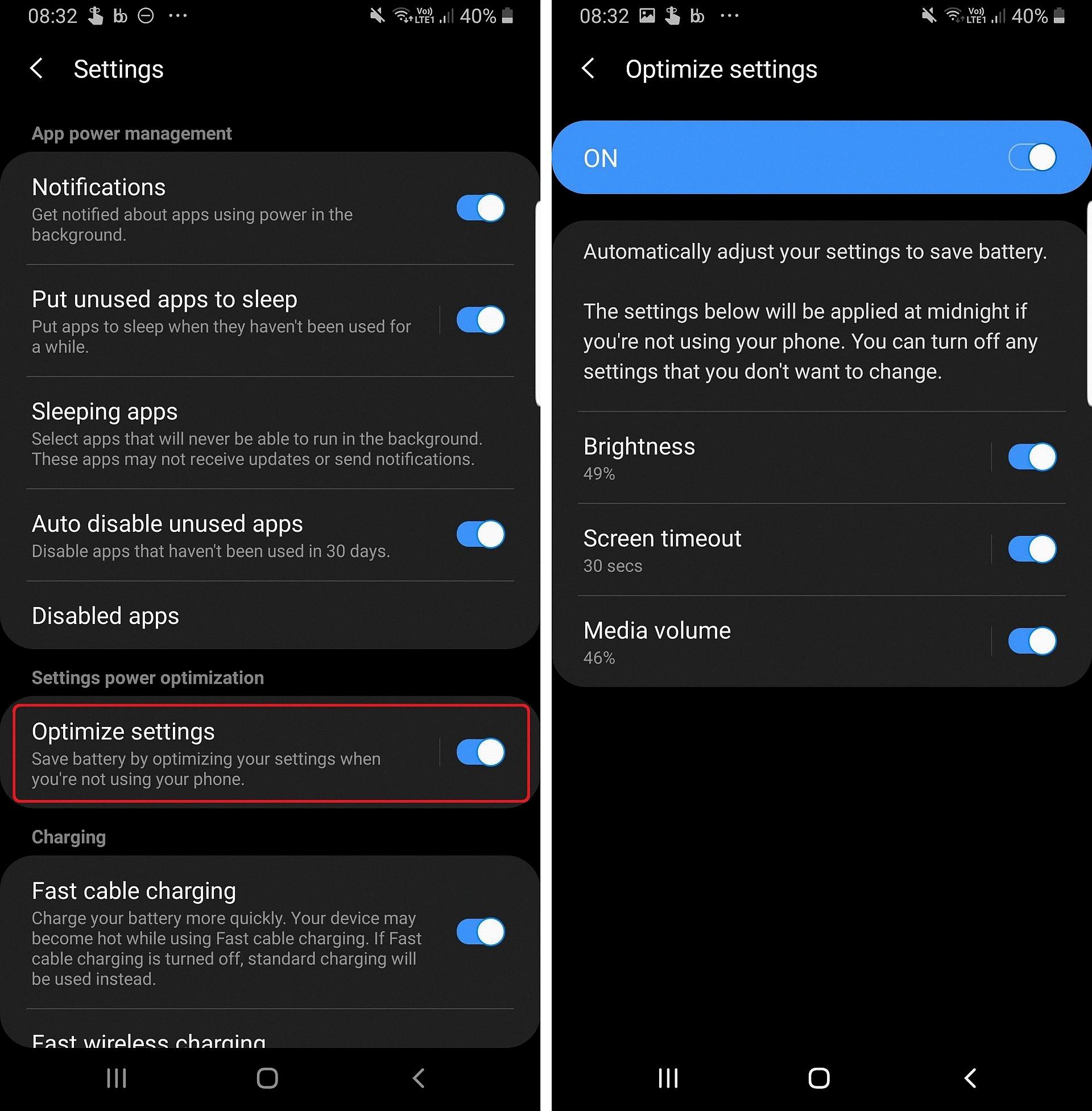
How Do You Keep Your Screen On for Longer on Android?
To keep your Android screen on for longer, follow these steps:
1. Open the Settings app on your Android device.
2. Look for the “Display” option and tap on it.
3. In the Display menu, you will find the “Screen timeout” option. Tap on it.
4. You will see a list of time intervals for the screen timeout. Choose the time that you want your screen to stay on before it turns off. The available options may vary depending on your device, but you can generally select a time ranging from a few seconds to 30 minutes.
5. Once you have selected your desired screen timeout duration, tap the Back button at the top of the screen to save the changes.
By adjusting the screen timeout settings, you can ensure that your Android screen stays on for a longer period of time before it automatically turns off. This can be useful when you need to keep your screen active while reading or using an app without having to constantly interact with your device.
Remember that keeping the screen on for an extended period of time can have an impact on your device’s battery life. So, it’s important to find a balance between screen timeout duration and battery usage based on your specific needs and preferences.
How Do You Control Screen Time on Android?
To control screen time on your Android device, you can utilize the Digital Wellbeing feature. Here’s a step-by-step guide:
1. Open the Settings app on your Android device.
2. Look for the “Digital Wellbeing & parental controls” option and tap on it.
3. In the Digital Wellbeing section, you’ll see a chart displaying your app usage.
4. Locate the specific app for which you want to limit screen time and tap on it.
5. On the app’s page, you’ll find an option called “Set timer.” Tap on it.
6. Choose the amount of time you want to allow yourself to spend on that app.
7. Once you’ve set the desired time limit, tap “OK” to confirm.
Following these steps will help you effectively manage and control your screen time on your Android device.
Please note that app timers may not work with certain work or school accounts.
Conclusion
Screen timeout is a feature on Android devices that automatically turns off the screen after a certain period of inactivity. This can be useful for conserving battery life and preventing accidental touches on the screen. However, there may be situations where you want to disable or adjust the screen timeout to keep the screen on for longer periods of time.
To disable or adjust the screen timeout on your Samsung Galaxy or Android device, you can follow these steps:
1. Open the Settings app on your phone.
2. Tap on Display.
3. Scroll down and tap on Screen timeout.
4. Choose the desired time duration that you want the screen to stay on before it turns off.
5. If you want to keep the screen on indefinitely, you can select the “Never” option.
6. Once you have made your selection, tap the Back button to save your changes.
It’s important to note that keeping the screen on for extended periods of time can drain your battery faster. Therefore, it’s recommended to use this feature judiciously and adjust the screen timeout according to your needs. Additionally, some work and school accounts might have restrictions on changing screen timeout settings.
If you’re concerned about managing your screen time or limiting usage of certain apps, you can also explore the Digital Wellbeing and parental controls feature on Android devices. This allows you to set timers for specific apps, helping you maintain a healthy balance of screen time and productivity.
Understanding how to adjust screen timeout settings and managing your screen time can enhance your user experience and optimize battery usage on your Android device.