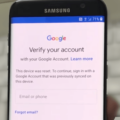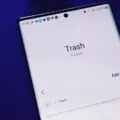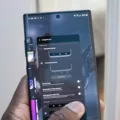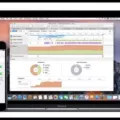Downloads are an essential part of our digital lives. Whether it’s downloading documents, music, photos, or apps, we often find ourselves accumulating a significant number of files on our phones. However, it’s important to clean up these downloads from time to time to free up space and keep our devices running smoothly. In this article, we will discuss the importance of managing downloads and provide step-by-step instructions on how to delete downloads on your phone.
As we continue to download files, our devices can quickly become cluttered and overloaded with unnecessary data. This can result in slower performance, reduced storage space, and even potential security risks. By regularly deleting downloads, you can optimize your phone’s storage, improve its speed, and ensure that your personal information remains secure.
1. Open the “Files” app: On your Android device, locate and open the “Files” app. This app is typically pre-installed on most Android phones, but if you don’t have it, you can download it from the Google Play Store.
2. Access the “Downloads” folder: In the “Files” app, navigate to the “Downloads” folder. This is where all your downloaded files are stored.
3. Select files to delete: Once you’re in the “Downloads” folder, you can either select individual files or choose to delete them all. To select multiple files, tap and hold on one file, then tap on the others you want to delete. If you want to delete all files, you can tap on the options menu (usually represented by three dots) and select “Select all.”
4. Move files to Trash: After selecting the files you want to delete, tap on the “Move to Trash” or “Delete” option. This action moves the selected files to the Trash folder, where they will be permanently deleted after a certain period of time.
5. Confirm deletion: A confirmation dialog will appear asking you to confirm the deletion. Tap on “Move to Trash” or “Delete” to proceed.
That’s it! You have successfully deleted your downloads on your phone. Remember to regularly repeat this process to keep your device organized and clutter-free.
It’s worth noting that some apps may have their own specific download folders. For example, downloaded files from your email app might be stored in a separate folder. In such cases, you can follow a similar process within the respective app to delete these downloads.
Managing your downloads is crucial for optimizing your phone’s performance and storage space. By regularly deleting unnecessary files, you can keep your device running smoothly and ensure that your personal information remains secure. Follow the step-by-step instructions provided in this article to effectively delete downloads on your phone.
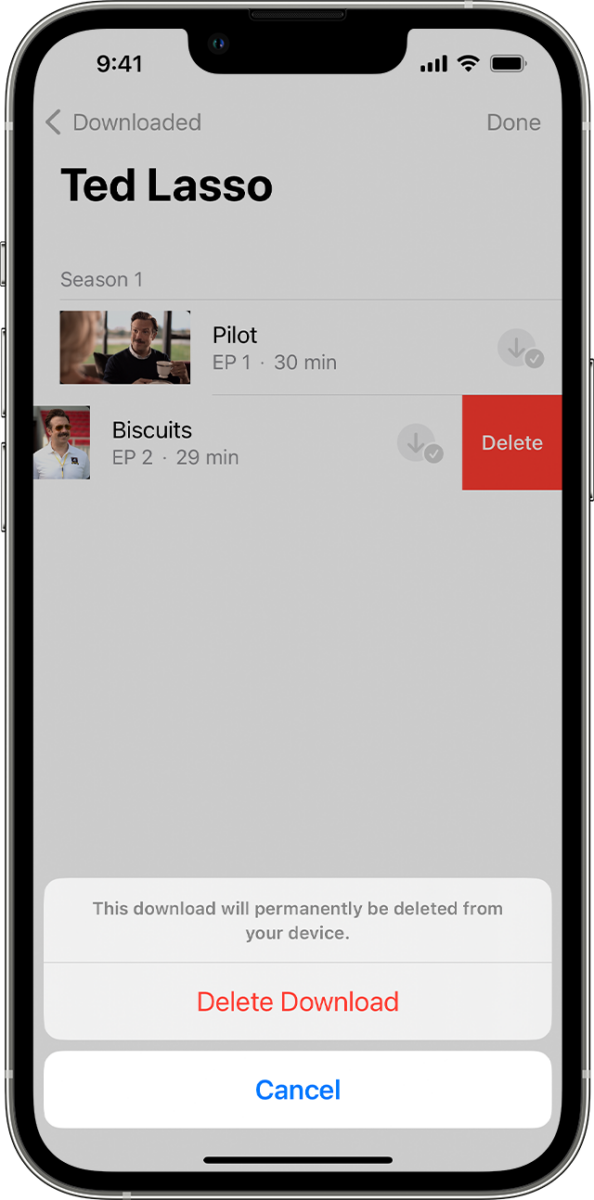
How Do You Clear Downloads on Your Phone?
To clear downloads on your Android device, follow these steps:
1. Open the “Files by Google” app on your phone. If you don’t have it installed, you can download it from the Google Play Store.
2. Once the app is open, scroll to the bottom and tap on the “Clean” option.
3. On the “Delete downloaded files” card, tap on the “Select files” button.
4. You will now see a list of downloaded files on your device. Select the files you want to delete by tapping on the checkboxes next to them. You can select multiple files at once.
5. After selecting the files, tap on the “Move x file(s) to Trash” option at the bottom. Replace “x” with the number of files you have selected.
6. A confirmation dialog will appear asking you to confirm the action. Tap on the “Move x file(s) to Trash” button to proceed with deleting the files.
By following these steps, you will be able to clear your downloaded files and free up storage space on your Android phone.
Can You Delete Downloads to Free Up Space?
You can delete downloads to free up space on your device. The “Downloads” folder is typically used to store files that you have downloaded from the internet. These files can include documents, images, videos, and various other types of files.
By deleting the files in your Downloads folder, you can reclaim storage space on your device. This can be particularly helpful if you find that your device’s storage is running low and you need to create more space for other files or applications.
Here are a few reasons why you might consider deleting files from your Downloads folder:
1. Free up storage: As mentioned, deleting files from your Downloads folder can help free up storage space on your device. This can be especially useful if you have a limited amount of storage and you need to make room for new files or applications.
2. Organize your files: Over time, your Downloads folder can become cluttered with files that you no longer need. Deleting unnecessary files can help you keep your files organized and make it easier to locate the files you do need.
3. Improve device performance: If your device is running low on storage space, it can potentially slow down its performance. By deleting files from your Downloads folder, you can improve the overall performance of your device.
However, before you delete any files, it is important to review the contents of your Downloads folder and ensure that you are not deleting any files that you may need in the future. It is also a good idea to make a backup of important files before deleting them.
To delete files from your Downloads folder, you can simply navigate to the folder on your device, select the files you want to delete, and then choose the option to delete or move them to the trash. Alternatively, you can use file management software or applications to help you manage and delete files more efficiently.
Deleting files from your Downloads folder can be a simple and effective way to free up space on your device and improve its performance. Just make sure to carefully review the files before deleting to avoid accidentally deleting anything important.
Conclusion
Managing and deleting downloaded files is an important task to keep your device organized and free up storage space. Whether you are using an Android device or a Windows computer, there are simple steps you can follow to delete downloaded files.
On an Android device, the Files by Google app provides an easy way to delete downloaded files. Simply open the app, tap on the Clean option at the bottom, select the Delete downloaded files card, choose the files you want to delete, and move them to the Trash.
On a Windows computer, you can access the Downloads folder by searching for File Explorer in the search bar next to the Windows Start menu. Select the Downloads folder in the left pane, press Ctrl+A to select all the files or choose them individually, right-click and choose Delete, and confirm the deletion.
Deleting the folder itself is not necessary unless you have specifically configured programs to run directly from the Downloads folder. It is more efficient to remove the files within the folder to free up space and keep your device organized.
By regularly deleting downloaded files, you can ensure that your device operates smoothly and efficiently. It is a good practice to review and delete unnecessary files periodically to optimize storage space and maintain a clutter-free environment.