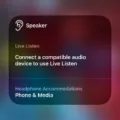Innovative technologies continue to reshape our lives, and the Apple Watch is at the forefront, especially for those experiencing hearing impairment.
As an advanced piece of assistive technology, the Apple Watch offers significant hearing assistance functionalities, turning a stylish accessory into a practical aid for individuals with mild-to-moderate hearing loss.
This feature not only enhances everyday communication but also promotes independence, allowing users to engage more fully in their social and professional environments without the stigma often associated with traditional hearing aids.
Connecting Your Apple Watch to Hearing Devices
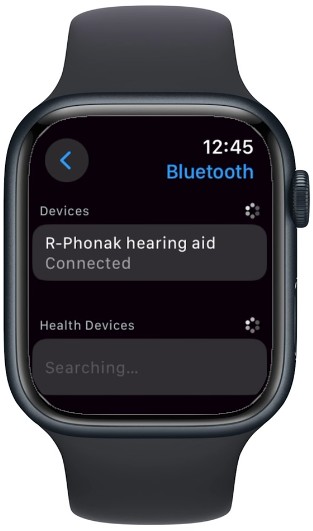
The Apple Watch can significantly enhance the hearing experience for those with hearing challenges, thanks to its compatibility with various audio devices.
One of its standout features is “Live Listen,” which allows you to use your Apple Watch in conjunction with compatible hearing aids, AirPods, and MFi-certified devices to hear more clearly in noisy environments. To get started, first ensure your device, whether it’s compatible hearing aids, AirPods Max, AirPods Pro, AirPods, Powerbeats Pro, or Beats Flex Pro, supports MFi (Made for iPhone) and is ready for Bluetooth pairing.
Setting up is straightforward. Open the Control Center on your Apple Watch and tap on the ear icon to activate Live Listen. Then, on your iPhone, go to Settings > Accessibility > Hearing Devices and select your device under MFi Hearing Devices.
The Bluetooth pairing process will begin automatically, ensuring your hearing aids or AirPods are connected and ready to use with your Apple Watch. This feature transforms your Apple Watch into a personal sound amplification tool, making it easier to engage in conversations and listen to the environment around you.
Customizing Your Hearing Experience
Your Apple Watch isn’t just a stylish accessory—it’s a powerful tool for enhancing your hearing experience. With the Noise app, you can effortlessly monitor environmental sound levels and receive notifications when they’re too high, ensuring your ears are always protected.

For those seeking precise control, the app’s volume control features allow you to adjust sound amplification to your comfort, while noise cancellation technology filters out background noise, making conversations clearer.
The real game-changer? Sound profiles. Customize your auditory experience by creating different profiles for environments like busy cafes or quiet libraries, all within the customization settings of your Apple Watch. This seamless integration of features empowers you to hear the world on your terms.
Understanding Noise Notifications
With its noise notifications feature, the Apple Watch can alert you when the decibel levels in your environment reach a point that might be harmful to your hearing.
This hearing protection mechanism is crucial in noisy settings where prolonged exposure can lead to hearing damage. The Apple Watch uses precise sound alerts to inform you when ambient noise exceeds safe thresholds, allowing you to take immediate action, such as reducing the noise source or moving to a quieter area.
Apps for Enhanced Hearing Support
When it comes to enhancing your hearing experience using your Apple Watch, numerous hearing assistance apps are readily available that transform this wearable device into a potent hearing aid.
These apps often utilize advanced speech-to-text technology, making it easier to understand conversations in noisy environments by converting spoken words into readable text on your watch screen.
Additionally, visual sound cues provide a visual alert system, notifying users about specific sounds in their environment, which is especially beneficial for those with profound hearing challenges. Popular hearing aid apps like “Petralex” amplify sounds directly through your Apple Watch, offering customizable settings to cater to individual hearing needs.
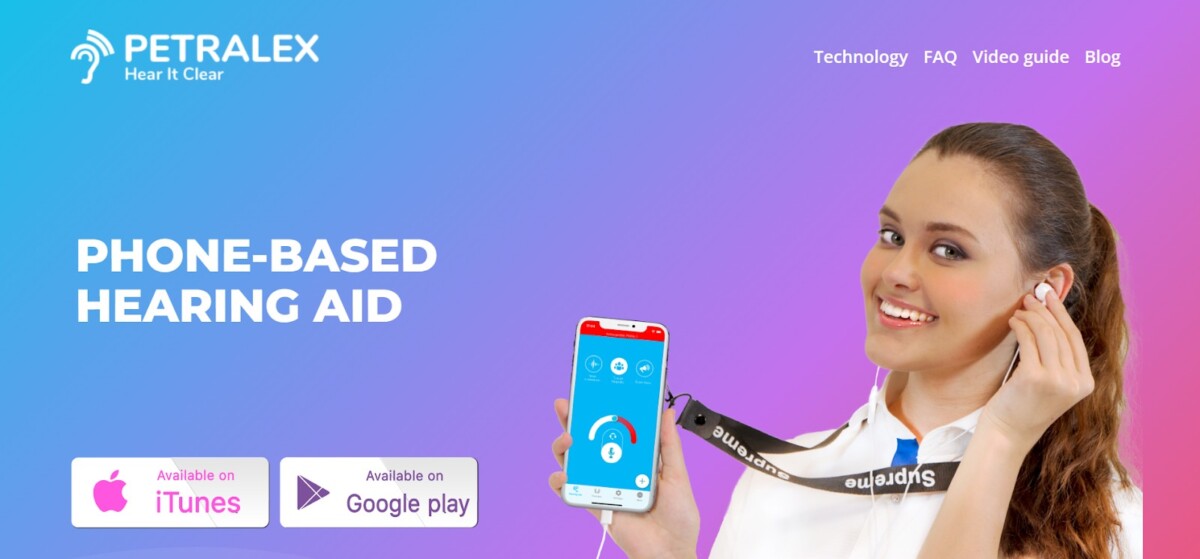
Apple Hearing Devices Compatibility
Among the various devices that integrate seamlessly with the Apple Watch are those labeled with MFi compatibility.
This “Made for iPhone” certification ensures that hearing aids and other audio solutions connect effortlessly to your Apple Watch and other Apple devices, providing a unified, high-quality listening experience.
Examples include the popular ReSound LiNX Quattro, Widex EVOKE, and the Starkey Livio AI, all of which are designed to enhance audio directly through your watch.
Setting Up Live Listen
Transform your Apple devices into an effective hearing aid with Live Listen. This how-to guide provides clear step-by-step instructions for a smooth Live Listen setup on various devices, ensuring you never miss a beat in conversations, even in noisy environments.
- iPhone Setup: Begin by ensuring your iPhone runs iOS 14.3 or later. Open Settings, navigate to Control Center and add the Hearing button. Connect your AirPods and activate Live Listen from the Control Center by tapping the Hearing icon. Place your iPhone near the person or sound source you need to hear clearly.
- iPad Setup: Similar to the iPhone, update your iPad to the latest OS, add the Hearing control in the Control Center via Settings, and connect your AirPods. Tap the Hearing icon in the Control Center to start Live Listen and position the iPad close to the desired audio source.
- AirPods Setup: Ensure your AirPods are paired with your iPhone or iPad. With Live Listen activated in the Control Center, simply keep your device near the audio you want to amplify, and your AirPods will deliver the sound directly to your ears.
Turning On Hearing on Apple Watch
Setting up your Apple Watch to monitor noise levels can be a game-changer in managing your hearing health, and it’s surprisingly straightforward.
First, begin your Apple Watch setup by launching the Settings app. Then, simply scroll down to locate the Noise option for your Noise notifications setup. This is where you can enable Noise Notifications.
Activating this feature allows your watch to alert you when the ambient sound reaches levels that could potentially harm your hearing. It’s an easy and effective way to keep track of environmental noise, ensuring your ears remain protected.
Troubleshooting Tips
Experiencing technical difficulties with your Apple Watch as a hearing aid? Here’s a practical troubleshooting guide to ensure smooth operation.
Start by checking Bluetooth connectivity; make sure the pairing between your iPhone and Apple Watch is correct. If you’re facing issues with sound quality, adjust the audio balance and volume settings directly on your iPhone.
Encountering feedback noise? This often occurs if the microphone on your Apple Watch picks up audio output from its speaker. To minimize this, reposition your devices or adjust the volume settings.
For any persistent technical difficulties, visiting Apple Support or consulting with the hearing aid manufacturer’s website can provide you with detailed solutions and further assistance.
Limitations
When considering the Apple Watch as a potential hearing aid, it’s important to understand its limitations, especially for those with severe hearing loss. Unlike traditional hearing aids designed specifically to address a range of auditory impairments, the Apple Watch offers basic amplification features that may not suffice for more profound hearing challenges.
For individuals experiencing significant hearing difficulties, consulting with a professional audiologist is crucial. These experts provide medical advice and tailor solutions that meet the unique needs of each person’s hearing profile.
Conclusion
The Apple Watch has emerged not only as a fitness tracker but also as an innovative everyday hearing support tool. This device offers a discreet hearing solution that seamlessly integrates into daily life, ensuring users never miss out on the finer details of conversations and ambient sounds.
With features tailored to provide an improved hearing experience, it personalizes sound settings to protect and promote hearing health. Whether it’s tweaking frequencies or adjusting notifications, the Apple Watch is transforming the way individuals interact with their environment, providing both convenience and a safeguard for their hearing.