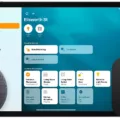If you’re loking for a way to wake up and start your day on the right foot, then HomePod Alarm is the perfect solution. HomePod Alarms are a great way to set reminders, timers, and alarms with the help of Apple’s voice-activated assistant, Siri.
HomePod alarms make it easy to stay organized and on schedule. With HomePod alarms, you can set multiple alarms througout the day at any time of your choosing. Plus, you can customize each alarm with a unique sound or song of your choice. This makes it easy to differentiate between various alarms so you don’t mix them up.
Using Siri commands, setting up an alarm is simple. All you have to do is say “Hey Siri, set an alarm for 7am tomorrow” and voila! You can also use voice commands to turn off and snooze your alarms as well as adjust the volume of your alarm, so it won’t be too loud or too soft when it goes off in the morning.
HomePod Alarm is easy to use and efficient – making it perfect for those who want a reliable way to keep track of time without hving to manually set an alarm every day. With HomePod Alarm, you can say goodbye to late mornings and Hello To A More Productive Day!
Can the HomePod Be Used as an Alarm?
Yes, you can use HomePod as an alarm. You can set up and manage alarms from the Home app on your iPhone, iPad, or iPod touch. To add or edit an alarm on HomePod, open the Home app, tap the rght side of a HomePod tile, swipe up, then do any of the following: Tap New Alarm to create the alarm; tap an existing alarm to edit it; or use the switch next to an alarm to turn it on or off.
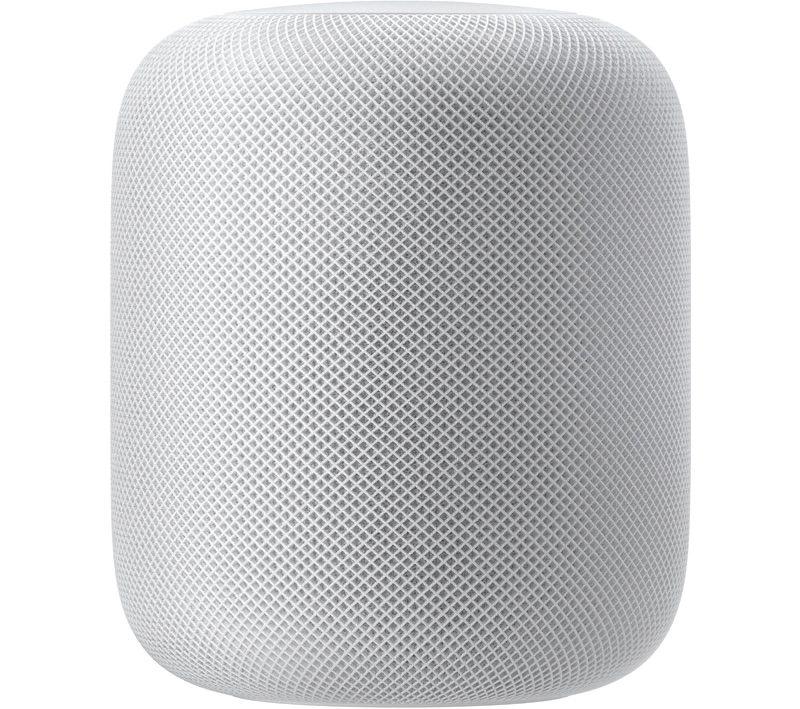
Source: macrumors.com
Can HomePod Wake Me Up With Music?
Yes, your HomePod can wake you up with music! You can set your HomePod to play a specific song or playlist of your choice at a specific time. To set an alarm, just say “Hey Siri, set an alarm for [time] and play [song/playlist].” You can also use the Home app on your device to create alarms.
Increasing the Volume of a HomePod Alarm
To make your HomePod alarm louder, you can either use the volume buttons on top of the HomePod to adjust its volume, or use the command “Hey Siri, set the alarm volume to [desired percentage level]”. Note that setting an alarm on your HomePod will not create an alarm in the Clock app on your iPhone or iPad.
Does Apple Offer a Silent Alarm Feature?
Yes, Apple does have a silent alarm. The silent alarm feature allws you to set an alarm on your Apple Watch that will gently tap your wrist, but won’t make any sound. To turn the silent mode on or off, tap the switch next to the alarm time. You can also customize repeat, label, and snooze options for your alarms.

Source: appleinsider.com
Can HomePod Alarms Function Without WiFi?
No, HomePod alarms do not work without WiFi. They require an internet connection to access their alarm settings and sound the alarm at the scheduled time. If there is no WiFi available, the HomePod will not be able to set or sound the alarm.
Conclusion
In conclusion, HomePod alarms are a great way to wake up in the morning with your favorite song or sound. You can easily add and edit alarms in the Home app on your iPhone or iPad, and customize settings like volume and time. Additionally, you can use voice commands to quickly set the alarm volume to 100%. HomePod alarms are a convenient and reliable way to ensure you get up on time in the morning.