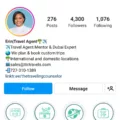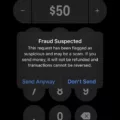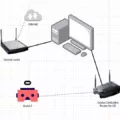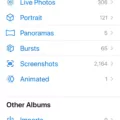App icons are an essential part of our smartphones, as they allow us to quickly access our favorite apps with just a tap. However, there may be times when you want to hide certain app icons for privacy or organizational purposes. In this article, we will explore how to hide app icons on Android devices.
One way to hide app icons on Android is by using the Secure Folder feature. Secure Folder is a built-in tool that allows you to create a separate, password-protected area on your device where you can store and hide sensitive apps, files, and data. To use Secure Folder, simply open it from your home screen and tap the plus (+) icon. Select the apps you want to hide, and they will be moved to the Secure Folder. These hidden apps will now only be visible within the locked Secure Folder, providing an extra layer of privacy.
Another option to hide app icons on Android is through the Privacy settings. To access these settings, go to your smartphone’s Settings menu and scroll down to the Privacy tab. Under the Privacy Protection section, you will find an option to hide apps. Tap on this option and enter your privacy password. On the next screen, you will see a list of apps that can be hidden on your device. Select the apps you want to hide, and they will no longer be visible on your app drawer or home screen.
If you want to find hidden apps on your Android device, you can do so by accessing the App Drawer settings. To do this, open your app drawer and tap on the three dots at the upper-right corner of the screen. From the menu that appears, select the home screen settings option. This will take you to the Hide apps menu, where you can see a list of hidden apps that are not showing in the app list. From here, you can choose to unhide any apps you want to make visible again.
In addition to the built-in features, there are also third-party apps available on the Google Play Store that can help you hide app icons on Android. Some popular options include Vault, Keepsafe Photo Vault, Apex Launcher, and App Hider. These apps provide additional security and privacy features, allowing you to hide not only app icons but also photos, videos, and other sensitive data.

Can You Hide App Icons on Android?
You can hide app icons on Android by using a feature called Secure Folder. Secure Folder is a built-in feature in Samsung devices that allows you to store and hide selected apps, files, and data in a secure and private folder. Here’s how you can do it:
1. Locate the Secure Folder on your device. It is usually found either on your home screen or in the app drawer.
2. Open the Secure Folder by tapping on its icon.
3. If you are using Secure Folder for the first time, you will need to set it up by following the on-screen instructions. This may involve signing in with your Samsung account or setting a PIN, pattern, or fingerprint lock for added security.
4. Once inside Secure Folder, tap on the plus (+) icon to add apps to the folder.
5. A list of installed apps will appear. Select the apps you want to hide by tapping on them. You can also use the search bar to find specific apps quickly.
6. After selecting the desired apps, tap on the “Add” button to move them to the Secure Folder.
7. The hidden apps will now be moved to the Secure Folder and will no longer be visible on your home screen or app drawer.
8. To access the hidden apps, open the Secure Folder and enter your lock credentials (PIN, pattern, or fingerprint). Inside the Secure Folder, you will find all the apps you have hidden.
By using Secure Folder, you can keep your sensitive apps hidden and secure, ensuring that only you have access to them. It provides an additional layer of privacy and helps you organize your apps more efficiently.
Note: The availability and functionality of Secure Folder may vary depending on your device’s manufacturer and Android version.
How Do You Hide Apps on Android Without Deleting Them?
To hide apps on Android without deleting them, you can follow these steps:
1. Open the Settings app on your Android smartphone.
2. Scroll down and locate the Privacy tab. Tap on it to access privacy-related settings.
3. Within the Privacy tab, look for an option called “Hide apps” and select it.
4. A prompt might appear asking you to enter your privacy password. Enter the password or pattern you have set for your device.
5. Once you have entered the password, you will be presented with a list of apps that can be hidden.
6. Find the app you want to hide and toggle the switch next to it to hide it from your app drawer and home screen.
7. Repeat this process for any other apps you wish to hide.
By following these steps, you can hide specific apps on your Android smartphone without deleting them. This can be useful if you want to keep certain apps private or out of sight from others who may use your device.
Where Are Hidden Apps on Android?
Hidden apps on Android can be found in the app drawer, which is the section that contains all the installed apps on your device. To access the app drawer, you need to follow these steps:
1. Locate and tap on the app drawer icon on your home screen. This icon is usually represented by a grid of small squares or dots and is placed at the bottom of the screen.
2. Once you tap on the app drawer icon, it will open up a screen displaying all the apps installed on your Android device.
3. Look for the three dots or the “More” option located at the top-right corner of the screen. Tap on it to open a dropdown menu.
4. In the dropdown menu, you should see an option called “Home screen settings.” Tap on it to access the settings related to your home screen.
5. Inside the home screen settings, there should be an option called “Hide apps” or something similar. Click on it to proceed.
6. After clicking on “Hide apps,” a list will appear showing all the hidden apps on your Android device. These are the apps that are not visible in the regular app list.
7. You can now unhide any app by tapping on the toggle switch next to its name. This will make the app visible again in the app drawer.
It’s worth noting that the steps may vary slightly depending on the version of Android you are using and the customizations made by the device manufacturer. However, the general process should be similar across most Android devices.
Which App Can You Use to Hide Apps on Android?
There are several apps available for hiding other apps on Android. Here is a list of some of the best options:
1. Vault: Vault is a popular app that allows you to hide and encrypt your personal photos, videos, and apps. It provides a secure space within your device to protect your sensitive information.
2. Nova Launcher: Nova Launcher is a highly customizable launcher app that also offers the option to hide apps. You can easily hide apps from the app drawer, making them accessible only through the Nova Launcher settings.
3. Keepsafe Photo Vault: While primarily designed for hiding photos and videos, Keepsafe Photo Vault also has a feature to hide apps. It provides an additional layer of security with password protection and fingerprint unlock.
4. Apex Launcher: Like Nova Launcher, Apex Launcher is another customizable launcher app that allows you to hide apps from the app drawer. It offers various customization options and is known for its smooth performance.
5. App Hider: App Hider is a dedicated app for hiding other apps on your Android device. It provides a simple and easy-to-use interface to hide and secure your apps. It also offers features like cloning apps and creating multiple accounts.
6. Nova Launcher Prime: Nova Launcher Prime is the paid version of Nova Launcher that provides additional features, including the ability to hide apps. If you’re already using Nova Launcher and need more advanced customization options, Nova Launcher Prime is worth considering.
7. C Launcher: C Launcher is another launcher app that allows you to hide apps on Android. It offers various themes, wallpapers, and customization options along with the ability to hide apps from the app drawer.
8. Vaulty: Vaulty is primarily designed for hiding and protecting photos and videos, but it also offers the option to hide apps. It provides password protection and a decoy mode to enhance privacy and security.
These apps offer different features and levels of customization, so you can choose the one that best suits your needs for hiding apps on your Android device.
Conclusion
App icons play a crucial role in the overall user experience of smartphones. They serve as visual representations of the apps installed on a device and allow users to easily navigate and access their desired applications. App icons are designed to be visually appealing and easily recognizable, using distinct shapes, colors, and symbols to convey the purpose and functionality of the corresponding app.
The design of app icons is an important aspect of branding, as it helps in creating a consistent and recognizable visual identity for a particular app or brand. App icons should be unique, memorable, and reflective of the app’s purpose or theme. A well-designed app icon can attract users’ attention and make them more likely to download and use the app.
Furthermore, app icons can also be customized or hidden on certain smartphone models, allowing users to personalize their device and hide apps they don’t want others to see. This can be useful for maintaining privacy or reducing clutter on the home screen.
App icons are an essential part of the smartphone user experience, providing a visual representation of apps and enabling easy access and navigation. They contribute to the overall aesthetics and branding of an app or brand, and can be customized or hidden to suit individual preferences and needs.