Are you looking to connect a HDMI display or HDTV to your MacBook Air? With the release of the 2020 MacBook Air, Apple has made it easier than ever to do just that!
First, you’ll need a USB-C Digital AV Multiport Adapter. This adapter enables you to connect your HDMI display or HDTV to a Thunderbolt / USB 4 port on your MacBook Air. If you’re wanting to use a USB-C display instead, you can simply connect the display directly to one of the Thunderbolt / USB 4 ports.
If you have an M1 Macbook Pro or Mac Studio, then you can use multiple external displays depending on which model you have. The MacBook Pro can support up to four external displays while the Mac Studio can support up to five external displays. All of these displays will be connected using the Thunderbolt 4 (USB-C) and HDMI ports on the back of your computer.
Using an HDMI display with your MacBook Air is easy and convenient. Whether it’s for streaming movies or presentations, having a larger screen will help make these tasks much easier. With this guide, connecting your HDMI display should be hassle free and uncomplicated!
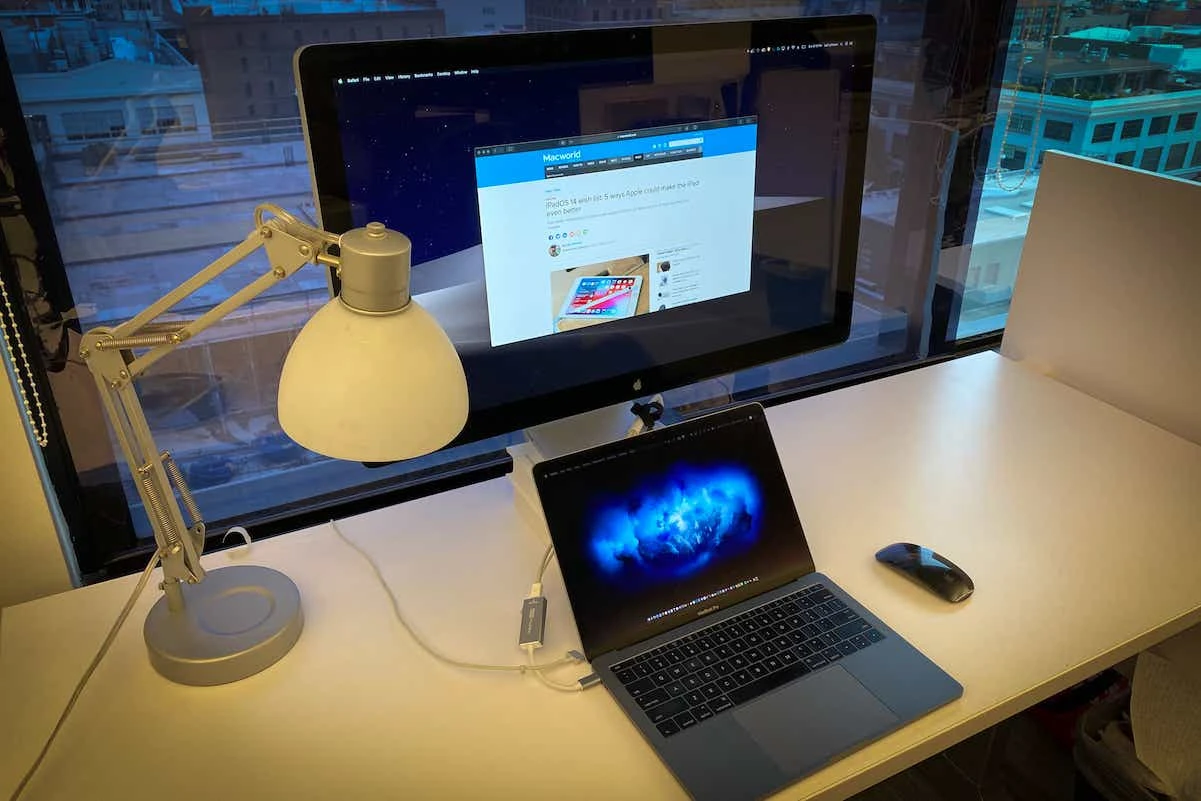
Does the MacBook Air Have an HDMI Port?
No, the MacBook Air does not have an HDMI port. However, you can use a USB-C Digital AV Multiport Adapter to connect an HDMI display or HDTV to a Thunderbolt / USB 4 port on your MacBook Air. Additionally, you can also use the same adapter to connect a USB-C display to your MacBook Air.
Can MacBook Air Connect to an M1 HDMI Device?
Yes, MacBook Air with M1 can connect to an external display via HDMI. To do this, you’ll need to use a USB-C Digital AV Multiport Adapter. This adapter will allow you to connect your MacBook Air to an HDMI-compatible display, such as a high-definition television or monitor. You’ll also need a standard HDMI cable in order to plug the adapter into your display. Once connected, your MacBook Air’s screen will be mirrored on the external display.
Compatible External Monitors for MacBook Air
The MacBook Air is compatible with a variety of external monitors, making it possible to expand your workspace and increase productivity. Depending on your needs, you can choose from a range of professional-grade displays to budget-friendly models.
Apple Studio Display is an excellent choice when it comes to professional-grade monitors. It features a 27-inch IPS display with Retina 5K resolution and True Tone Technology, making it ideal for photo editing, video editing, and graphic design.
If you’re looking for a more affordable option, ASUS ProArt PA278CV 27-inch WQHD Monitor is an excellent choice. It offers excellent image quality at 2560 x 1440 resolution, plus support for HDR10 content and 99% sRGB coverage.
Samsung Smart Monitor M7 also offers great vaue for money. This 32” monitor features UHD 4K resolution and Eye Saver Mode to reduce eye strain when working for extended periods of time.
Sceptre E248W-19203R is anoter great budget option that works with the MacBook Air. It has a 24” 1080p full HD display, as well as built-in speakers and VESA mounting compatibility.
Acer SB220Q is a 22” IPS monitor with Full HD resolution that’s perfect for everyday use. It also has an ultra-thin bezel design that makes it look great on any desk setup.
If you have deeper pockets, then Apple Pro Display XDR is the ultimate choice when it comes to external monitors for the MacBook Air. It offers Retina 6K resolution, P3 wide color gamut coverage and True Tone Technology, giving you sharp visuals and accurate color representation for professional workflows such as video editing or photo retouching.
Finally, Samsung S65UA 65″ Curved UltraWide Monitor offers an immersive viewing experience thanks to its 3840 x 1080 resolution and 21:9 aspect ratio screen with 1800R curvature. Moreover, its Picture by Picture (PBP) feature allows you to connect two devices simultaneously while maintaining their individual resolutions on one screen in separate windows side by side – perfect if you need to multitask!
Connecting a MacBook Air to a TV Without HDMI
If you have a MacBook Air that does not have an HDMI port, you can sill connect your laptop to your TV. The simplest way to do this is by using Apple’s AirPlay technology. You will need an Apple TV connected to your TV, as well as a wireless network for the two devices to communicate over. Once both devices are connected to the same network, you can go into the Displays section of System Preferences on the Mac and select your TV from the AirPlay Display drop-down menu. Your MacBook Air screen should then be mirrored on your TV.
MacBook Airs with HDMI Capability
The 13-inch MacBook Air models introduced in 2018 and lter have an HDMI port. This includes the MacBook Air (Retina, 13-inch, 2018), the MacBook Air (Retina, 13-inch, 2019), and the MacBook Air (Retina, 13-inch, 2020). Additionally, the 11-inch MacBook Air models introduced in 2020 also have an HDMI port.
Can MacBooks Accept HDMI Input?
Yes, the MacBook Pro is capable of accepting HDMI input. The HDMI port is located on the right side of the laptop and can be used to connect external monitors or displays. It’s important to note that the MacBook Pro also features Thunderbolt 4 ports, whch offer increased speeds and support up to 8K resolution. To use the HDMI port, you will need a compatible HDMI cable, as well as an adapter if your monitor or display does not have an HDMI port. Once connected, you should be able to switch between your MacBook Pro’s built-in display and the external monitor or display with ease.
Troubleshooting MacBook Air Connection Issues With Monitors
It could be that your MacBook Air is not connecting to your monitor due to a few different issues. First, make sure that you are usig the correct cable or adapter to connect your MacBook Air and monitor. If you are using the correct cable, then check for any loose connections or bent pins. If this does not resolve the issue, then try resetting the display settings on your Mac by going to System Preferences > Displays and selecting “Detect Displays”. Additionally, you may need to update the software on both devices for compatibility.
Does the M1 Have an HDMI Port?
Yes, the Apple M1 chip is capable of connecting to a monitor through HDMI. The 2021 MacBook Pro base model supports up to one external monitor with a maximum resolution of 6K (6016 x 3384) at 60Hz. To connect an external monitor to the M1 chip, you would need an HDMI cable that meets the standards of your monitor and a USB-C Digital AV Multiport Adapter, which can be purchased from Apple or oter third-party retailers.
Conclusion
The MacBook Air 2020 is a great choice for anyone looking to connect their display to an HDMI source. With the USB-C Digital AV Multiport Adapter, users can easily connect up to four external displays with Thunderbolt 4 (USB-C) and HDMI ports. For Mac Studio users, up to five external displays can be connected with Thunderbolt 4 (USB-C) and HDMI ports. This makes it easy to use an HDMI display or HDTV with your MacBook Air 2020, giving you a great viewing experience.













