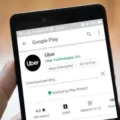Graphics cards are an essential component of any modern computer system. They are responsible for handling graphics-intensive tasks such as gaming, video editing, and 3D modeling. However, just like any other component in a computer, graphics cards can also develop problems over time. One of the most common issues that users face with graphics cards is noise, specifically a rattling noise.
A graphics card that is making a rattling noise is not only annoying but can also be a sign of a more significant problem. Therefore, it is essential to identify the cause of the noise and take appropriate action to fix it.
Causes of Rattling Noise in Graphics Cards
There can be several reasons why a graphics card is making a rattling noise. Here are some of the most common causes:
1. Loose Screws or Components: Graphics cards come with a variety of screws and components that hold them together. If any of these screws or components become loose, they can create a rattling noise. This is a common issue in older graphics cards that have been in use for a long time.
2. Fan Issues: Graphics cards come with fans that help to cool down the GPU. If the fans are dirty, clogged, or not functioning correctly, they can create a rattling noise. This is a common issue in graphics cards that have been in use for a long time.
3. Coil Whine: A coil whine is a high-pitched noise that can come from a graphics card. It is caused by the electrical current passing through the coils on the graphics card. While coil whine is not harmful, it can be annoying, and some users may find it distracting.
4. Vibrations: Graphics cards generate a lot of heat, which can cause them to vibrate. These vibrations can create a rattling noise, especially if the graphics card is not secured correctly.
Fixing Rattling Noise in Graphics Cards
The good news is that fixing a rattling noise in a graphics card is relatively easy. Here are some steps that you can take to fix the issue:
1. Tighten Screws and Components: If the rattling noise is caused by loose screws or components, tighten them using a screwdriver. Be careful not to overtighten the screws as this can cause damage to the graphics card.
2. Clean the Fans: If the rattling noise is caused by dirty or clogged fans, clean them using compressed air. You can also remove the fans and clean them using a soft brush and some isopropyl alcohol.
3. Replace the Fans: If the fans are damaged or not functioning correctly, you may need to replace them. You can purchase replacement fans from the manufacturer or a third-party supplier.
4. Install Anti-Vibration Pads: If the rattling noise is caused by vibrations, you can install anti-vibration pads to reduce the noise. These pads are designed to absorb vibrations and prevent them from transferring to other components in the computer.
A graphics card that is making a rattling noise can be a sign of a more significant problem. However, in most cases, fixing the issue is relatively easy. By identifying the cause of the noise and taking appropriate action, you can ensure that your graphics card continues to function correctly and does not cause any further problems.

Fixing a Rattling Graphics Card
To fix a rattling graphics card, you can follow the steps mentioned below:
1. Turn off your computer and unplug it from the power source.
2. Open the computer case and locate the graphics card.
3. Check if any of the screws or connectors on the graphics card are loose or disconnected.
4. Tighten any loose screws or connectors using a screwdriver or pliers.
5. If the rattling noise persists, gently shake the graphics card to identify the source of the noise.
6. Look for any loose or broken components on the graphics card.
7. If you find any loose or broken components, try to fix them or replace them if necessary.
8. In some cases, the rattling noise may be caused by the graphics card’s fans. Check if the fans are loose or damaged.
9. If the fans are loose, tighten the screws that hold them in place. If they are damaged, consider replacing them.
10. Once you have fixed the problem, close the computer case and plug it back in.
11. Turn on your computer and check if the rattling noise has stopped.
It is important to handle the graphics card with care while fixing it to avoid causing any additional damage. If you are not comfortable with fixing the graphics card yourself, consider taking it to a professional for repair.
Investigating the Cause of a Rattling GPU Fan
The most common reason behind a rattling noise in the GPU fan is due to the wear and tear of the sleeve bearings. Sleeve bearings are commonly used in inexpensive fans and they tend to wear out over time. When the bearings wear down, the fan may become unbalanced, causing it to rattle and vibrate. Additionally, the fan may lose more than 50% of its spinning speed, which can result in reduced airflow and increased temperatures. Such increased temperatures can be dangerous for the GPU and may result in damage. Therefore, it is recommended to replace the fan as soon as possible to prevent any further damage to the GPU.
Investigating the Cause of Rattling Noise in Gaming PC
A gaming PC can make a rattling noise due to multiple reasons; some of the most common ones are:
1. Loose or damaged fan: The fans in a gaming PC help in cooling down the components, and if they are loose or damaged, they may create noise.
2. Dust accumulation: The buildup of dust inside the PC can cause the fan blades to become unbalanced, leading to a rattling noise.
3. Overheating: If the PC components are overheating, the fans will have to work harder, which can cause them to make noise.
4. Hard drive failure: A failing hard drive can cause a rattling noise due to its moving parts.
5. Cable interference: Loose cables inside the PC can touch the fan blades and create a rattling noise.
To determine the exact cause of the rattling noise, you can open the PC case and inspect the components. Check for loose or damaged fans, dust accumulation, overheating, failing hard drives, and cable interference. If you cannot identify the problem, it’s recommended to seek the help of a professional technician.
Investigating Unusual Rattling Noise Coming From PC
If your PC is making a weird rattling noise, there are a few possible causes that could be contributing to this issue. Some of the most common causes include:
1. Dust buildup: One of the most common reasons why a PC fan may start making a rattling noise is due to dust buildup. Over time, dust can accumulate on the blades of the fan, causing it to become unbalanced and produce more noise when it’s in operation. To fix this issue, it’s important to clean the fan blades regularly with compressed air or a soft brush.
2. Worn-out bearings: Another common cause of rattling noises in PC fans is due to worn-out bearings. Over time, the bearings that support the fan’s rotation can wear down, causing the fan to produce more noise. In some cases, the fan may even stop working altogether. To fix this issue, you may need to replace the fan or have it serviced by a professional.
3. Loose parts: If your PC is making a rattling noise, it’s possible that there are loose parts inside the case. This could be anything from a loose screw to a loose cable. To fix this issue, you’ll need to open up your PC and check for any loose parts. If you’re not comfortable doing this yourself, you may want to hire a professional to help you.
4. Overheating: if your PC is making a rattling noise, it could be due to overheating. When a computer gets too hot, the fans will work harder to cool it down, which can cause them to produce more noise. To fix this issue, you may need to improve your PC’s cooling system by adding more fans or upgrading your CPU cooler.
There are several reasons why your PC may be making a weird rattling noise. By identifying the underlying cause, you can take steps to fix the issue and prevent it from happening again in the future.
Conclusion
A graphics card is a vital component of a computer system, especially for gaming and other high-performance tasks. It is responsible for rendering images and videos, and its performance directly affects the quality of the visuals displayed on the monitor. When purchasing a graphics card, it is crucial to consider factors such as its compatibility with the system, power consumption, and budget. Additionally, it is essential to maintain the graphics card properly by keeping it clean and replacing any faulty components such as fans. By doing so, one can ensure optimal performance and longevity of their graphics card, resulting in a better overall computing experience.