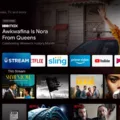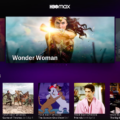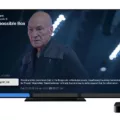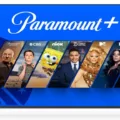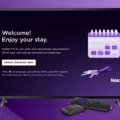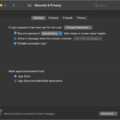Fubo TV is a popular streaming service that allows users to watch live sports, TV shows, and movies. With its wide range of channels and on-demand content, it has become a go-to option for many cord-cutters.
However, like any technology, sometimes things can go wrong. If you encounter an issue while using Fubo TV, such as a channel not pulling up or experiencing playback problems, there are a few steps you can take to troubleshoot the situation.
Firstly, if a specific channel is not pulling up, it could be a temporary glitch. Try clearing the cache of the Fubo app on your device. To do this, go to the Android TV Home screen and navigate to Settings. From there, select Apps and then See All Apps. Look for the Fubo app and choose it. Next, select Clear Cache and confirm by clicking OK. This clears any temporary data that may be causing the issue.
If clearing the cache doesn’t resolve the problem, you can try clearing the data of the Fubo app. Repeat the above steps, but this time select Clear Data instead of Clear Cache. Keep in mind that clearing data will remove any personalized settings or preferences you may have set within the app, so you may need to set them up again after doing this.
If the issue persists even after clearing the cache and data, you can try reinstalling the Fubo app on your Smart TV. To do this, go to the Apps screen on your TV and select the magnifying glass icon in the upper-right corner to search for Fubo. Once you locate the app, select Install to download and install it on your TV. Once the download is complete, select Open to launch the app and sign in to start streaming.
In some cases, restarting your device can also help resolve issues. Go to Settings, then System, and select System restart. After your device restarts, add the Fubo channel back and see if the problem is resolved.
If none of the above steps solve the issue, it’s recommended to reach out to FuboTV directly for further assistance. They have dedicated support channels to help customers with technical issues and can provide personalized guidance to resolve the problem.
Remember, technology can be unpredictable, but with a little troubleshooting and support, you can get back to enjoying your favorite shows and sports on Fubo TV.
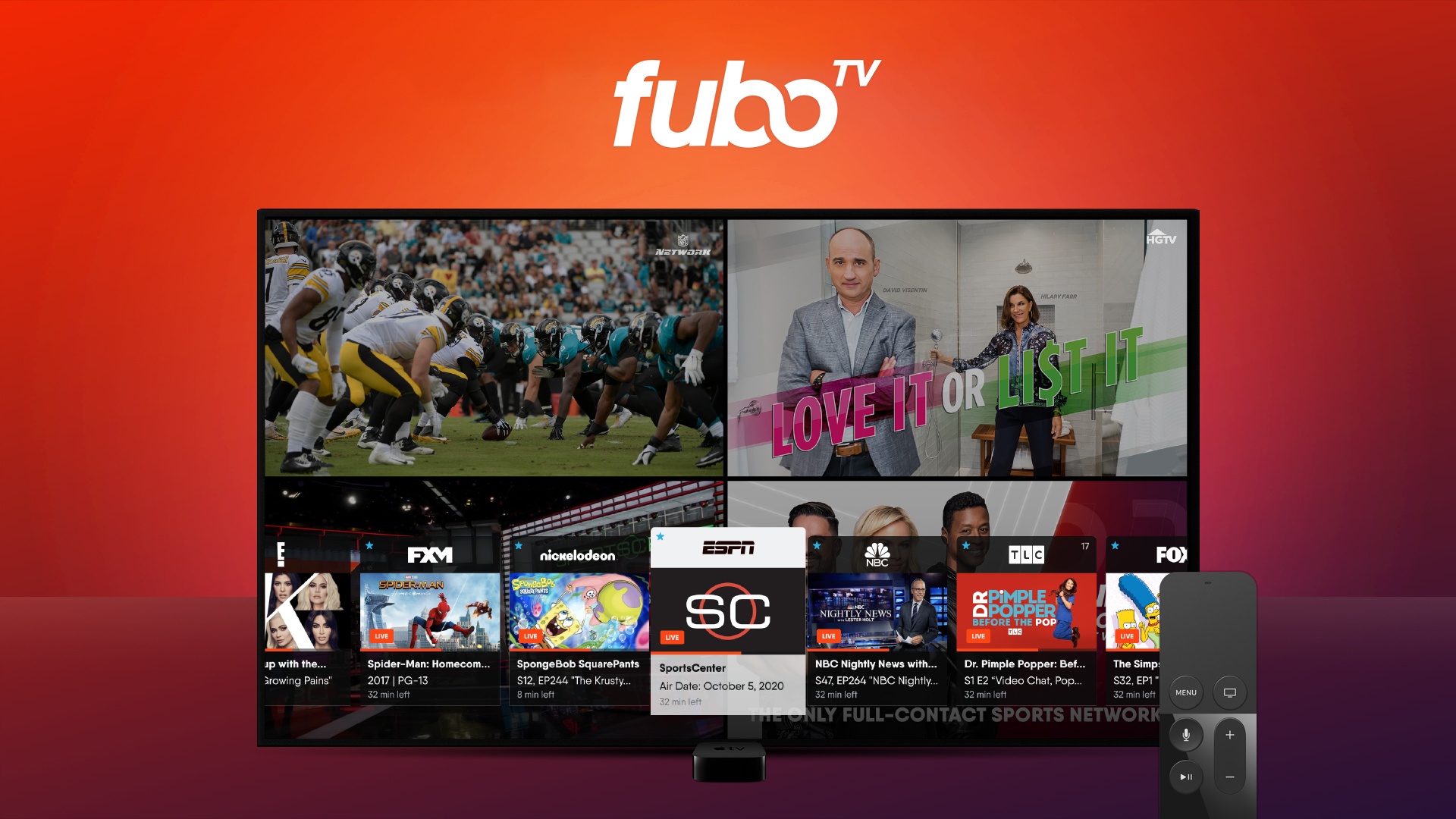
How Do You Clear the Cache on Your FuboTV?
To clear the cache on your FuboTV, follow these steps:
1. From the Android TV Home screen, navigate to the Settings menu.
2. In the Settings menu, locate and select the “Apps” option.
3. In the Apps menu, choose the “See All Apps” option to view all installed applications.
4. Scroll down or use the search function to find and select the “Fubo” app.
5. Once inside the Fubo app settings, you will see various options. Select the “Clear Cache” option.
6. A confirmation dialog will appear, asking if you want to clear the cache. Click on “OK” to proceed.
7. After clearing the cache, check if the issue you were facing is resolved. If not, you may need to proceed to the next step.
8. Go back to the Fubo app settings and select the “Clear Data” option.
9. A warning message will appear, informing you that clearing data will remove all app settings and data. If you are okay with this, click on “OK” to continue.
10. Once the data is cleared, you can open the Fubo app again and set it up as necessary.
By following these steps, you should be able to clear the cache and data of your FuboTV app, resolving any issues you may have been experiencing.
How Do You Get Your FuboTV to Work?
To get your FuboTV to work, follow these steps:
1. Turn on your Smart TV and go to the Apps screen.
2. Look for the magnifying glass icon in the upper-right corner of the screen and select it to access the search function.
3. Using the on-screen keyboard, type “Fubo” and wait for the search results to appear.
4. Once you see the Fubo app in the search results, select it.
5. On the app page, choose the option to Install the Fubo app on your Smart TV.
6. Wait for the download and installation process to complete. This may take a few moments.
7. After the installation is finished, select the Open option to launch the Fubo app.
8. You will be prompted to sign in to your Fubo account. Enter your login credentials using the on-screen keyboard.
9. Once you have successfully signed in, you can start streaming content on FuboTV.
If you encounter any issues while following these steps, make sure your Smart TV is connected to the internet and check for any available software updates for your TV.
Why Won’t Fubo Load on Roku?
There could be several reasons why FuboTV may not load on your Roku device. Here are some possible causes and troubleshooting steps to resolve the issue:
1. Internet Connection: Ensure that your Roku device is connected to a stable and reliable internet connection. Weak or intermittent Wi-Fi signals can cause streaming issues. Try restarting your router or connecting to a different network to see if that resolves the problem.
2. Roku System Update: Check if your Roku device has any pending system updates. Outdated software can sometimes cause compatibility issues with streaming services. To check for updates, go to Settings > System > System update on your Roku device.
3. FuboTV Channel Update: Make sure that the FuboTV channel is up to date on your Roku device. Outdated channel versions may not function properly. To update the channel, go to the Roku home screen, navigate to the FuboTV channel, press the * button on your remote, and select “Check for updates.”
4. Channel Refresh: Try refreshing the FuboTV channel on your Roku. To do this, highlight the FuboTV channel on the Roku home screen, press the * button on your remote, and select “Remove channel.” Afterward, restart your Roku device from Settings > System > System restart. Once your device restarts, add the FuboTV channel back to your Roku by going to the Roku Channel Store and searching for “FuboTV.”
5. Clear Cache: Clearing the cache of the FuboTV channel may also help resolve loading issues. To clear the cache, go to the Roku home screen, navigate to the FuboTV channel, press the * button on your remote, and select “Remove channel.” Then, restart your Roku device from Settings > System > System restart. After the restart, add the FuboTV channel back to your Roku.
6. Contact FuboTV Support: If the issue persists after trying the above steps, it is recommended to reach out to FuboTV directly for further assistance. They may have specific troubleshooting steps or be able to provide additional support to resolve the loading issue.
By following these troubleshooting steps, you should be able to identify and resolve the issue preventing FuboTV from loading on your Roku device.
Conclusion
Fubo TV is a popular streaming service that offers a wide range of live sports, entertainment, and news channels. It is compatible with various devices, including Android TVs, and can be easily downloaded and installed from the app store. If you are experiencing issues with the Fubo TV app on your Android TV, there are several troubleshooting steps you can take to resolve the problem. Clearing the cache and data of the app, as well as restarting your device, can often solve common issues. If the problem persists, contacting FuboTV directly for additional support is recommended. Fubo TV provides a seamless streaming experience for sports enthusiasts and entertainment lovers alike.