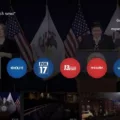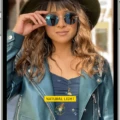In the event that you forget your iPhone passcode, don’t panic! There are a few methods you can use to unlock your device and reset the passcode. You have two options: using a computer or using another device with the Find My app.
First, let’s explore the method using a computer. You will need a computer with iTunes installed. Connect your iPhone to the computer using a USB cable. If your iPhone is not recognized, put it into Recovery Mode.
To enter Recovery Mode, follow these steps:
1. Press and hold the Side or Top button until the power off slider appears.
2. Drag the slider to turn off your iPhone.
3. Connect your iPhone to the computer while holding the Volume Down button.
4. Keep holding the Volume Down button until you see the recovery mode screen.
Once your iPhone is in Recovery Mode, iTunes should detect it and prompt you to restore the device. Click on the “Restore” option and follow the on-screen instructions to complete the restoration process. This will erase all data on your iPhone, including the passcode.
After the restoration is finished, you can set up your iPhone as new or restore from a backup. During the setup process, you can choose to set a new passcode, enable Touch ID or Face ID, or opt to use your device without any of these security features.
If you prefer not to use a computer, you can use another device with the Find My app. This method requires that you have previously enabled the Find My feature on your locked iPhone.
To unlock your iPhone using another device with the Find My app, follow these steps:
1. Open the Find My app on the alternate device.
2. Sign in with the same Apple ID that you use on the locked iPhone.
3. Select the locked iPhone from the device list.
4. Tap on “Erase iPhone” to remotely erase all data on your locked device.
5. Once the erasure is complete, you can set up your iPhone as new and choose a new passcode or security method.
If you have set up an account recovery contact, such as a trusted friend or family member, you can also seek their assistance in resetting your password. They can help you through the account recovery process and guide you in unlocking your iPhone.
Remember to keep your passcode in a safe place or consider using a password manager to avoid forgetting it in the future. It’s also a good idea to regularly back up your iPhone to ensure that your data is protected.
If you forget your iPhone passcode, you can use a computer with iTunes or another device with the Find My app to unlock and reset your iPhone. Both methods involve erasing your device, so it’s important to have a recent backup. By following these steps, you can regain access to your iPhone and set up a new passcode or security method.
Can You Bypass iPhone Passcode Without a Computer?
You cannot bypass an iPhone passcode without a computer. However, you can use the Find My app on another device to remotely erase your locked iPhone and then set it up again. Here are the steps to follow:
1. On another iPhone or iPad, open the Find My app.
2. Sign in with the same Apple ID that is used on the locked iPhone.
3. Tap on the Devices tab at the bottom of the screen.
4. Select the locked iPhone from the list of devices.
5. Tap on the “Erase iPhone” option.
6. Confirm your decision by tapping on “Erase” again.
7. The Find My app will send a signal to your locked iPhone to initiate the erasing process. This will delete all the data on your iPhone, including the passcode.
8. Once the erasing process is complete, you can set up your iPhone as if it were new.
By remotely erasing your locked iPhone, you essentially remove the passcode and can start fresh with setting up your device. It’s important to note that this method will erase all the data on your iPhone, so make sure you have a backup if you don’t want to lose any important information.
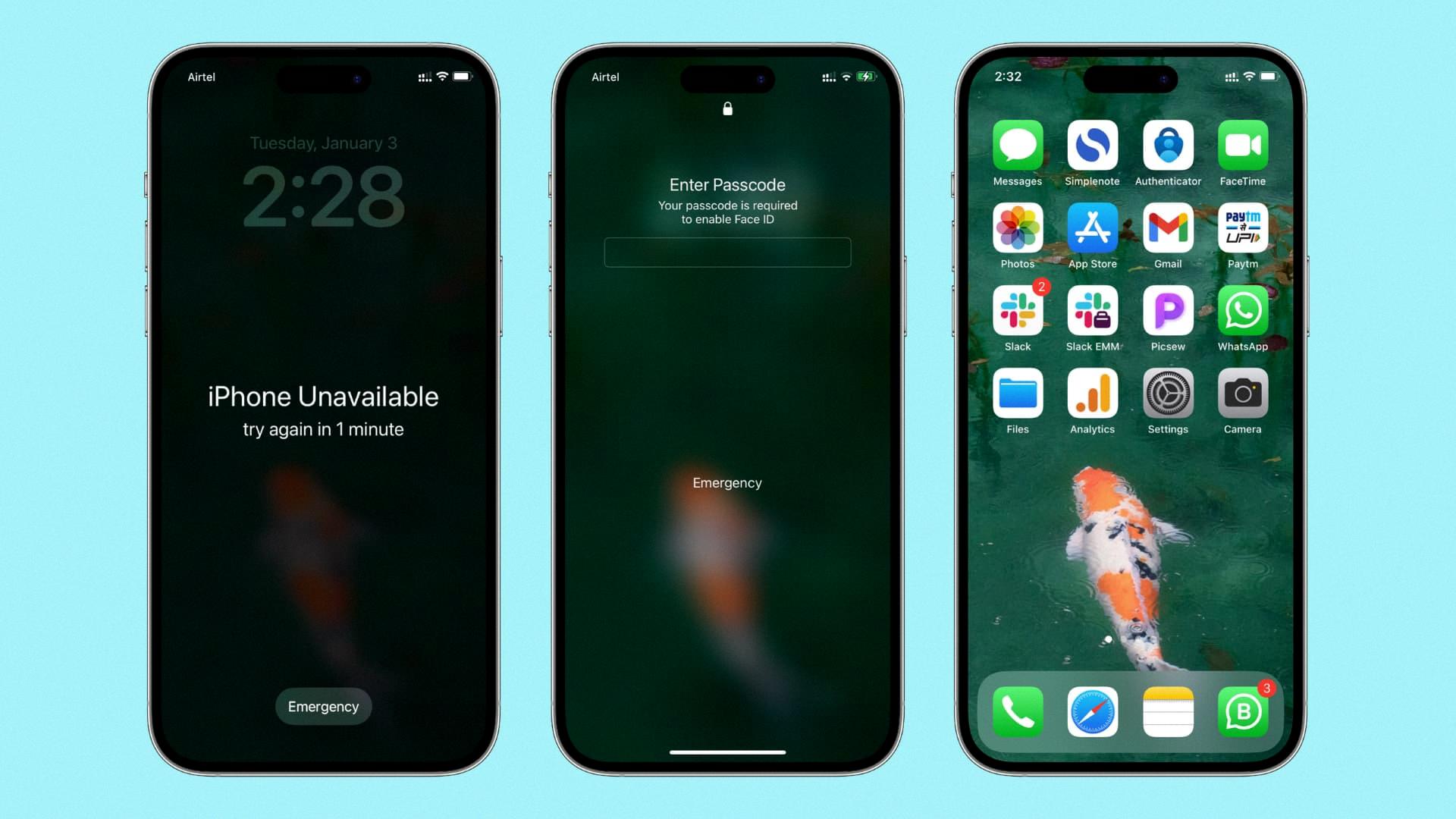
Can Apple Support Reset Your iPhone Password?
Apple Support can help you reset your iPhone password. There are a few different ways to go about this:
1. Contacting Apple Support Online:
– You can visit Apple’s support website and initiate a chat session with a support representative. They will guide you through the process of resetting your iPhone password.
– Alternatively, you can schedule a call with Apple Support. They will call you at a convenient time and assist you in resetting your password.
2. Visiting an Apple Store:
– If you prefer an in-person approach, you can visit an Apple Store near you. Explain the issue to an Apple Store employee, and they will help you reset your iPhone password on-site.
It’s important to note that to reset your iPhone password, you may need to provide proof of ownership for security purposes. This could include providing your Apple ID credentials, answering security questions, or showing proof of purchase.
Additionally, if you have set up an account recovery contact, such as an email address or phone number, Apple Support can use this information to assist you in resetting your iPhone password.
Remember, it’s always a good idea to have a backup of your data before attempting any password resets, as some methods may involve erasing your device to ensure security.
Can You Unlock an iPhone Without Passcode or Face ID?
It is possible to unlock an iPhone without a passcode or Face ID. One method involves using a computer to restore the iPhone in Recovery Mode. Here are the steps to follow:
1. Connect your iPhone to a computer using a USB cable.
2. Open iTunes or Finder on your computer.
3. Force restart your iPhone. The method to do this varies depending on the iPhone model:
– For iPhone 8 or later: Press and quickly release the volume up button, then press and quickly release the volume down button. press and hold the side button until the recovery mode screen appears.
– For iPhone 7 or iPhone 7 Plus: Press and hold the volume down button and the side button simultaneously until the recovery mode screen appears.
– For iPhone 6s or earlier, as well as iPod touch: Press and hold the home button and the side (or top) button simultaneously until the recovery mode screen appears.
4. When prompted on your computer, select the option to Restore your iPhone.
5. iTunes or Finder will download the necessary software for your iPhone and restore it to factory settings. This process may take some time.
6. Once the restore is complete, you can set up your iPhone as a new device or restore from a backup.
7. During the setup process, you will have the option to set a new passcode, Touch ID, Face ID, or choose to use your device without any of these security features.
It’s important to note that restoring your iPhone in Recovery Mode erases all data and settings from your device. Therefore, it is crucial to have a recent backup of your iPhone data before attempting this method.
By following these steps, you can unlock your iPhone without a passcode or Face ID and regain access to your device.
Conclusion
If you have forgotten your iPhone passcode, there are a few different methods you can try to unlock your device. One option is to use another device with the Find My app to remotely erase your locked iPhone. This will allow you to set it up again and choose a new passcode. Another option is to visit an Apple Store and ask for assistance using a device on site. They may be able to help you reset your password or unlock your iPhone. If you have set up an account recovery contact, they can also assist you in resetting your password. Lastly, if you have access to a computer, you can put your iPhone in Recovery Mode and restore it. Afterward, you can set up your iPhone again and choose a new passcode or opt to use your device without any passcode, Touch ID, or Face ID. Remember to always keep your passcode in a secure place to avoid getting locked out of your iPhone in the future.