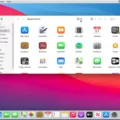If you have recently purchased a Ford vehicle with FordPass Connect, you may be experiencing some difficulties activating the service. One common issue faced by many users is the ‘Activation Is Pending’ message on their FordPass app. This message can be frustrating as it indicates that the activation process is not yet complete. In this article, we will discuss how to activate FordPass and troubleshoot any issues that may arise during the process.
To activate FordPass, you will need to ensure that you have the FordPass Connect modem in your vehicle and a compatible smartphone with the FordPass app downloaded. Follow these steps to activate your modem:
1. Open the FordPass App on your mobile device.
2. Login with your Ford account or create an account if you don’t have one.
3. Scan or manually type your Vehicle Identification Number (VIN) into the FordPass App.
4. Name your vehicle.
5. Select Activate Your Vehicle.
Once you have completed these steps, the app will send a signal to your vehicle’s modem to activate the service. However, if you see the message ‘Activation Is Pending,’ it means that you need to approve the activation on your vehicle’s SYNC screen.
To approve the activation on your SYNC screen, follow these steps:
1. Start your vehicle and ensure that your smartphone is connected to the Bluetooth or Wi-Fi network.
2. Navigate to the FordPass section on your SYNC screen.
3. Select ‘Activate’ or ‘Approve’ to complete the activation process.
If you have completed these steps and are still experiencing issues with activating FordPass, there are a few troubleshooting steps you can take.
Firstly, ensure that your app is up-to-date by checking for updates in your respective app store. If an update is available, download and install it before attempting to activate FordPass again.
If your app is up-to-date and you are still experiencing issues, try restarting your vehicle and smartphone to refresh the connection. Additionally, check that your smartphone is connected to the correct Wi-Fi network and that there are no network issues.
In some cases, the issue may be related to the FordPass Connect modem in your vehicle. If you continue to experience issues, contact your Ford dealer for assistance.
Activating FordPass can be a simple process if you follow the steps outlined in this article. However, if you encounter issues such as the ‘Activation Is Pending’ message, there are troubleshooting steps you can take to resolve the issue. Remember to always ensure that your app and vehicle are up-to-date and connected to the correct network before attempting to activate FordPass.
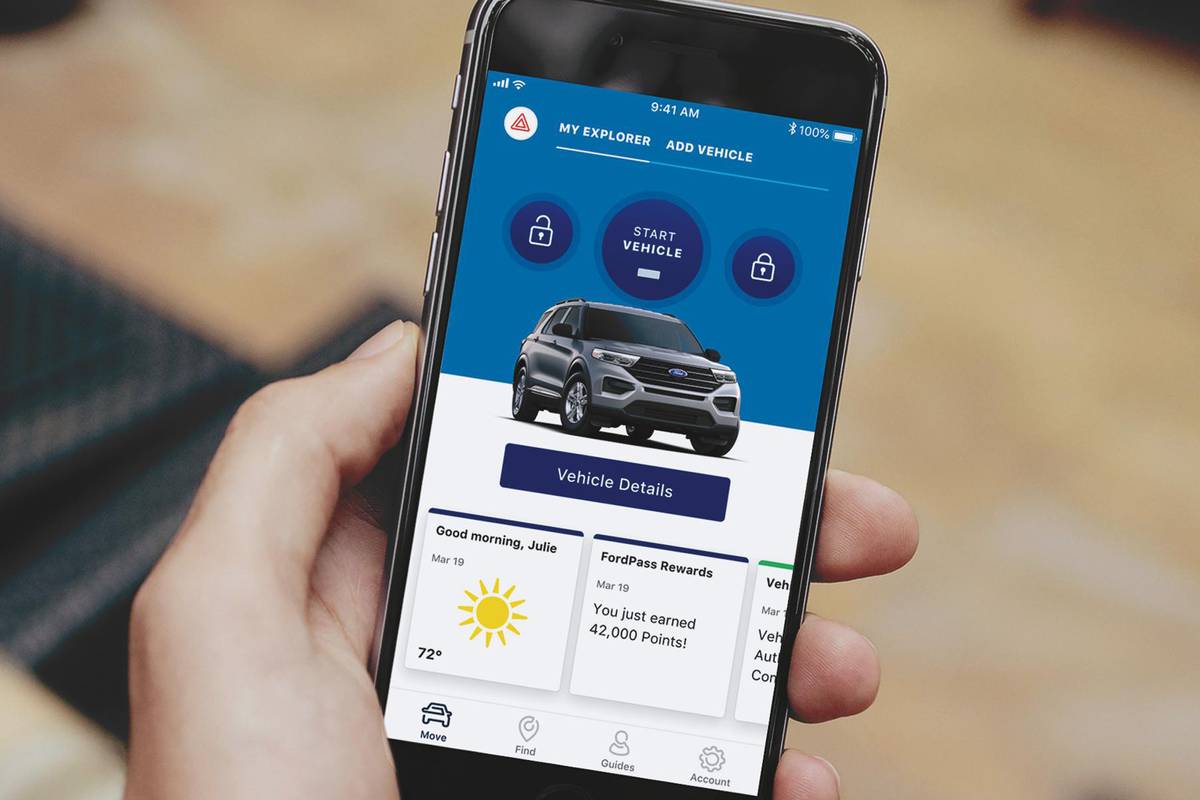
Activation Pending Status on Ford Pass Explained
The reason why it says activation pending on your FordPass is that you need to approve the activation on your vehicle’s SYNC screen after you complete the request through your app. This means that the activation process is not yet complete and requires your approval on your vehicle’s screen. Once you approve the activation, your FordPass should be fully activated and ready to use. It is important to follow the steps carefully to ensure a successful activation.
Activating FordPass: How Long Does It Take?
The activation time for FordPass may vary depending on the specific circumstances. In general, the activation process can take up to 24 hours after the installation of the FordPass app on a compatible smartphone and the successful registration of a FordPass account. However, it is important to note that the activation may take longer if there are any technical issues or errors during the process. In such cases, it is recommended to contact the FordPass customer support team for assistance. Additionally, it is important to ensure that your vehicle has the available FordPass Connect feature, which enables the vehicle to communicate with the FordPass app and provide access to the various features and services offered by the app.
Completing FordPass Activation
To complete your FordPass activation, you need to follow a few simple steps. First, make sure you have downloaded the FordPass app on your mobile device. Then, open the app and log in with your Ford account credentials, or create a new account if you don’t have one.
Next, scan or manually enter your Vehicle Identification Number (VIN) into the app. This will allow you to link your vehicle to your FordPass account. Once your vehicle is linked, you will need to name it so that you can easily identify it within the app.
Select the “Activate Your Vehicle” option within the app. This will initiate the activation process for your vehicle’s modem, which will enable you to access a variety of features and services through the FordPass app.
If you have any issues or questions during the activation process, you can contact FordPass customer support for assistance. Additionally, it is important to note that some features and services may require additional subscriptions or fees, so be sure to review the terms and conditions carefully before activating your vehicle.
Troubleshooting FordPass Issues
There can be various reasons why your FordPass may not be working. Some of the common reasons include outdated app versions, connectivity issues, server downtime, and technical glitches. An outdated app version can lead to compatibility issues with your mobile device, which can cause the app to malfunction. Connectivity issues can occur due to poor internet connection or network disruption, which can prevent the app from accessing the necessary data. Server downtime can occur due to maintenance work or system updates, which can make the app temporarily unavailable. Technical glitches can arise due to software bugs, corrupted files, or hardware malfunctions, which can cause the app to crash or freeze.
To troubleshoot your FordPass app, you can try updating the app to the latest version available, checking your internet connection, and restarting your mobile device. You can also try clearing the cache and data of the app, or reinstalling it if necessary. If the problem persists, you may need to contact FordPass customer support for further assistance. They can help you diagnose the issue and provide you with a solution to get your app working again.
Conclusion
If you are experiencing a FordPass activation pending issue, it is likely due to the need for approval on your vehicle’s SYNC screen. To activate FordPass, you need to have the available FordPass Connect in your vehicle and a compatible smartphone with the FordPass app downloaded. Once you have logged in to your Ford account or created an account, you can scan or manually type your Vehicle Identification Number (VIN) into the FordPass App and select Activate Your Vehicle. If you encounter any issues, make sure to check for app updates and troubleshoot accordingly. By following these steps, you should be able to successfully activate FordPass and enjoy the benefits of this innovative technology.