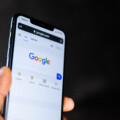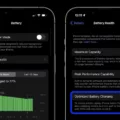Updating your Android device is essential to ensure that you have the latest features, bug fixes, and security patches. However, there may be instances when your device doesn’t automatically receive the latest updates. In this article, we will discuss how to force an Android update without using a PC.
Before we proceed, it’s important to note that forcing an update may not always be possible, and it may vary depending on your device and its compatibility with the latest Android version. Additionally, forcing an update may have some risks, so proceed with caution.
Here’s a step-by-step guide on how to force an Android update without using a PC:
1. Create an account (you can use a throwaway email): To start the process, you’ll need to create an account on your device. This account will be used to access certain settings and features.
2. Install eSim (do NOT pay for a plan): eSim is a virtual SIM card that allows you to activate a cellular plan without the need for a physical SIM card. Install the eSim app from the Google Play Store. It’s important not to pay for a plan at this stage, as we’re only using it to trigger the update.
3. Turn off the main SIM card and check for updates: Go to your device’s settings and find the option to manage SIM cards. Turn off the main SIM card and leave only the eSim active. Now, go to the system update section in your device settings and check for updates. Restart your phone if the update doesn’t appear immediately.
4. Update your device: If an update is available, you’ll see an “Update” button. Tap on it to initiate the update process. Depending on your device’s operating system, you may see options like “Install Now,” “Reboot and install,” or “Install System Software.” Tap on the appropriate option and let the update process complete.
5. Delete the eSim and Dent app: Once the update is successfully installed, you can delete the eSim app and the Dent app. These were only used to trigger the update, and you don’t need them anymore.
6. Enjoy Android 14: After completing the steps above, your device should now be running the latest Android version available, in this case, Android 14. Explore the new features and improvements that come with the update.
It’s important to note that forcing an update in this manner may not always work, especially if your device is too old or doesn’t have enough storage space or battery power. Additionally, forcing an update may void your warranty or cause other issues, so proceed with caution and at your own risk.
Forcing an Android update without using a PC can be done by creating an account, installing eSim, turning off the main SIM card, checking for updates, updating your device, and then deleting the eSim and Dent app. However, it’s important to understand the risks involved and proceed with caution.
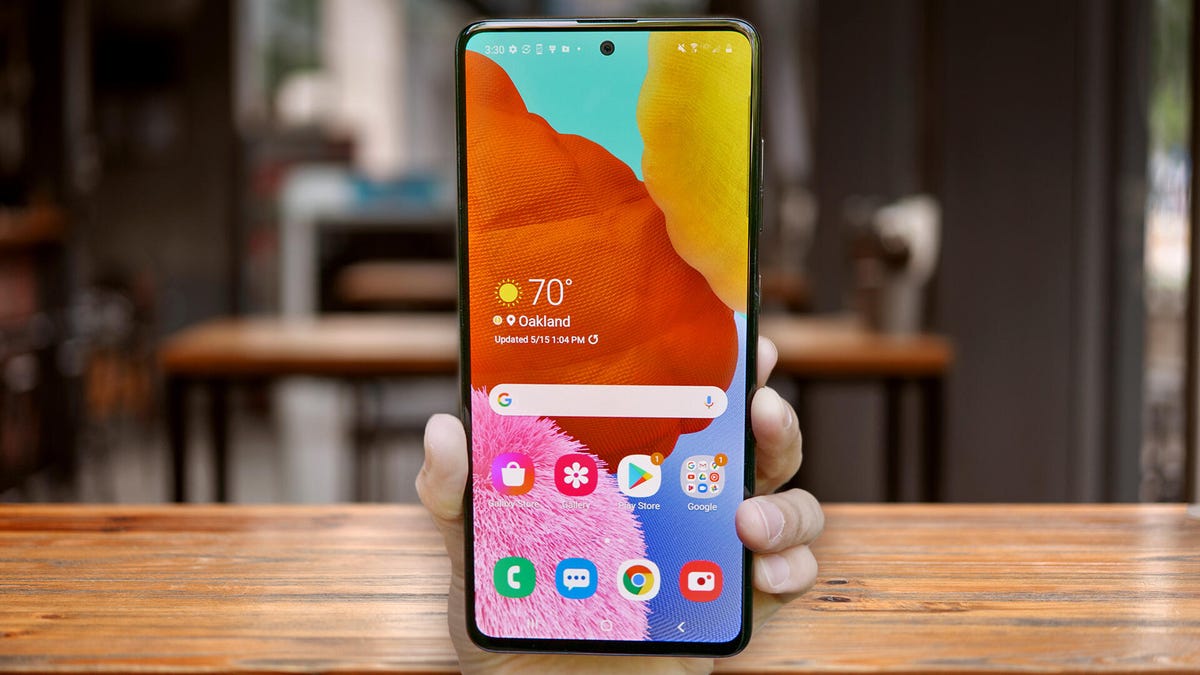
How Do You Force Your Phone to Update?
To force your phone to update, follow these steps:
1. Open your device’s Settings app. You can usually find it in the app drawer or by swiping down on the notification panel and tapping the gear icon.
2. Scroll down and tap on “System” or “System & updates” depending on your device model.
3. Look for the option called “System update” or “Software update” and tap on it.
4. Here, you will see the current update status of your device. If an update is available, it will be shown here.
5. Tap on “Check for updates” or a similar button to manually check for any available updates.
6. If an update is found, you will be prompted to download and install it. Follow the on-screen instructions to proceed with the update. Make sure you have a stable internet connection and sufficient battery charge to avoid any interruptions during the update process.
7. Note that if there are no updates available, it means your device is already running the latest software version provided by the manufacturer.
8. In some cases, you may also have an option to enable “Automatic updates” or “Download updates automatically” to ensure your device stays up to date without manual intervention.
Remember, it is important to keep your phone updated as updates often include bug fixes, security patches, and new features that can enhance your device’s performance and security.
How Do You Manually Update Your Android to the Latest Version?
To manually update your Android device to the latest version, please follow these steps:
1. Ensure that your device is connected to a Wi-Fi network. This is important because updating your device requires a stable internet connection.
2. Open the Settings app on your Android device. You can usually find this app in your app drawer or by swiping down from the top of the screen and tapping on the gear icon.
3. Scroll down and select the “About Phone” or “About Device” option. The name may vary depending on your device manufacturer and Android version.
4. In the About Phone menu, you will see an option called “Software Update” or “System Updates.” Tap on it to proceed.
5. Your device will now check for available updates. If an update is available, you will see an “Update” button. Tap on it to start the update process.
6. Before proceeding with the update, make sure your device is connected to a power source or has sufficient battery life to avoid any interruptions during the process.
7. Depending on your Android version, you may see different options after tapping the Update button. Some common options include “Install Now,” “Reboot and Install,” or “Install System Software.” Tap on the appropriate option.
8. Your device will now begin downloading the update package. The download time may vary depending on the size of the update and your internet connection speed.
9. Once the download is complete, your device will automatically install the update. During this process, your device may restart multiple times, so it’s crucial not to interrupt the process.
10. After the installation is complete, your device will boot up with the latest Android version. You may need to go through a short setup process again, but your data and settings should remain intact.
It’s important to note that the availability of updates may vary depending on your device model, carrier, and region. In some cases, your device may not be eligible for the latest Android version due to hardware limitations or software restrictions imposed by the manufacturer.
Remember to regularly check for updates to keep your Android device up to date with the latest features, bug fixes, and security patches.
What Do You Do When Your Android Won’t Update?
When your Android device won’t update, there are a few steps you can take to troubleshoot the issue:
1. Check your network connection: Make sure that your device is connected to a strong and stable internet connection. Slow or intermittent internet can prevent the update from downloading and installing properly. You can try switching to a different Wi-Fi network or using mobile data (if available) to see if that resolves the issue.
2. Consider your device’s age: Older devices may not receive the latest Android updates. Manufacturers often prioritize newer models for software updates, so if your device is several years old, it may not be compatible with the latest operating system versions. In such cases, you may need to consider upgrading to a newer device to continue receiving updates.
3. Ensure sufficient battery power: Before attempting to update your Android device, make sure it has enough battery power. Updates can be resource-intensive and may drain your battery faster than usual. It’s generally recommended to have at least 50% battery charge or to connect your device to a power source during the update process.
4. Free up storage space: Android updates require a certain amount of available storage space to download and install. If your device doesn’t have enough free space, the update may fail. To make room, you can delete unused apps, media files, or move them to an external storage device. You can also clear app caches and unnecessary files using the storage settings on your device.
Additionally, it’s important to note that sometimes update issues can be caused by software bugs or glitches. In such cases, it may be helpful to restart your device and try updating again. If the problem persists, you can try resetting your device to factory settings or contact the manufacturer’s support for further assistance.
How Do You Force Android 14 to Update?
To force an update to Android 14 on your device, you can follow these steps:
1. Create an account: Sign up for an account on your Android device using any email address. You can use a disposable or throwaway email if you prefer.
2. Install eSim: Go to the Google Play Store and search for “eSim” to find and download the eSim app. Install it on your device.
3. Disable main SIM card: Open your device’s settings and navigate to the “SIM card & mobile network” or similar option. Disable or turn off your main SIM card.
4. Check for updates: After disabling the main SIM card, go back to your device’s settings and look for the “System” or “Software Updates” option. Tap on it and check for any available updates.
5. Restart if necessary: If the Android 14 update doesn’t appear right away, try restarting your device and check for updates again. Sometimes a reboot can trigger the update to appear.
6. Update Android: Once the Android 14 update is shown, tap on it to start the installation process. Make sure your device is connected to a stable Wi-Fi network and has sufficient battery power. Follow the on-screen instructions to complete the update.
7. Delete Dent app and eSim: After the Android 14 update is successfully installed, you can remove the Dent app and eSim from your device. Go to the app drawer, find the Dent app and long-press on it to access the uninstall option. Repeat the same process for the eSim app.
Now you can enjoy the latest features and improvements offered by Android 14 on your device. Remember to regularly check for future updates to keep your device up to date with the latest software enhancements.
Conclusion
Forcing an Android update without using a computer can be achieved by following a few steps. First, create an account, which can be done using a throwaway email. Next, install the eSim app, but it is important not to pay for a plan. After that, turn off the main SIM card and check for updates on your device. If the update does not appear, you may need to restart your phone. Once the update is available, proceed with the installation. Depending on your operating system, you may see options like “Install Now,” “Reboot and Install,” or “Install System Software.” Simply tap on the appropriate option and let the update process begin. once the update is complete, you can delete the Dent app and eSim, and enjoy the latest Android version, such as Android 14.
It is important to note that forcing an Android update in this manner may not be supported by all devices or may have certain risks associated with it. Additionally, it is always recommended to have a stable network connection, sufficient battery power, and ample storage space on your device before attempting any update. If you encounter any issues or difficulties during the update process, it is advisable to seek assistance from a professional or contact the manufacturer’s support team for guidance.