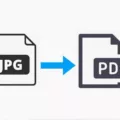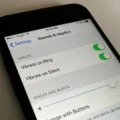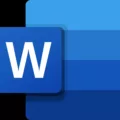Have you ever forgotten the password to your Google account or email? It can be a frustrating experience, but don’t worry! In this article, we will guide you through the process of recovering your Google account password and finding your email password on your iPhone.
To recover your Google account password, start by opening your web browser on your device or computer. Then, go to the Google sign-in page. Here, you will see an option to enter your email address or username. Fill in the required information and complete the word verification process. Simply enter the characters that you see on the screen and click Submit. Google will guide you through the steps to reset your password and regain access to your account.
Now, let’s move on to finding your email password on your iPhone. If you are an Apple user, you can easily retrieve your email password through the Apple ID or iCloud sign-in page. To access this page, go to Settings on your iPhone and select your Apple ID. From there, navigate to the iCloud section and then click on Passwords and Keychain. Activate iCloud Keychain by toggling the switch.
To make your email password autofill easier, go to Settings again and find the Passwords section. Within this section, select Password Options and then AutoFill. Toggle the switch to enable AutoFill for passwords and logins. This will make it more convenient for you to access your email accounts without the need to remember or manually enter passwords.
By following these steps, you can recover your Google account password and find your email password on your iPhone. Remember to always keep your passwords secure and consider using password managers to help you remember them.
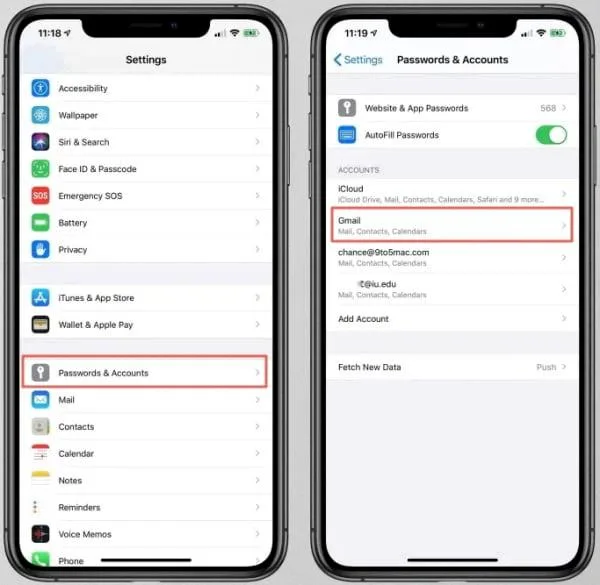
How Do You Find Out What Your Email Password is?
To retrieve your email password, follow these steps:
1. Open your web browser on your device or computer.
2. Go to the Google Account recovery page by typing in the URL: “https://accounts.google.com/signin/recovery” and press Enter.
3. On the recovery page, enter the email address or username associated with your Google Account.
4. Complete the word verification process by entering the characters that you see on the screen. This is to ensure that you are a human and not a robot.
5. Click on the “Submit” button to proceed.
Once you have submitted the verification, Google will guide you through the process of resetting your password. You may be asked to provide additional information, such as your recovery email address or phone number, to confirm your identity. Follow the prompts and provide the necessary information to regain access to your account.
If you have provided accurate information and completed the verification process successfully, Google will allow you to reset your password. Choose a strong and unique password that you haven’t used before and ensure that it is easy for you to remember, but difficult for others to guess.
Remember to keep your password secure and avoid sharing it with anyone. Regularly updating your password and enabling two-factor authentication can provide an extra layer of security for your Google Account.
Where Can You Find Your Apple Email Password?
To find your Apple email password, you can follow these steps:
1. Go to the Apple ID or iCloud sign-in page. You can access this page by visiting the Apple website or directly through the settings on your device.
2. Look for the login fields and locate the option that says “Forgot Apple ID or password?”. Click on this option to proceed.
3. You will be prompted to enter your Apple ID or iCloud email address in the provided text box. Make sure to enter the correct information associated with your Apple email account.
4. Once you have entered your Apple ID or iCloud email address, click on the “Continue” button. This will initiate the password recovery process.
5. Depending on your account settings, you may be asked to verify your identity through various methods such as answering security questions, receiving a verification code via email or phone, or using two-factor authentication.
6. Follow the instructions provided on the screen to complete the verification process and reset your Apple email password.
By following these steps, you should be able to find and reset your Apple email password. It is important to keep your password secure and regularly update it to protect your account from unauthorized access.
How Do You Get Your iPhone to Remember Your Email and Password?
To enable your iPhone to remember your email and password, you can follow these steps:
1. Open the Settings app on your iPhone.
2. Scroll down and tap on “Passwords & Accounts” or “Mail” (depending on your iOS version).
3. Tap on “Add Account” if you haven’t already added your email account. If you have already added your email account, skip to step 5.
4. Follow the prompts to add your email account to the Mail app on your iPhone.
5. Once your email account is added, go back to the main Settings screen and tap on “Passwords & Accounts” or “Passwords” (depending on your iOS version).
6. Tap on “AutoFill Passwords” or “Passwords & Accounts” and then “AutoFill Passwords.”
7. Toggle the switch next to “AutoFill Passwords” to enable it.
8. You may be prompted to enter your device passcode or use Touch ID/Face ID for authentication.
9. Now, whenever you visit a website or app that requires your email and password, your iPhone will automatically prompt you to fill in your login details.
By adding your email account to the Mail app and enabling the AutoFill feature in your iPhone’s settings, your device will remember your email and password for easier and quicker login access.
Conclusion
If you have forgotten your email password, there are specific steps you can take to recover it. For Google accounts, you can visit the Google account recovery page, enter your email address or username, complete the word verification process, and submit your request. For Apple accounts, you can go to the Apple ID or iCloud sign-in page, select “Forgot Apple ID or password?” and enter your Apple ID or iCloud email address to proceed with the recovery process.
It is important to note that for both Google and Apple accounts, you may need to have access to a secondary email address or phone number associated with your account in order to verify your identity and reset your password. Additionally, it is recommended to enable features such as iCloud Keychain and AutoFill for passwords and logins to enhance security and convenience in the future.
Remember to always keep your passwords secure and consider using password management tools to help you remember and protect your login information. By following these steps and best practices, you can regain access to your email account and ensure the safety of your personal information.