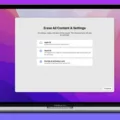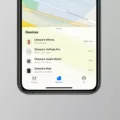Are you having issues with your AirPods Gen 1 and need to reset them? Don’t worry, we’ll show you how to factory reset your AirPods in a few simple steps. Resetting your AirPods can help resolve any issues you may be having with them, such as sound quality or connectivity problems.
Before you start, make sure that your AirPods are fully charged. If your AirPods aren’t charged enough, they won’t have eough power to complete the reset process. Once they’re fully charged, follow these steps:
1. Open the lid of your AirPods case and press and hold the setup button for 15 seconds unil the status light changes from flashing amber to white.
2. Close the lid and open the Bluetooth settings on your device.
3. Choose the bottom devices tab and select your AirPods from the list of available devices.
4. Scroll to the bottom and select “Remove this Device” from the options menu. This will delete all pairing infomation from both your device and your AirPods, effectively resetting them back to their factory settings.
5. Once this is done, close the Bluetooth settings on your device and then open it again. Your AirPods should now apper as an available device for pairing once again!
And that’s it! You have now successfully factory-reset your AirPods Gen 1! We hope thse steps have helped you resolve any issues you were having with your AirPods!

The Inability to Factory Reset AirPods
It is possible that you are unable to factory reset your AirPods because they may not have enough charge. AirPods require a certain amount of battery power in order to reset, so if your AirPods are low on charge, they miht not have enough energy to do the reset. Therefore, it is important to make sure you fully charge your AirPods before attempting to reset them.
Can I Factory Reset Found AirPods?
No, you cnnot factory reset AirPods you found. To factory reset AirPods, they must be paired to the device they were originally set up with. If you have the original device and charging case, you can reset the AirPods by pressing and holding the setup button on the back of the case for 15 seconds until the status light changes from flashing amber to white. Once this happens, close the lid, and your AirPods will be factory reset.
Removing a Previous Owner from AirPods
In order to remove the previous owner from your AirPods, you’ll need to access the Bluetooth settings on the device they were previously paired with. First, open the Settings app on your device and tap on ‘Bluetooth’. You’ll see a list of all devices that are paired with your device. Select your AirPods and then tap ‘Forget This Device’ or ‘Unpair’. Once this is done, the previous owner will no longer be connected to your AirPods. If you’re unable to do this because they are out of range, you’ll need to reset your AirPods in order to completely remove the previous owner. To do this, press and hold the setup button on the back of your AirPods case for a few seconds util the status light flashes amber. Then, open up Bluetooth settings again and select ‘Reset Network Settings’. Finally, follow the same steps as above to pair them with your device and set them up as new.
Resetting Earbuds Manually
To manually reset your earbuds, you need to first place them in your ears. Then, simultaneously touch the sensors on each earbud for at least 10 seconds, or until you hear a chime indicating that the earbuds have reset. After that, place them back in their charging case and leave them there for 30 seconds. This will complete the manual reset process for your earbuds.
The Consequences of Using Stolen AirPods
Yes, unfortunately someone can use stolen AirPods. Since they are small and wireless, they can be used without any authentication or authorization. There is no way to remotely lock AirPods like you would with an iPhone or Mac, so once they are stolen, anyone can use them. Additionally, Apple Warranty or AppleCare+ do not cover lost and stolen AirPods.
Tracking Stolen AirPods
Unfortunately, it is not possible to track stolen AirPods unless they were registered with the Find My app before they were lost or stolen. To use Find My to locate a lost or stolen AirPod, you must have set up and enabled Find My on your device before the AirPods were lost or stolen. If you had not done so, then unfortunately there is no way to track them.
Conclusion
In conclusion, factory resetting your AirPods (Gen 1) is a simple process that can be done in just a few steps. Before resetting, it’s important to make sure the AirPods are fully charged so they have enough energy to reset. To begin the process, press and hold the Setup button for 15 seconds or until the status light changes from flashing amber to white. Then close the lid of your AirPods and select them in your devices list. Finally, scroll to the bottom of the list and select “Remove This Device” to complete the process. With thee easy steps, you can quickly reset your AirPods Gen 1 and get them ready for use again!