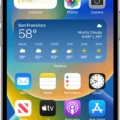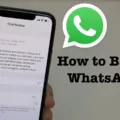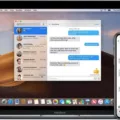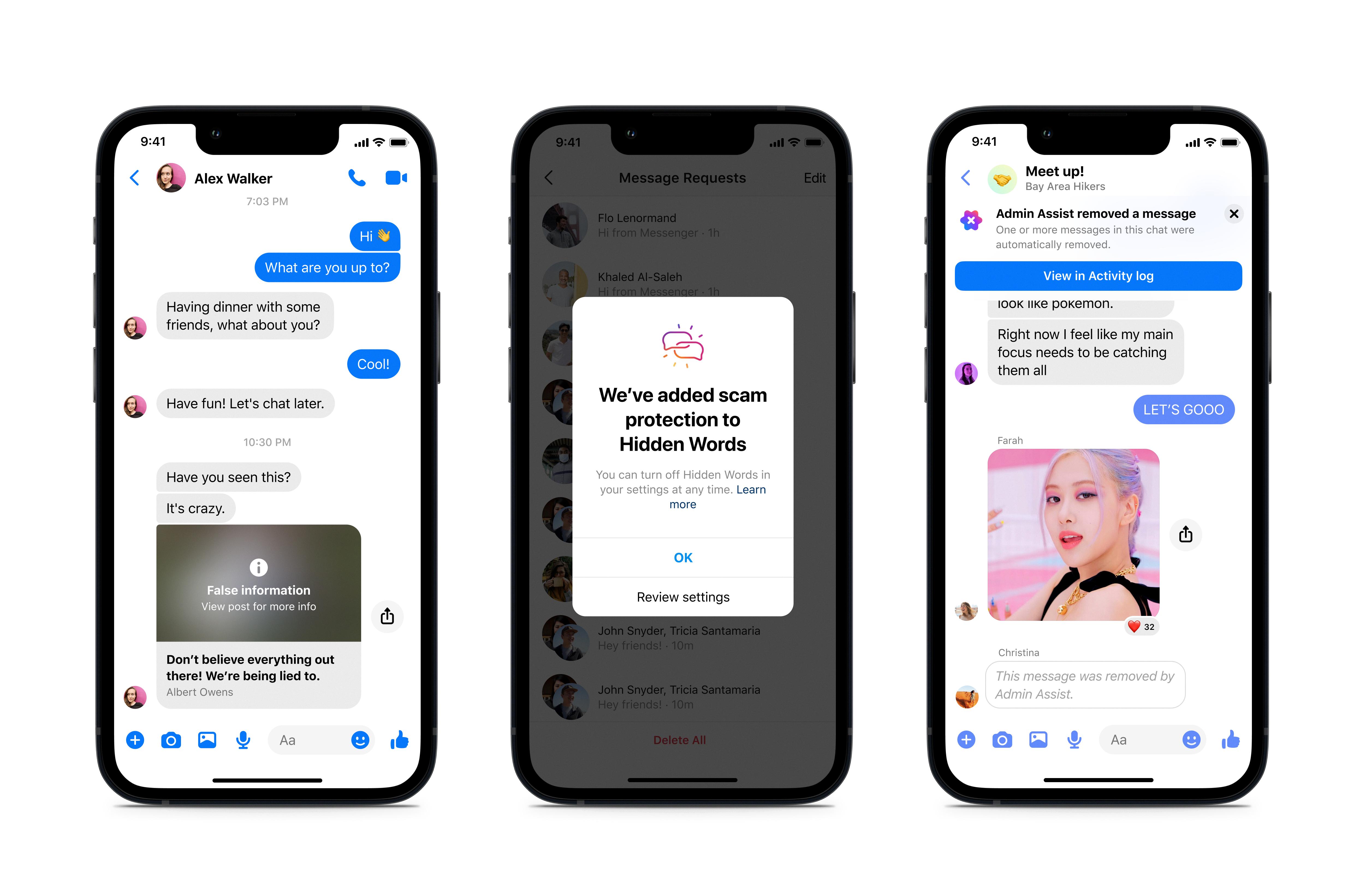Facebook is one of the most popular social media platforms used by billions of people worldwide. With its wide range of features, including the Facebook Messenger app, it allows users to connect with friends, family, and colleagues easily. However, sometimes you may encounter an issue where you receive a notification indicating that you have a new message, but you are unable to see it. In this article, we will discuss several methods to fix the “Facebook Messenger notification” issue.
One of the first steps you can take is to check your messages. Sometimes, the notification may appear if you have unread messages in your inbox. Open the Messenger app or log in to the Facebook website and navigate to your messages to ensure there are no unread messages.
Another solution is to update your app or browser. Outdated versions of Facebook Messenger may have bugs or compatibility issues that can cause notification problems. Visit your device’s app store or the Facebook website to check for any available updates and install them.
If updating the app or browser does not resolve the issue, you can try changing some settings. Go to the settings menu in the Messenger app or on the Facebook website and make sure that notifications are enabled for messages. Additionally, check if your device’s notification settings allow Facebook Messenger to send notifications.
Re-marking your messages can also help. Sometimes, marking a message as unread and then marking it as read again can refresh the notification status and resolve the issue. Try this by long-pressing on the message and selecting the appropriate option.
Clearing the badge can be another effective method. On some devices, the notification badge may get stuck, even if you have read all your messages. Go to your device’s settings, find the app notifications section, and clear the badge for Facebook Messenger.
Checking the message archive may reveal hidden messages. Facebook Messenger has a message archive where messages from unknown or non-friends are stored. Open the Messenger app or website, click on the three dots at the top right corner, and select the “Message Requests” option. You may find hidden messages here that are causing the notification issue.
Sending yourself a message and reading it can also trigger the notification to update properly. Simply send a message to your own account and open it to see if the notification disappears.
If all else fails, you can try uninstalling and reinstalling the app. This can help resolve any potential software glitches or conflicts. Delete the app from your device, restart it, and then reinstall Facebook Messenger from the app store.
The Facebook Messenger notification issue can be frustrating, but there are several steps you can take to resolve it. From checking your messages and updating the app to changing settings and re-marking messages, these methods can help ensure that you receive accurate notifications for your Facebook messages.
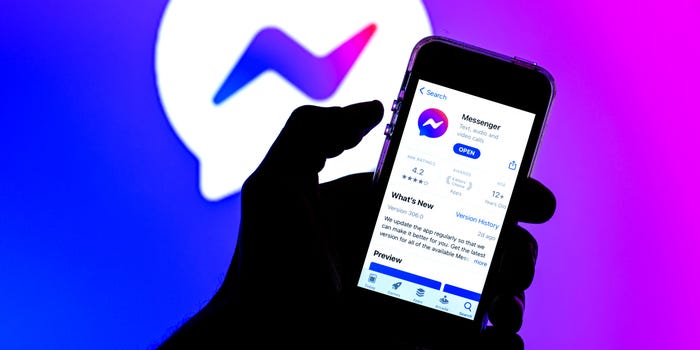
How Do You Get Rid of the Message Notification When There Are No Messages on Facebook?
To fix the issue of receiving message notifications on Facebook when there are no actual messages, you can follow these steps:
1. Check Your Messages:
– Open the Facebook Messenger app or website and make sure you have checked all your conversations.
– Look for unread messages or messages that might be marked as spam or filtered into other folders.
2. Update Your App or Browser:
– Ensure that you are using the latest version of the Facebook Messenger app on your mobile device or the latest version of your preferred browser on your computer.
– Outdated versions can sometimes cause notification glitches.
3. Change Some Settings:
– On the Facebook Messenger app, go to Settings > Notifications.
– Make sure the notification settings are properly configured, including sound, vibration, and pop-up notifications.
– You can also try disabling and re-enabling the notification settings to refresh them.
4. Re-Mark Your Messages:
– If you have already read a message but the notification persists, try marking it as unread and then read it again.
– This can help trigger the system to recognize that the message has been acknowledged.
5. Clear Badge:
– On the Facebook Messenger app, go to Settings > Notifications > Clear Badges.
– This will remove any lingering notification badges that may be causing the issue.
6. Check the Message Archive:
– In some cases, messages may be archived and not easily visible in your main inbox.
– Look for the “Archived” folder or a similar option in the Messenger app or website to access these messages.
7. Send Yourself a Message and Read It:
– Create a new conversation with yourself and send a message.
– Open the message and mark it as read.
– This can help reset the notification system and clear any false notifications.
8. Uninstall and Reinstall the App:
– If none of the above steps resolve the issue, you can try uninstalling the Facebook Messenger app from your device and then reinstalling it.
– This can help fix any underlying software glitches that may be causing the problem.
By following these steps, you should be able to get rid of the message notification issue on Facebook when there are no actual messages present.
How Do You Get Rid of Message Notification When There is No Message?
To get rid of message notifications on Android when there is no actual message, you can try the following methods:
1. Clear the Messaging App Cache and Data:
– Go to your device’s Settings.
– Scroll down and tap on Apps or Applications.
– Find and tap on your Messaging app (e.g., Messages, Messenger, etc.).
– Tap on Storage.
– Select Clear Cache and Clear Data.
– Restart your device and check if the notifications are gone.
2. Uninstalling and Reinstalling the App:
– Go to your device’s Settings.
– Scroll down and tap on Apps or Applications.
– Find and tap on your Messaging app.
– Tap on Uninstall.
– Restart your device.
– Open the Google Play Store.
– Search for the Messaging app and reinstall it.
– Set it as your default messaging app if prompted.
3. Changing the Default Messaging App:
– Go to your device’s Settings.
– Scroll down and tap on Apps or Applications.
– Find and tap on your current default Messaging app.
– Tap on Clear Defaults.
– Press the Home button to exit the Settings.
– Open a different messaging app that you prefer (e.g., Google Messages, WhatsApp, etc.).
– When prompted, select the new app as your default messaging app.
– Check if the old app’s notifications have disappeared.
4. Delete Text Messages from SIM Card:
– Open your Messaging app.
– Tap on the Menu icon (usually three dots or lines).
– Select Settings or Options.
– Look for an option related to SIM card messages or SIM card settings.
– Tap on it and find the option to delete all or selected messages from your SIM card.
– Confirm the deletion and check if the notifications vanish.
Remember to back up any important messages before deleting them, as they will be permanently removed.
By following these steps, you should be able to get rid of message notifications on your Android device when there is no actual message present.
How Do You Find Hidden Messages on Messenger?
To find hidden messages on Messenger, follow these steps:
1. Open the Messenger app on your device.
2. Look for the three dots at the top right corner of the screen, just above the Facebook Messenger menu.
3. Tap on the three dots to access the menu options.
4. From the menu, select “Message Requests.” This option will allow you to view hidden messages that you have received.
5. A list of hidden messages will appear on your screen.
6. You can click on any message to read its content.
7. Decide whether you want to reply or delete the message based on your preference.
Conclusion
Facebook is a popular social media platform that offers a wide range of features and services to its users. It allows people to connect with friends and family, share updates, photos, and videos, join groups and communities, and even conduct business activities. Facebook also provides a messaging service called Facebook Messenger, which enables users to send and receive messages, make voice and video calls, and share media files.
However, like any other application, Facebook Messenger may encounter issues, such as notification problems. If you are facing the “Facebook Messenger Notification” issue, there are several fixes you can try. Firstly, check your messages to ensure that you have not missed any notifications. Secondly, update your app or browser to the latest version, as this can often resolve bugs and glitches. Thirdly, check and adjust your notification settings to ensure that they are properly configured.
If the problem persists, you can try re-marking your messages as unread, clearing the badge, or checking the message archive for any hidden notifications. Additionally, sending yourself a message and reading it can trigger the notification to work properly. If none of these solutions work, you can try uninstalling and reinstalling the app to reset any potential issues.
The “Facebook Messenger Notification” issue can be frustrating, but there are various steps you can take to fix it. By following these troubleshooting methods, you should be able to resolve the problem and regain proper notification functionality on Facebook Messenger.