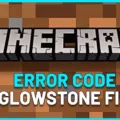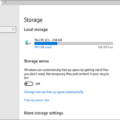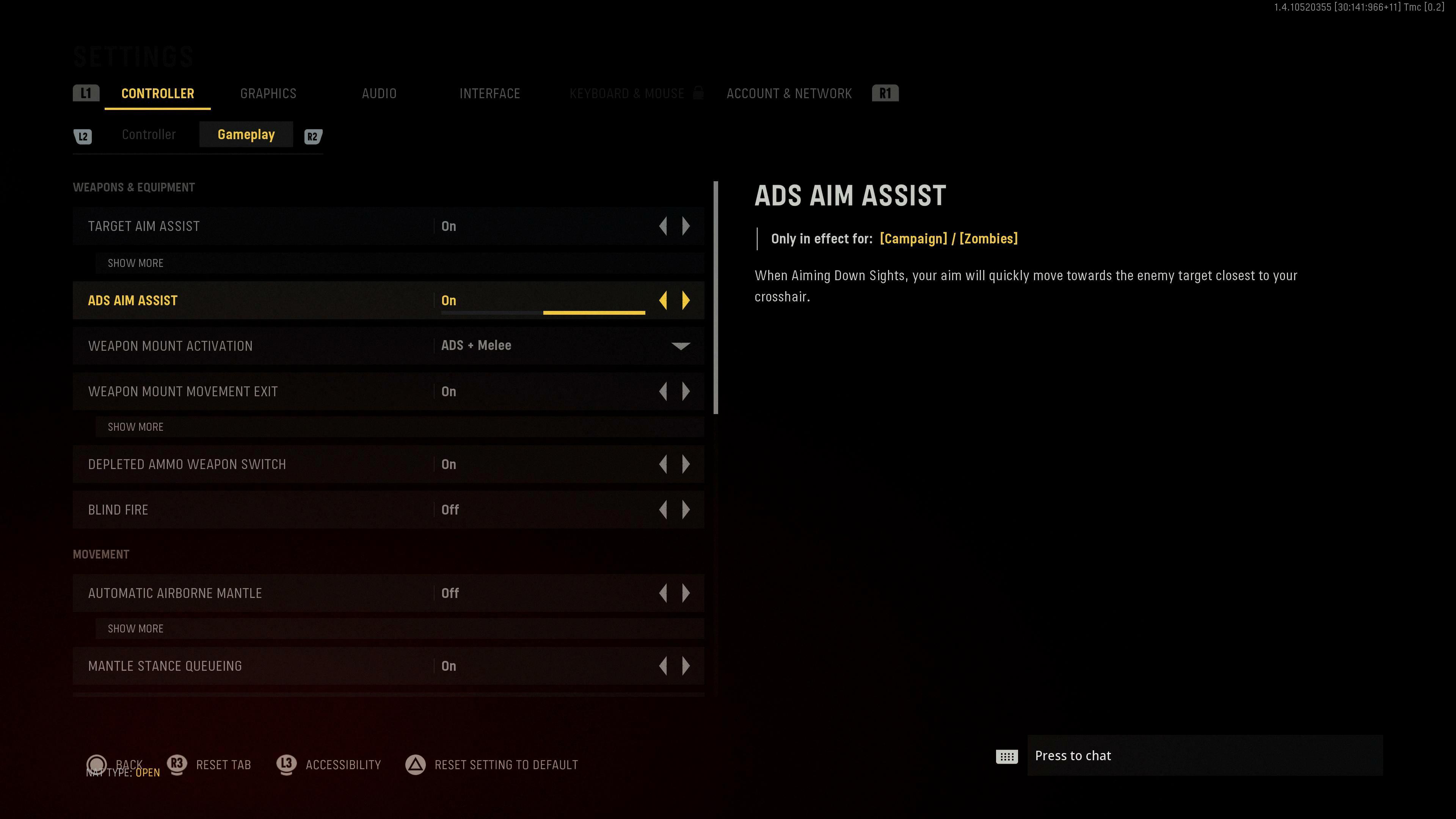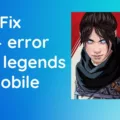Destiny 2 is a popular online game that has a huge fan following. However, players often encounter error codes while playing the game, which can be frustrating. One of the most common error codes in Destiny 2 is the Plum error code. In this article, we will discuss the causes of the Plum error code and provide some solutions to fix it.
Possible Causes of the Plum Error Code:
1. Outdated Operating System: The first reason for the Plum error code in Destiny 2 could be an outdated operating system. Therefore, it is recommended to update your operating system to the latest version to avoid this error.
2. BattlEye Query Timeout: BattlEye is an anti-cheat program that runs in the background of the game. If it times out, it can cause the Plum error code in Destiny 2. To fix this issue, you can try updating BattlEye to the latest version.
3. Issue with ISP: Another cause of the Plum error code in Destiny 2 is an issue with your Internet Service Provider (ISP). If your ISP is experiencing downtime or connectivity issues, it can cause the Plum error code. You can contact your ISP and ask them to fix the issue.
4. VPN: If you are using a VPN while playing Destiny 2, it can cause the Plum error code. Therefore, it is recommended to disable your VPN before playing the game.
5. Clean Boot: A clean boot can help you identify any third-party software that might be causing the Plum error code. To perform a clean boot, follow the steps below:
A. Press the Windows key + R to open the Run dialog box.
B. Type msconfig and press Enter.
C. Click on the Services tab and check the Hide all Microsoft services checkbox.
D. Click on Disable All and click on Apply.
E. Click on the Startup tab and click on Open Task Manager.
F. Disable all the startup items and close the Task Manager.
G. Click on OK and restart your computer.
6. Network Troubleshooting: If none of the above solutions work, you can try basic network troubleshooting. This includes restarting your router, modem, and other networking hardware. You can also check if other devices are connected to your network and using bandwidth.
The Plum error code in Destiny 2 can be frustrating for players. However, by following the solutions mentioned above, you can troubleshoot and fix the error. It is important to keep your operating system and BattlEye updated, avoid using VPN, and perform regular network troubleshooting to avoid such errors in the future.
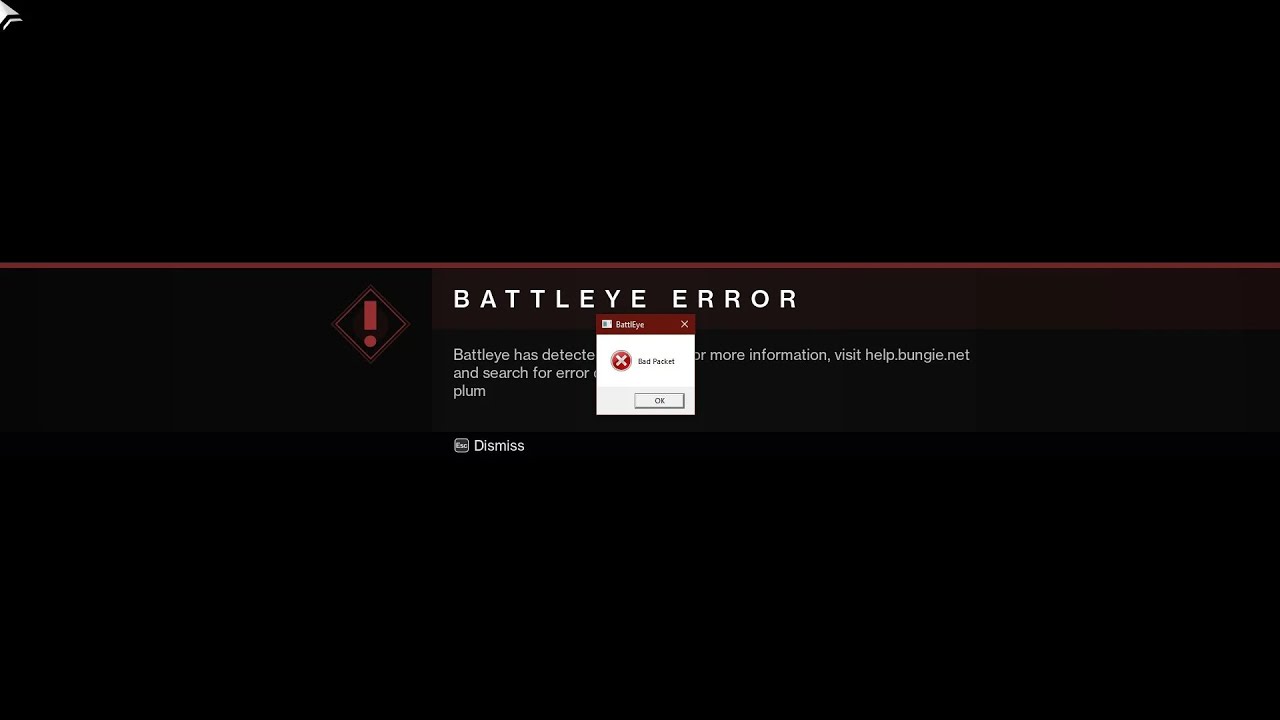
Fixing the Destiny 2 Plum Error
Destiny 2 error code Plum is a common issue that can occur due to various reasons such as an outdated operating system, ISP issues, VPN conflict, or BattlEye Query Timeout. Here are some steps that you can follow to fix the Destiny 2 Plum error:
1. Update the OS: Make sure your operating system is up to date. Check for any available updates and install them.
2. Disable Vanguard if you play Valorant: If you have Valorant installed, its anti-cheat program Vanguard may conflict with BattlEye. Disable Vanguard and then try running Destiny 2.
3. Check for ISP issues: Check if there are any issues with your internet service provider. You can contact them for assistance.
4. Disable VPN: If you are using a VPN, try disabling it and then run Destiny 2. Sometimes, VPNs can cause conflicts with the game’s servers.
5. Perform a Clean Boot: A clean boot can help identify if any third-party software is causing the issue. Follow the steps in this article to perform a clean boot: https://support.microsoft.com/en-us/windows/how-to-perform-a-clean-boot-in-windows-987fbc3a-50d1-7428-3532-7c50ee2d7b28.
6. Perform basic network troubleshooting: Check if your internet connection is stable and try resetting your router/modem. You can also try connecting to a different network and see if the issue persists.
By following these steps, you can fix the Destiny 2 Plum error and get back to playing the game without any issues.
Troubleshooting Error Codes in Destiny 2
If you keep getting error codes on Destiny 2, it could be due to a variety of reasons. Here are some potential causes:
1. Network issues: Destiny 2 requires a stable internet connection to function properly. If your network connection is weak or unstable, you may experience disconnections and error codes.
2. Server maintenance: Bungie, the developers of Destiny 2, occasionally perform server maintenance to improve the game’s performance. During these times, you may experience error codes or be unable to connect to the game.
3. In-game glitches: Sometimes, the game may encounter glitches or bugs that cause error codes. These can be caused by a variety of factors, including outdated software, corrupted game files, or conflicts with other programs on your device.
4. Platform issues: If you’re playing Destiny 2 on a console or PC, there may be issues with your platform that are causing error codes. This could include outdated software, hardware malfunctions, or other technical issues.
To troubleshoot error codes on Destiny 2, you can try the following:
– Close and restart the Destiny 2 application on your platform.
– Restart and clear the cache of your platform.
– Power cycle your network hardware.
– Check the Bungie Help Twitter account for any known issues or server maintenance.
– Update your game and platform software to the latest version.
– Contact Bungie support for further assistance if the issue persists.
Conclusion
Error Code Plum in Destiny 2 can be a frustrating issue for players, but there are several troubleshooting steps that can be taken to resolve the problem. Updating the operating system, disabling Vanguard if playing Valorant, checking for issues with the ISP and VPN, and performing a clean boot are all potential solutions. Additionally, performing basic network troubleshooting and power-cycling networking hardware may help to resolve the issue. If all else fails, players may need to contact the game’s support team for further assistance. By following these steps, players can hopefully resolve the Error Code Plum and get back to enjoying the game.