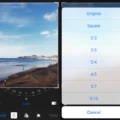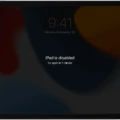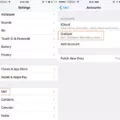Are you looing to delete game data from your iPhone? If so, you’ve come to the right place! In this blog post, we’ll walk you through the steps on how to delete game data from your iPhone.
The first step is to open the Settings app. Once inside, tap on iCloud and select Manage Storage. This will take you to a list of all the apps that are using iCloud storage. Find and select the game you want to delete data from and then tap on Delete Data. You may be asked for confirmation at this point, so make sure you confirm your choice before proceeding.
Once the data has been deleted, it cannot be recovered so make sure that you have backed up any important inormation before deleting it. Additionally, if you have logged into Game Center with your Apple ID, signing out of Game Center will also remove all associated data from the game.
That’s it! Following these steps will help keep your device running smoothly and free up some storage space as well. We hope this blog post was helpful in explaining how to delete game data from your iPhone!
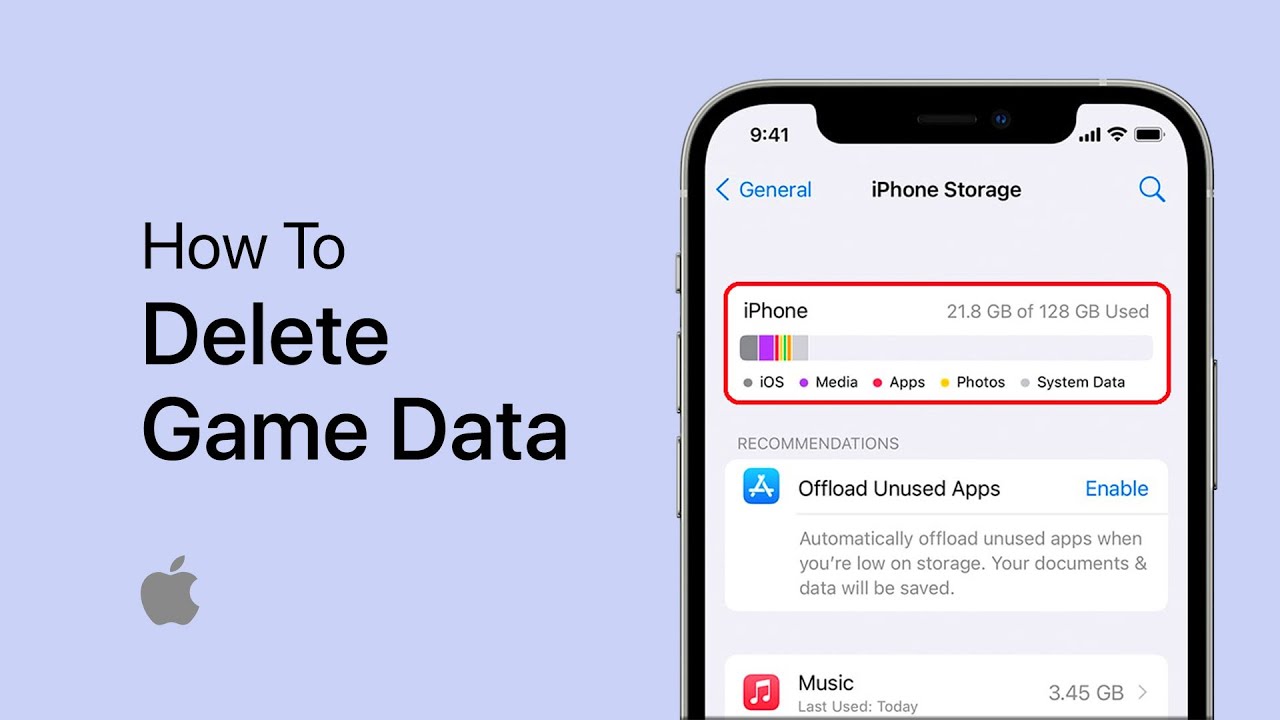
Clearing Game Data
To clear your game data, you’ll need to use the Play Games app on your Android phone or tablet. First, open the Play Games app. Then tap More > Settings at the top of the screen. From here, tap Delete Play Games account & data. Under “Delete individual game data,” you can find and delete the game data you want to remove. Make sure to select the correct game before deleting its data!
Deleting Game Center Data from Apple
To delete Game Center data from Apple, you’ll need to go to Settings > [your name] > iCloud > Manage Storage. Once you are in Manage Storage, you will see a list of games that your Apple ID is associated with. Tap on the games that you would like to delete and select Delete Data. This will erase all of the saved data associated with that game in Game Center. Please note that this action cannot be undone, so make sure to double check before deleting any data.
Resetting Game Data on iOS 15
To reset game data on iOS 15, you’ll need to open your Settings app and tap your Apple ID at the top. Then, select ‘iCloud’ from the menu. Under ‘Storage’, tap on ‘Manage Storage’ and then find the name of the game you want to reset in the list of apps. Once you’ve found it, tap on the game and then select ‘Delete Data’ underneath its name. This will clear all saved data from the game, allowing you to restart it from scratch.
Clearing Game Cache on a Mobile Phone
Clearing game cache on your phone is easy and can help free up some storage space. First, open your device Settings, then select Apps. Find the game you want to clear cache for, tap it, and select Storage. Tap Clear cache to delete all cached data for the selected app. You may also be able to tap Clear Data to delete any saed progress in the game as well. After this process is complete, restart your device for it to take effect.
Clearing App Data from an App
To clear app data from an app, you’ll first need to open the Settings of your device. Once you’re in the Settings, swipe over to and tap on Apps. From here, you can either select or search for the app whose data you’d like to clear. Once you’ve found it, tap on Storage and then on Clear Data. Finally, tap OK to confirm that you’d like to delete the data assciated with the app.
Conclusion
In conclusion, it is easy to delete game data on an iPhone. All you have to do is open the Settings app, tap on iCloud, then select Manage Storage. You can then choose the games you want to delete and tap on Delete Data. Finally, tap Delete to confirm your selection and your game data will be removed from your device. With this simple process, you can easily keep your iPhone clean and free of unwanted game data.