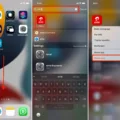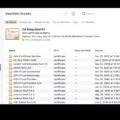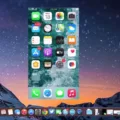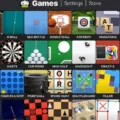The com.android.printspooler is an essential system service on Android devices that plays a crucial role in managing printing jobs sent to printers connected to your device. Acting as a mediator between your device and the printer, the print spooler ensures that printing tasks are handled efficiently and accurately.
In simpler terms, the print spooler is like a traffic controller for printing jobs. When you send a document or image to be printed from your Android device, the print spooler receives and organizes the data, storing it temporarily in memory until the printer is ready to process it. This helps streamline the printing process and ensures that the printer can handle multiple jobs without any disruptions.
To access the print spooler settings and status on your Android device, follow these steps:
1. Go to the Settings menu on your device.
2. Look for the Apps or Applications option and tap on it.
3. In the Apps menu, you may need to tap on the More icon (usually represented by three dots or lines) to access additional options.
4. Select Show System Apps to display all the system services on your device.
5. Locate and tap on the Print Spooler option. If you can’t find it directly, you may need to tap on Storage and then find Print Spooler.
6. Once you are in the Print Spooler settings, you can perform actions like clearing data or force stopping the service if needed.
7. If you make any changes to the print spooler settings, it is recommended to restart your mobile device for the changes to take effect.
Understanding the purpose and functionality of the print spooler can be helpful in troubleshooting printing issues on your Android device. If you encounter any problems with printing, you can try clearing the print spooler data or force stopping the service to resolve any potential conflicts or errors.
Remember that the print spooler is an integral part of the Android system, ensuring smooth communication between your device and the printer. By managing and organizing printing jobs efficiently, it helps ensure that your documents and images are printed accurately and in a timely manner.
So, the next time you hit that print button on your Android device, appreciate the behind-the-scenes work of the com.android.printspooler, making your printing experience seamless and hassle-free.
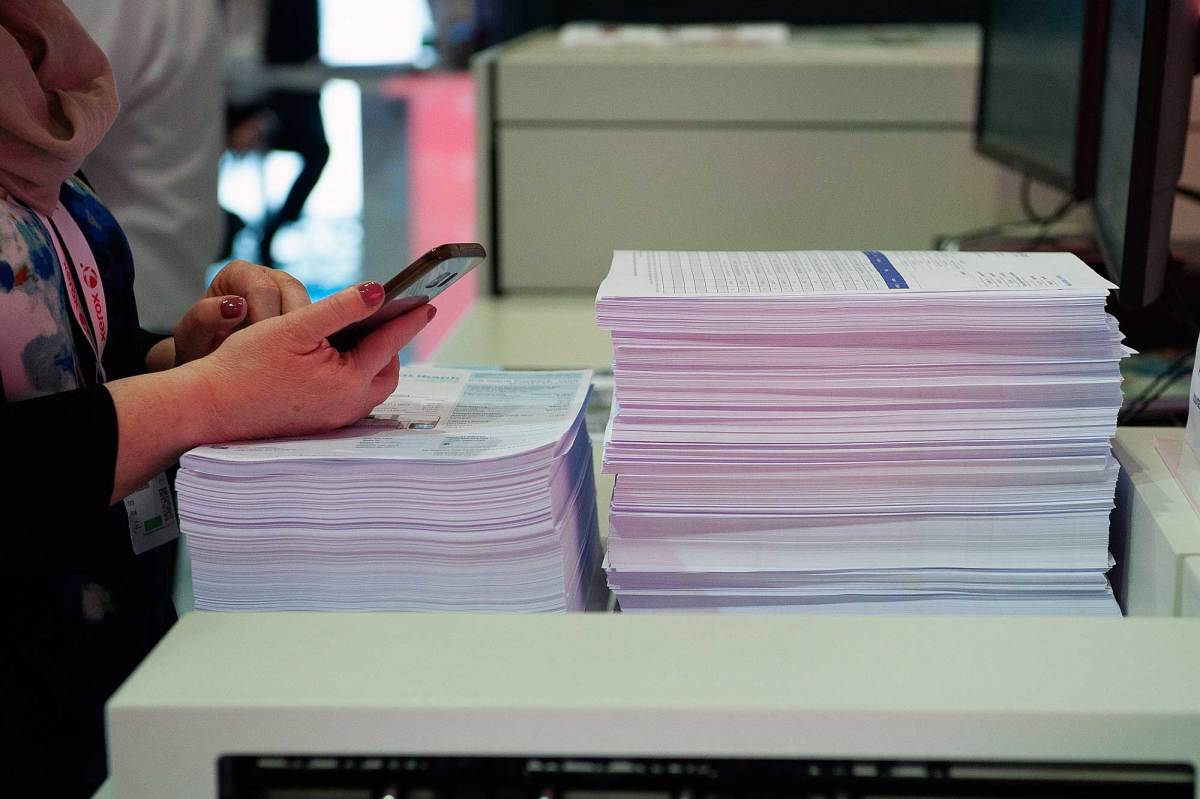
What is Printspooler in Android?
The print spooler in Android is a crucial system service that plays a vital role in managing print jobs sent from an Android device to a connected printer. It serves as an intermediary or middleman between the device and the printer, ensuring that the printing process is executed smoothly and efficiently.
Here are some key points to help you understand the print spooler in Android:
1. Definition: The print spooler is a software component responsible for managing the print queue, which is a list of print jobs awaiting execution. It controls the order in which print jobs are processed and ensures that they are sent to the printer correctly.
2. Functionality: The primary function of the print spooler is to receive print jobs from various applications installed on the Android device and organize them in a queue. It then transfers these jobs to the printer in the appropriate order.
3. Job Management: The print spooler handles various aspects of print job management, including job prioritization, job cancellation, and job status tracking. It allows users to control and monitor their print jobs effectively.
4. Compatibility: The print spooler is designed to work with a wide range of printers, including both local and network printers. It supports different printing technologies, such as Wi-Fi, Bluetooth, and USB, ensuring compatibility with various printer models.
5. Printer Communication: The print spooler establishes communication between the Android device and the printer. It sends the print job data to the printer, including the document or image to be printed, print settings, and any additional instructions.
6. Print Services: Android devices often come with built-in print services that integrate with the print spooler. These print services provide the necessary drivers and configurations for specific printers, allowing seamless printing without the need for additional software.
7. Print Spooler App: Android also provides a print spooler app that allows users to manage their print jobs directly. Through this app, users can view the print queue, prioritize or cancel print jobs, adjust print settings, and monitor the status of ongoing print jobs.
The print spooler in Android is a vital system service that handles the management and processing of print jobs sent from an Android device to a connected printer. It ensures smooth communication between the device and the printer, allowing users to print documents and images efficiently.
How Do You Clear the Print Spooler on Your Android Phone?
To clear the print spooler on your Android phone, follow these steps:
1. Go to the Settings menu on your device.
2. Look for the Apps or Applications option and tap on it.
3. Tap on the More icon (usually represented by three dots or lines), and then select Show System Apps.
4. Scroll down and find the Print Spooler option. If you don’t see it, tap on Storage and then locate the Print Spooler.
5. Once you find the Print Spooler, tap on it.
6. You will see options such as Clear Data or Force Stop. Tap on either of them.
7. Confirm your action if prompted.
8. Now restart your Android device.
By following these steps, you will clear the print spooler settings and stop any ongoing print jobs on your Android phone.
Conclusion
The com.android.printspooler is an essential system service on Android devices that manages printing jobs sent to connected printers. It acts as an intermediary, ensuring that print jobs are processed correctly and efficiently. It temporarily stores print jobs in the device’s memory until the printer is ready to print them. If you need to stop or restart the print spooler service, you can do so by accessing the print spooler settings in the device’s Settings menu. From there, you can clear data or force stop the print spooler. Restarting your mobile device can also help resolve any issues related to the print spooler. the com.android.printspooler plays a crucial role in facilitating printing functionality on Android devices.