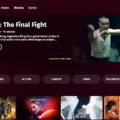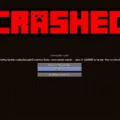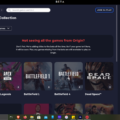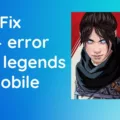Call of Duty (COD) Vanguard is the latest first-person shooter video game developed by Sledgehammer Games and published by Activision. The game features an immersive multiplayer experience, where players can join up with friends or strangers to battle it out in various game modes. However, players may encounter issues with their network address translation (NAT) type when trying to connect to other players online.
If you’re playing COD Vanguard on PC and your NAT type is moderate, you may have limited connectivity to other players. This means that you may not be able to join certain game modes or connect with all players in a lobby. In order to have the best online gaming experience, it’s recommended that you have an open NAT type.
To change your NAT type from moderate to open, you’ll need to forward several ports to your PC. These ports are specific to COD Vanguard and must be opened on your router. It’s important to note that the exact port requirements may vary depending on your router, so you’ll need to research port forwarding before attempting to change your NAT type.
To get started, you’ll need to access your router’s settings. This can typically be done by entering your router’s IP address into a web browser. Once you’re in your router’s settings, you’ll need to find the port forwarding section. From there, you can create a new port forwarding rule for COD Vanguard.
The ports that need to be forwarded for COD Vanguard are as follows:
TCP: 3074, 27014-27050
UDP: 3074, 3478, 4379-4380, 27000-27031, 27036
Once you’ve created the port forwarding rule, make sure to save your changes and restart your router. Your NAT type should now be open, allowing you to connect to other players online with ease.
In addition to port forwarding, there are a few other things you can do to improve your online gaming experience. Make sure that your PC is connected to your router via an Ethernet cable, rather than using Wi-Fi. This will provide a more stable and consistent connection. You can also try disabling any firewalls or antivirus software that may be interfering with your connection.
If you’re playing COD Vanguard on a PC and experiencing issues with your NAT type, you can change it from moderate to open by forwarding specific ports on your router. This will allow you to connect to other players online with ease and have the best possible gaming experience. With these tips in mind, you’ll be well on your way to dominating the battlefield in COD Vanguard.

Changing NAT Type to Open for Vanguard on PC
To change your NAT type to open in order to play Vanguard on PC, you need to follow the steps below:
1. Open your router’s web interface by typing its IP address in your browser’s address bar. If you don’t know your router’s IP address, you can find it by opening the Command Prompt and typing “ipconfig”, then looking for the “Default Gateway” address.
2. Log in to your router’s web interface by entering your username and password. If you haven’t changed these from the default, they can usually be found on a sticker on the bottom or back of your router.
3. Look for a setting called “UPnP” or “Universal Plug and Play” in your router’s settings. Make sure it is enabled.
4. Find the “Port Forwarding” or “Virtual Server” setting in your router’s settings. This may be located in a different location depending on your router model.
5. Create a new port forwarding rule for Vanguard. You will need to forward the following ports: TCP: 3074, 27014-27050, UDP: 3074, 3478, 4379-4380, 27000-27031, 27036.
6. Save your changes and restart your router.
7. Check your NAT type in Vanguard to make sure it is now open. If it is not, you may need to restart your PC or console and try again.
By following these steps, you should be able to change your NAT type to open and play Vanguard on PC without any issues.
Changing NAT Type from Moderate to Open on PC
To change the NAT type from moderate to open on your PC, you can follow these steps:
1. Open your web browser and type your router’s IP address in the address bar. If you don’t know your router’s IP address, you can find it by opening the Command Prompt and typing “ipconfig” and looking for the Default Gateway address.
2. Enter your router’s username and password to log in. If you don’t know the login details, you can find them in your router’s manual or by contacting your Internet Service Provider (ISP).
3. Once you’re logged in, look for the NAT or Port Forwarding settings. The exact location of these settings may vary depending on your router model.
4. Add a new port forwarding rule for the ports used by the game or application you want to use. You can usually find the required ports on the game’s or application’s website.
5. Save the settings and restart your router.
6. Check your NAT type to see if it has changed to open. You can do this by running a network diagnostic test on your PC or checking the game’s or application’s settings.
By following these steps, you should be able to change your NAT type from moderate to open on your PC.

Understanding Why NAT Type Is Moderate
Call of Duty (COD) might say that your NAT type is moderate due to your internet settings. NAT stands for Network Address Translation, which is a process that allows multiple devices to share a single internet connection. When you play COD, your console or PC communicates with the COD servers, and if your NAT type is moderate, it means that there are some restrictions in your internet settings that might prevent the game from communicating with other players smoothly.
Moderate NAT type is usually caused by a router configuration that blocks some of the ports required for COD online features. It can also be caused by the use of multiple routers, firewalls, or other network devices that interfere with the communication between your device and the COD servers.
Having a moderate NAT type can limit your online experience, as you might not be able to join some games or chat with all players. However, it’s still possible to play COD with a moderate NAT type, and you can improve your online experience by optimizing your internet settings or using a VPN to bypass the restrictions.
Changing NAT Type to Open on Call of Duty
To change your NAT type to Open on COD: Warzone, you will need to forward specific ports to your PS console. These ports should match the ones used by the game. Port forwarding allows incoming traffic to reach your console, which can improve your online gaming experience. Here are the steps to follow:
1. Determine your console’s IP address: You will need to know the IP address of your PS console to forward ports to it. You can find this information in your console’s network settings.
2. Access your router’s settings: Open your web browser and enter your router’s IP address in the address bar. This will take you to your router’s settings page.
3. Find the Port Forwarding section: Look for a section called “Port Forwarding” or “Applications and Gaming” in your router’s settings. The location may vary depending on your router’s brand and model.
4. Add the necessary ports: Create a new port forwarding rule by entering the required ports for COD: Warzone. These ports are:
– TCP: 3074
– UDP: 3074, 3478-3480
5. Save the changes: Once you have added the necessary ports, save the changes to your router’s settings.
6. Restart your console: After forwarding the ports, restart your PS console and launch COD: Warzone. You should now have an Open NAT type.
It’s important to note that port forwarding may not always work for everyone, as it depends on your internet connection and router. If you continue to experience connectivity issues, you may need to contact your internet service provider or game support for further assistance.
Conclusion
Call of Duty: Vanguard promises to be an exciting addition to the popular first-person shooter franchise. With its focus on the lesser-known campaigns of World War II, players can expect a fresh take on the classic COD experience. The game offers a variety of multiplayer modes, including the return of fan-favorite modes like Ground War and Gunfight, as well as new modes like Champion Hill. Additionally, the game’s Zombies mode promises to be a thrilling survival experience. While there are concerns about the game’s potential for bugs and glitches, the developers have assured fans that they are working hard to ensure a smooth launch. COD Vanguard looks to be a promising addition to the franchise that will capture the attention of both new and longtime fans alike.