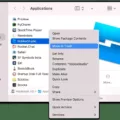In this digital age, our devices play a crucial role in our daily lives. From smartphones to tablets to laptops, we rely on these gadgets for communication, entertainment, and productivity. However, one common issue that all device users face is managing and preserving battery life. Thankfully, with the advent of cloud technology, a solution has emerged – Cloud Battery.
What is Cloud Battery?
Cloud Battery is a feature that allows you to store your device information in your iCloud account. This means that you can access and manage your battery data across multiple devices seamlessly. Whether you have an iPhone, iPad, or Mac, Cloud Battery ensures that your battery information is readily available and synchronized.
Requirements for Setting up Cloud Battery
To make use of Cloud Battery, you must have sufficient iCloud storage space available. This requires enabling iCloud Drive in your device settings. For iOS devices, navigate to Settings > iCloud, and ensure that the toggle next to iCloud Drive is enabled. On macOS, open System Preferences > Apple ID > iCloud, and make sure the checkmark next to iCloud Drive is selected.
It is important to note that all your devices must belong to the same iCloud account for optimal functionality. However, you can also share devices with other accounts, albeit without notifications.
Benefits of Cloud Battery
Cloud Battery offers several advantages for device users. Firstly, it allows for easy and seamless access to battery information across all your devices. You can view battery health, maximum capacity, and other relevant data with just a few taps or clicks.
Secondly, Cloud Battery enables efficient management of battery life. By keeping track of battery health and capacity, you can identify and address any issues that may be affecting your device’s performance. This enables you to take proactive steps to optimize battery life and ensure that your devices last longer between charges.
Furthermore, Cloud Battery provides a convenient backup solution. It automatically stores your battery information in your iCloud account, ensuring that your data is secure and accessible even if you lose or replace your device. This not only saves you the hassle of manually backing up your battery data but also provides peace of mind knowing that your information is safely stored in the cloud.
Tips for Optimizing Battery Life
While Cloud Battery offers a convenient way to manage your device’s battery, it is also important to take steps to optimize battery life. One common drain on battery life is automatic iCloud backups. While these backups are useful for preserving important data, they can consume both battery and data allowance. Consider reviewing your iCloud settings and toggling off any unnecessary backup options to conserve battery life.
Additionally, regularly checking your device’s battery health can provide valuable insights into its performance. For iOS devices, navigate to Settings > Battery > Battery Health. Look for the number next to Maximum Capacity, which indicates your device’s battery health. If this number is significantly below 100%, it may be worth considering replacing your battery to maintain optimal performance.
Cloud Battery offers a convenient and efficient way to store and manage device information. By utilizing iCloud storage, you can easily access and synchronize battery data across all your devices. With the ability to monitor battery health and optimize performance, Cloud Battery empowers users to make informed decisions for preserving battery life. So, make the most of this innovative feature and enjoy prolonged device usage without the worry of running out of power.
How Does Cloud Battery Work?
Cloud Battery is a feature that allows you to store your device information in your iCloud account. It requires available iCloud storage space for this purpose. To utilize Cloud Battery, your devices must belong to an iCloud account. It is recommended that all devices be on the same iCloud account for seamless integration, although you can share devices with other accounts without receiving notifications.
Here’s a breakdown of how Cloud Battery works:
1. iCloud Account: To use Cloud Battery, you need to have an iCloud account. This account will store your device information securely in the cloud.
2. Device Information: Cloud Battery stores information about your devices, such as battery health, battery usage patterns, and other relevant data. This information helps you keep track of your device’s battery performance over time.
3. iCloud Storage: Since Cloud Battery stores your device information in iCloud, it requires available iCloud storage space. You need to ensure that you have enough storage space in your iCloud account to accommodate the data from all your devices.
4. Syncing: Cloud Battery syncs the device information across all your devices that are linked to the same iCloud account. This allows you to access and view the battery performance data from any of your devices.
5. Battery Insights: Cloud Battery provides insights and analysis of your device’s battery usage. It offers information on battery health, charging patterns, and usage statistics. This helps you identify any battery-related issues and optimize your device’s battery life.
6. Compatibility: Cloud Battery works with Apple devices that are connected to an iCloud account. This includes iPhone, iPad, iPod touch, and Mac devices. It allows you to monitor and manage the battery performance of all these devices from one central location.
Cloud Battery simplifies the process of monitoring and managing the battery performance of your Apple devices. By storing device information in iCloud, it offers convenience and accessibility across multiple devices.
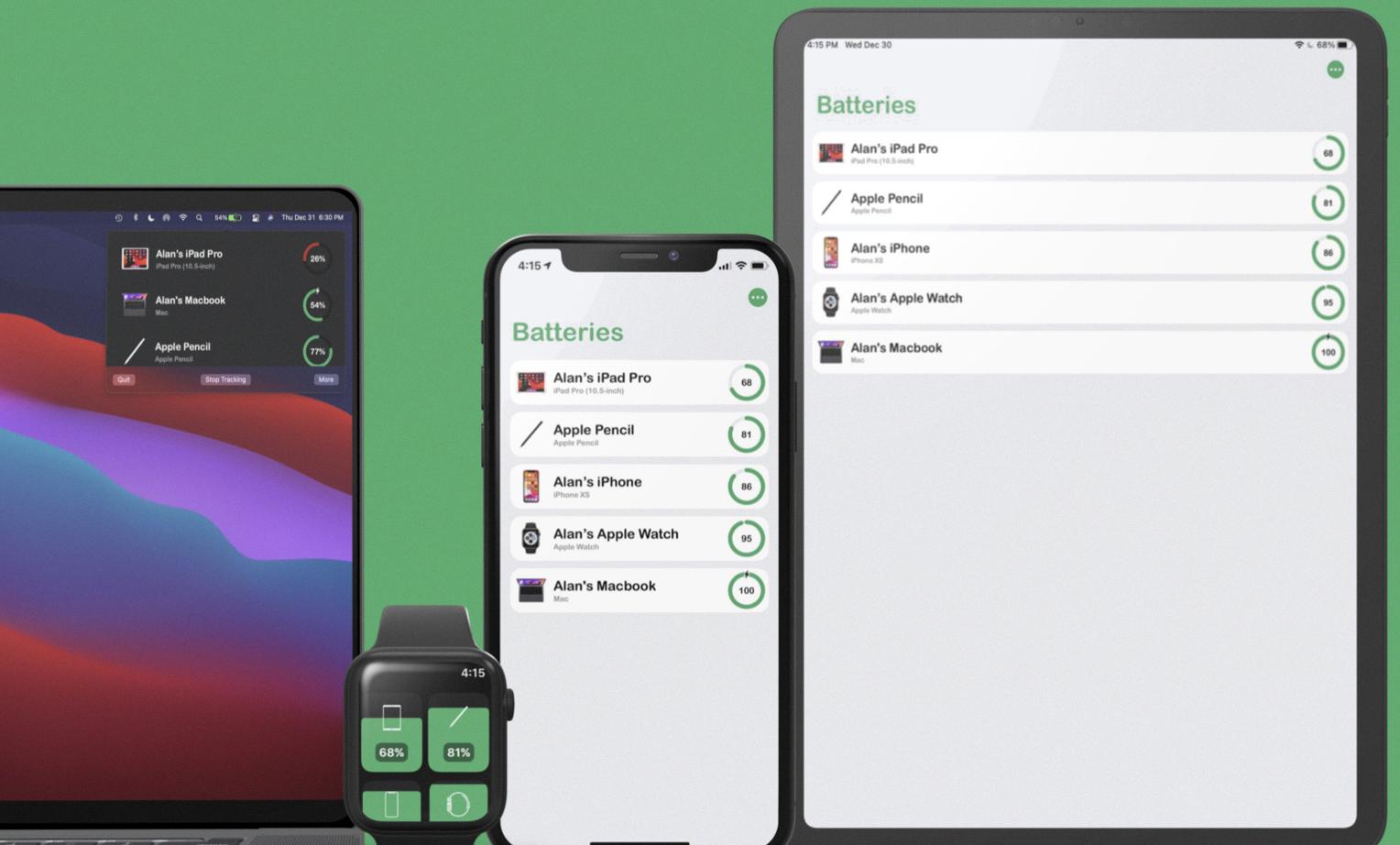
How Do I Set Up Cloud Battery?
To set up Cloud Battery on your iOS device, follow these steps:
1. Open the Settings app on your iOS device.
2. Scroll down and tap on “iCloud”.
3. Make sure the toggle next to “iCloud Drive” is enabled. This allows Cloud Battery to access your iCloud storage.
4. Scroll further down and look for “Cloud Battery” in the list of apps using iCloud.
5. Ensure that the toggle next to Cloud Battery is enabled. This allows the app to sync data with iCloud.
To set up Cloud Battery on your macOS device, follow these steps:
1. Open System Preferences on your macOS device.
2. Click on “Apple ID” to access your iCloud settings.
3. Make sure the checkmark next to “iCloud Drive” is selected. This enables Cloud Battery to access your iCloud storage.
4. Look for “Cloud Battery” in the list of apps using iCloud.
5. Ensure that the checkmark next to Cloud Battery is selected. This allows the app to sync data with iCloud.
By enabling iCloud Drive and granting permissions to Cloud Battery, you can seamlessly sync your battery data across your iOS and macOS devices. This ensures that you have access to your battery information from anywhere and can track your device’s power usage effectively.
Does iCloud Drain iPhone Battery?
ICloud can drain the battery life of your iPhone. This is because iCloud automatically backs up your data and keeps it synced across all your devices. The process of constantly syncing and uploading data to the cloud can consume significant amounts of battery power.
Here are a few reasons why iCloud can drain your iPhone battery:
1. Background App Refresh: iCloud uses Background App Refresh to keep your apps up to date with the latest data from the cloud. This feature allows apps to refresh their content even when you’re not actively using them, but it can drain your battery as it requires continuous network and processing activity.
2. Photo Library: If you have enabled iCloud Photo Library, your iPhone will constantly upload and download photos and videos to and from the cloud. This process can consume battery power, especially if you have a large photo library or if you frequently capture new photos.
3. iCloud Drive: iCloud Drive allows you to store files and documents in the cloud, making them accessible across all your devices. Whenever you make changes to these files, iCloud will sync them in the background, which can consume battery life.
4. iCloud Backup: iCloud automatically backs up your device’s data, including settings, app data, and documents. This backup process can be resource-intensive and may drain your battery, especially if you have a lot of data to back up or if it runs for an extended period.
To mitigate the battery drain caused by iCloud, you can take the following steps:
– Disable Background App Refresh for specific apps or entirely if you don’t need it.
– Limit the use of iCloud Photo Library by optimizing your photo storage settings or manually managing your photo library.
– Be mindful of the files you store in iCloud Drive and consider disabling automatic syncing for certain folders or files.
– Adjust the frequency of your iCloud backups or perform them manually when your device is connected to power.
By managing your iCloud settings and adjusting them to your specific needs, you can help reduce the battery drain caused by iCloud on your iPhone.
How Do I Check The Battery On My Apple Devices?
To check the battery on your Apple device, follow these steps:
1. Ensure that your device is running the latest version of iOS.
2. Open the Settings app on your device.
3. Scroll down and tap on “Battery.”
4. In the Battery settings, select “Battery Health.”
Once you’re in the Battery Health section, you’ll find a few important details about your device’s battery. The main parameter to focus on is “Maximum Capacity.” This number represents the capacity of your battery relative to when it was new. A higher percentage indicates a healthier battery that can hold more charge.
In addition, you may also see a section called “Peak Performance Capability.” This feature is available on certain iPhone models and displays information about the device’s performance management. It will inform you if your device has experienced unexpected shutdowns due to an aging battery and whether the device has been automatically throttled to prevent such issues.
By regularly checking your battery health, you can gauge how well your device’s battery is performing and decide if it needs replacement or any maintenance.
Conclusion
Cloud Battery is a convenient and effective solution for managing and monitoring the battery life of your devices. By utilizing your iCloud account, it allows you to store and access device information seamlessly. However, it is important to note that having sufficient iCloud storage space is necessary for using Cloud Battery effectively.
To set up Cloud Battery on iOS devices, ensure that iCloud Drive is enabled in your device settings. Additionally, it is recommended to have all your devices under the same iCloud account for optimal performance, although sharing devices with other accounts is possible without notifications.
On macOS, you can set up Cloud Battery by selecting iCloud Drive in your system preferences under your Apple ID.
It is worth mentioning that iCloud backups can drain your battery and consume data. Therefore, it is advisable to review your iCloud settings and disable unnecessary backup options to conserve battery life and data usage.
Furthermore, checking your device’s battery health is a simple process on the latest version of iOS. By navigating to the Battery section in your device settings, you can access the Battery Health feature. This allows you to monitor the maximum capacity of your battery and assess its overall health.
Cloud Battery provides a convenient and efficient way to manage and monitor the battery life of your devices. By leveraging your iCloud account, it offers seamless integration and accessibility. However, it is crucial to ensure sufficient iCloud storage space and optimize your backup settings to avoid draining your battery and consuming unnecessary data.