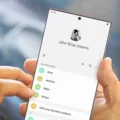In today’s digital world, having a Google account is essential for accessing various services and staying connected. However, sometimes you may encounter issues when trying to add your Google account to your iPhone. In this article, we will explore some troubleshooting steps to help you overcome this problem.
1. Check your internet connection: Before diving into any troubleshooting steps, it’s important to ensure that you have a stable and active internet connection. Make sure that your Wi-Fi or cellular data is turned on and functioning properly.
2. Verify your data plan: If you are using cellular data, it’s important to check with your internet provider to ensure that you haven’t exceeded your data plan limit. Insufficient data may hinder the process of adding your Google account to your iPhone.
3. Enable cellular data for Google app: If you are trying to add your Google account using the Gmail app on your iPhone, make sure that you have allowed the app to access cellular data. To do this, open the Settings app, scroll down and tap on the “Google” app. Then, enable the option for cellular data.
4. Add or remove your account: On your iPhone, open the Gmail app and tap on your profile picture in the top right corner. Then, tap on “Add another account” and choose the type of account you want to add. Follow the on-screen instructions to complete the process and add your Google account to your iPhone.
5. Check email sync settings: Poor connectivity can affect the delivery of emails to your device. To ensure that you receive new emails automatically, open the Settings app on your iPhone and go to “Mail” > “Accounts” > “Fetch New Data.” Make sure that “Fetch” or “Push” is enabled for your Gmail account.
6. “Google couldn’t verify this account belongs to you” message: If you encounter this message while trying to add your Google account, it means that the account recovery system couldn’t determine, beyond reasonable doubt, that you are the rightful owner of the account. In such cases, you may need to provide additional information or contact Google support for further assistance.
By following these troubleshooting steps, you should be able to add your Google account to your iPhone successfully. Remember to double-check your internet connection, enable cellular data for the Google app, and ensure that your email sync settings are properly configured. If you encounter any further issues, don’t hesitate to seek help from Google support.

Why is Your iPhone Not Letting You Use Google?
There could be several reasons why your iPhone is not letting you use Google. Here are some possible explanations:
1. Internet connection: Check if you have a stable internet connection. If you are using Wi-Fi, ensure that you are connected to a network and the signal strength is strong. If you are using cellular data, make sure it is turned on and that you have not exhausted your data plan.
2. Google app permissions: Verify that you have granted the necessary permissions to the Google app on your iPhone. To do this, go to Settings > Google app and ensure that all the required permissions are enabled.
3. App updates: Ensure that both your iPhone’s operating system and the Google app are up to date. Outdated software can sometimes cause compatibility issues.
4. App cache: Clearing the cache of the Google app can help resolve any temporary glitches. To do this, go to Settings > Google app > Storage > Clear cache.
5. App restrictions: Check if you have accidentally restricted the Google app on your iPhone. Go to Settings > Screen Time > Content & Privacy Restrictions and ensure that the Google app is allowed.
6. App reinstall: If none of the above solutions work, you can try uninstalling and reinstalling the Google app on your iPhone. This can help resolve any underlying issues with the app installation.
Remember, these are general troubleshooting steps, and the exact solution may vary based on your specific situation. If the problem persists, it may be best to contact Apple Support or Google Support for further assistance.
How Can You Add Another Google Account on iPhone?
To add another Google account on your iPhone, follow these step-by-step instructions:
1. Open the Gmail app on your iPhone or iPad. Look for the red envelope icon with a white “M” on it.
2. In the top right corner of the app, you’ll see your profile picture or initials. Tap on it.
3. A dropdown menu will appear. From the options, tap on “Add another account.”
4. You will then be presented with a list of different account types. Since you want to add a Google account, choose “Google” from the list.
5. Next, you’ll be prompted to enter your email address associated with the Google account you want to add. Tap on the email field and type in your email address.
6. Tap “Next” and enter the password for your Google account. Make sure you type it correctly to avoid any login issues.
7. After entering your password, tap on “Next” again to proceed.
8. If you have enabled two-factor authentication for your Google account, you may be required to enter a verification code that will be sent to your registered mobile device or email address. Follow the on-screen instructions to complete this step.
9. Once you’ve successfully entered the verification code (if applicable), you will be asked to grant permission for Gmail to access your Google account data. Read the information provided and tap “Allow” to proceed.
10. you’ll be taken back to the Gmail app, where you should see your newly added Google account listed alongside your existing account(s). You can switch between accounts by tapping on your profile picture or initials and selecting the desired account.
That’s it! You have successfully added another Google account to your iPhone using the Gmail app. Now you can easily access and manage multiple Google accounts from your device.
Why Can’t You Get Your Gmail on Your iPhone?
There are several reasons why you may not be able to get your Gmail on your iPhone. Here are some possible explanations:
1. Poor connectivity: If you have a weak or unstable internet connection, it can affect the delivery of emails to your device. Ensure that you have a stable internet connection before trying to access your Gmail.
2. Incorrect login credentials: Double-check that you are using the correct Gmail username and password to log in to your account on your iPhone. If you have recently changed your password, make sure to update it on your device as well.
3. Email sync settings: Verify your email sync settings on your iPhone. Open the Settings app and go to “Mail” > “Accounts” > “Fetch New Data.” Ensure that “Fetch” or “Push” is enabled for your Gmail account to receive new emails automatically.
4. Gmail server issues: Sometimes, Gmail servers can experience temporary issues, which can prevent you from accessing your emails on your iPhone. You can check the Gmail status page or contact Gmail support to see if there are any known issues.
5. Incorrect email configuration: If you have recently set up your Gmail account on your iPhone, ensure that you have entered the correct incoming and outgoing server settings. Double-check the server addresses, port numbers, and SSL settings.
6. Blocked Gmail access: It is possible that your Gmail account has been blocked or suspended for violating Gmail’s terms of service. In such cases, you may need to contact Gmail support to resolve the issue.
7. Outdated iOS version: Ensure that your iPhone is running the latest version of iOS. Sometimes, outdated software can cause compatibility issues with Gmail.
If none of these solutions work, you may need to troubleshoot further or contact Gmail support for assistance.
Why Google Couldn’t Verify Your Account?
There are several reasons why Google may not be able to verify your account. Here are some possible explanations:
1. Insufficient or incorrect information: When attempting to recover your account, you may have provided incomplete or inaccurate information, making it difficult for Google to confirm your identity. It is important to provide as much accurate information as possible, including previous passwords, account creation date, and recovery email or phone number.
2. Unusual activity: If Google detects any suspicious or unusual activity associated with your account, such as multiple unsuccessful login attempts or accessing your account from a new device or location, it may trigger additional security measures. This can make it harder to verify your account ownership, as Google wants to ensure the security and privacy of its users.
3. IP address or location mismatch: Google takes into account the IP address and location from where the account recovery process is initiated. If there is a significant mismatch between your usual IP address or location and the one used during the recovery process, it may raise red flags and make it difficult for Google to verify your account.
4. Lack of account activity: If your account has been inactive for a long period of time, Google may consider it as a potential security risk. In such cases, additional steps may be required to verify your ownership, such as answering security questions or providing more detailed information about your account history.
5. Technical issues: Sometimes, the inability to verify your account can be due to technical glitches or issues with Google’s account recovery system. In such cases, it is recommended to try again after some time or reach out to Google’s support for assistance.
To increase your chances of successfully verifying your account, make sure to provide accurate and complete information, access your account from your usual devices and locations, and maintain regular activity to demonstrate account ownership.
Conclusion
When it comes to your Google account, there are a few things to keep in mind. If you are having trouble accessing your account or receiving emails, it is important to check your internet connection and ensure that you have not exceeded your data plan. Additionally, make sure that the cellular data connection on your phone is turned on and that you have allowed Google to access cellular data.
If you are experiencing poor connectivity, this can affect the delivery of emails to your device. You can verify your email sync settings by going to the Settings app on your iPhone and navigating to “Mail” > “Accounts” > “Fetch New Data.” Make sure that “Fetch” or “Push” is enabled for your Gmail account to receive new emails automatically.
Lastly, if you are seeing the message “Google couldn’t verify this account belongs to you,” it means that the account recovery system was unable to determine with certainty that you are the rightful owner of the account based on the information provided and other factors such as your device, network, and location.
It is important to stay vigilant and ensure that your Google account is functioning properly. By following these steps and taking the necessary precautions, you can ensure a smooth user experience with your Google account.