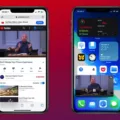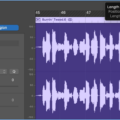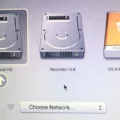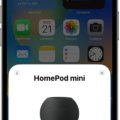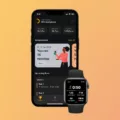Do you want to learn how to get the most out of GarageBand? Are you wondering if it is possible to open two GarageBand projects at once? If so, this blog post is for you!
GarageBand is a powerful digital audio workstation (DAW) developed by Apple and available on macOS and iOS. It’s great for recording, arranging, editing, and mixing music or oher audio material. It has a wide range of features including built-in instruments and effects, multi-track recording capabilities, MIDI support, and more.
When it comes to recording multiple tracks at once, GarageBand allws you to record up to 255 tracks simultaneously. Each track can have its own sound source or instrument assigned to it. This makes it easy to record multiple takes and comp them together. You can also use the Merge feature in the track header area which allows you to combine multiple tracks into one larger track.
Now that we know what GarageBand is capable of from a recording standpoint let’s answer the question: Can you open two GarageBand projects at once? The answer is yes! You can open two different GarageBand projects in separate windows. This makes it easier for you to switch beteen projects quickly and have both open at the same time so that you can compare them side by side.
To sum up, GarageBand provides powerful tools for recording music or othr audio content with multiple tracks and instruments at once. It also allows users to open two different projects in separate windows which makes it easy to switch between them quickly and compare them side by side.
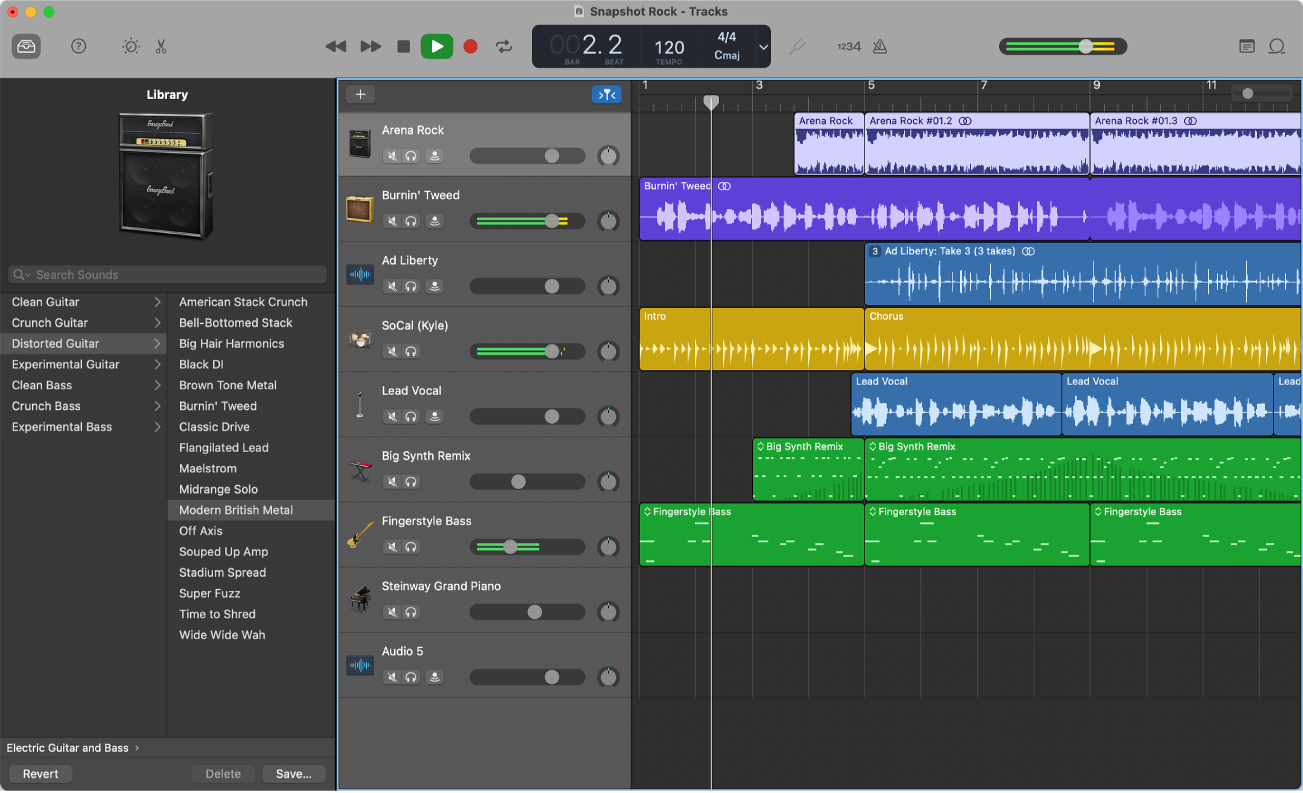
Combining Two GarageBand Projects
To combine two GarageBand projects, you will need to open both projects in the GarageBand app. Once both projects are open, drag and drop the audio tracks from one project into the other. You may need to adjust the volume levels of each track when combining them. Additionally, if you want to combine multiple tracks from different projects into a single track, you can select the desired tracks, then tap the Merge button in the track header area.
Importing a GarageBand Project into Another Project
To import a GarageBand project into another project, start by opening the project you want to add to. Select all of the regions in a single track and copy them. Next, open the second project and create a track of the same type as the one you selected from the first project. Make sure that the track is selected, then paste in the copied regions. Your imported project will now be part of your second GarageBand project!
Can You Use Multitracking on GarageBand?
Yes, you can multitrack on GarageBand. To do this, go to the Track menu at the top of the screen and select New Track. A pop-up window will apear where you can choose from a variety of track types, including Audio, Software Instrument and Drummer. Once you have made your selection, click Create and a new audio track will be added to your project. You can then repeat this process as many times as you need in order to add more tracks for multitracking. Once all your tracks have been created, use the Record Enable button to enable each track for recording and then press the Record button in the main Transport bar at the top of the screen to start recording.
Maximum Number of Tracks Recordable in GarageBand
GarageBand can record up to 8 tracks simultaneously, depending on your audio interface. However, you can record and mix up to 255 tracks in total. You can easily record multiple takes and comp them tgether for a fuller sound.
Merging GarageBand on Mac
To merge regions in GarageBand on Mac, start by selecting the regions you want to merge. Then, go to the Edit menu and select Join Regions. This will combine all of the selected regions into one. You can also use this command to combine multiple tracks together in the timeline. When merging tracks together, it is important to make sure the start points of each track are lined up correctly so that there are no gaps or overlap beween them. Once you have merged your tracks, you can adjust their volume, panning, and other settings as needed.
Viewing All Projects in GarageBand
In order to view all projects currently saved in GarageBand, you need to open the application and select the ‘File’ option located at the top of the screen. From there, you can choose either ‘Open’ or use the command (Command + O) to open a window containing a list of all projects in your library. You can also access any projects from this list by clicking on them and selecting ‘Open’. Additionally, if you have any projects stored in iCloud, they will appear in a separate section at the bottom of this window.
Is GarageBand an Effective Digital Audio Workstation?
Yes, GarageBand is a great DAW for creating music in 2022. It is user-friendly and intuitive, making it an ideal choice for beginners or casual producers who are just geting started in music production. It has a wide range of features, such as loops and virtual instruments, that can be used to create professional sounding tracks. Additionally, GarageBand supports a variety of audio formats, including WAV, AIFF and MP3 files. This makes it easy to collaborate with other musicians who may use different software. Finally, the program is free to download on Apple computers, making it an affordable option for those looking to get started in music production.
Conclusion
Garageband is an incredibly powerful music production tool that allows users to easily create, record, and mix professional-quality audio. It offers an impressive range of features and capabilities, including the ability to record up to 255 tracks and mix them together seamlessly. It also allows users to easily record multiple takes and comp them into a single track. With its intuitive user interface and comprehensive set of tools, Garageband provides a great way for anyone to start making music right away.