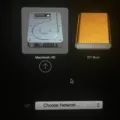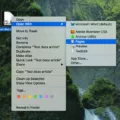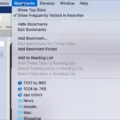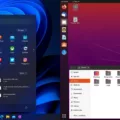Windows is a popular operating system used by millions of people around the world. It is known for its user-friendly interface, a wide range of software compatibility, and compatibility with a variety of hardware. Many Mac users are interested in using Windows on their machines for a variety of reasons, such as gaming, software compatibility, and cross-platform development.
The good news is that it is possible to install Windows on a Mac for free, legally, and easily. Microsoft offers a tool called Boot Camp Assistant, which allows users to install Windows on their Macs. Boot Camp Assistant is included with all modern versions of macOS, and it is straightforward to use.
To get started, users need to download the Windows ISO file from Microsoft’s website. Once they have the ISO file, they can open the Boot Camp Assistant, which will guide them through the installation process. The Assistant will create a partition on their Mac’s hard drive for Windows and will provide all the necessary drivers and software to ensure that Windows runs smoothly on their Mac.
It’s worth noting that not all Macs are compatible with Boot Camp Assistant, and some older Macs may not be able to run Windows at all. It’s also important to have enough free space on the hard drive to create a dedicated partition for Windows. The minimum system requirements for Windows 10 are a 1 GHz or faster processor, 1 GB RAM for 32-bit or 2 GB RAM for 64-bit, and 16 GB hard disk space for 32-bit or 20 GB for 64-bit.
Once Windows is installed, users can switch between macOS and Windows by restarting their computer and selecting the operating system they want to use. This makes it easy to use Windows when needed and switch back to macOS for everyday tasks.
Installing Windows on a Mac is a great option for users who want to take advantage of the wide range of software and hardware compatibility that Windows offers. With Boot Camp Assistant, it’s easy to install Windows on a Mac for free, legally, and without any complicated setup. Just make sure your Mac is compatible and has enough free space on the hard drive, and you’ll be up and running in no time.

The Benefits of Running Windows on Mac
Running Windows on a Mac can be a good idea for several reasons:
1. Gaming – Windows is known to have a larger selection of games than Mac. By installing Windows on your Mac, you can access a wider variety of games and improve your gaming experience.
2. Software compatibility – Some software applications may only be available for Windows. By running Windows on your Mac, you can install and use any software that is not available on your Mac.
3. Cross-platform development – If you are a developer, running Windows on your Mac can help you develop stable cross-platform applications.
4. Operating system choice – Some people may prefer using Windows over Mac OS. By installing Windows on your Mac, you can have the choice of using either operating system.
However, it is important to keep in mind that running Windows on your Mac may require additional software or hardware, and it may also slow down your Mac’s performance. Additionally, you may need to purchase a Windows license if you do not already have one.
Is Windows Compatible with Mac Computers?
You can install Windows 10 and Windows 11 on a Mac for free from Microsoft. This means that you can use the Windows operating system on your Mac without having to pay for it. The process of installing Windows on a Mac is relatively straightforward and can be done using the built-in Boot Camp Assistant tool. To get started, you will need a valid copy of Windows 10 or Windows 11 and a compatible Mac. You can download the Windows ISO file from the Microsoft website and use it to create a bootable USB drive. Once you have created the bootable USB drive, you can use Boot Camp Assistant to partition your Mac’s hard drive and install Windows on the newly created partition. It is worth noting that not all Mac models are compatible with Windows, so you will need to check if your Mac is compatible before proceeding with the installation.
Converting a Mac to Windows
To turn your Mac into a Windows device, you have a few options. One option is to use Apple’s built-in Boot Camp Assistant. This tool allows you to partition your Mac’s hard drive and install Windows on a separate partition. To use Boot Camp Assistant, follow these steps:
1. Make sure your Mac meets the system requirements for Windows. You can find these requirements on Microsoft’s website.
2. Back up all of your important data on your Mac, as partitioning your hard drive can result in data loss.
3. Open Boot Camp Assistant. You can find it in the Utilities folder within the Applications folder.
4. Follow the on-screen instructions to partition your hard drive and install Windows.
Another option is to use virtualization software, such as Parallels Desktop or VMWare Fusion. This software allows you to run Windows within a virtual machine on your Mac, without needing to partition your hard drive. To use virtualization software, follow these steps:
1. Purchase and download the virtualization software of your choice.
2. Install the software on your Mac.
3. Follow the on-screen instructions to set up a virtual machine and install Windows.
Once you have installed Windows on your Mac using either Boot Camp Assistant or virtualization software, you can switch between macOS and Windows by restarting your computer and selecting the operating system you want to use at startup.
Conclusion
Installing Windows on your Mac opens up a world of possibilities. It allows you to play games that were previously unavailable on a Mac, run software that is only available on Windows, and develop cross-platform applications with ease. Installing Windows on your Mac is a simple process that can be done for free from Microsoft, including on M1 Macs. With the recent release of Windows 11, Mac users can also install the latest operating system for free. Whether you prefer Mac or Windows, the ability to switch between the two with a simple restart is a valuable option to have. adding Windows to your Mac gives you more flexibility and can greatly enhance your computing experience.