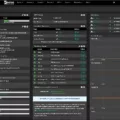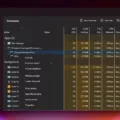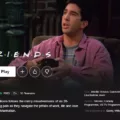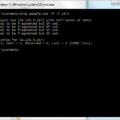Welcome to the world of Box FTP – the secure and reliable way to upload and download files for Business and Enterprise customers. With Box FTP, you can quickly and easily migrate data in bulk, allowing you to save time and manage your files with ease.
In this blog post, we’ll cover what FTP is, how it works with Box, the advantages of using it, as well as its limitations. Let’s get started!
What is FTP?
FTP stands for File Transfer Protocol and is a standard network protocol used to transfer computer files from one host to another over a TCP/IP-based network such as the internet. It utilizes a client-server architecture whereby a user running an FTP client accesses an FTP server’s file system which then downloads or uploads files as requested by the user.
How does it work with Box?
Box supports FTP (file transfer protocol) for Business and Enterprise customers only; however, it is not available for Personal accounts (Free or Pro) or trial accounts. To access Box’s FTP server: server: ftp.box.com; username: Your Box account email address (SSO log-in not supported); password: Your Box account password; port: For implicit encrypted connection (FTPS): 990; for standard, unencrypted connection (FTP) or explicit encrypted connection (FTPES): 21; TLSv1.2 is required; maximum file size limit for uploads to Box varies depending on your account type: Free personal: 250 MB; Starter: 2 GB; Business: 5 GB.
What are the advantages of using it?
The primary advantage of using FTP with Box is that you can quickly migrate data in bulk without any hassle – saving you time and energy! Additionally, since all data transfers are secured by TLSv1.2 encryption protocols, your data remains safe at all times during migration – giving you peace of mind. Furthermore, rather than manually entering credentials each time you need to access your account data, users can enter their credentials once upon connecting to the server and they will remain authenticated until they disconnect from the server – streamlining the entire process even further!
What are its limitations?
Although there are many advantages to using FTP with Box, there are some limitations you should be aware of before getting started. Firstly, although this method is great for initial bulk uploading/downloading of files from your account – we do not recommend using it as your primary access method due to its limited functionality compared to other methods like web interface & APIs etc. Secondly, since SFTP (Secure File Transfer Protocol) is not supported by Box – users must use FTPS (FTP over SSL/TLS) or FTPES (FTP over Explicit TLS/SSL) instead which may incur additional costs or require extra setup effort depending on user requirements & preferences. Finally, as mentioned earlier – the maximum file size limit for uploads vary between different account types so be sure to check this before getting started!
What is FTP (File Transfer Protocol)?
FTP Box is an online file transfer protocol (FTP) service that allows you to securely upload and download files to and from your Box account. It is a secure and convenient way to share large files with colleagues, customers, or other contacts. You can set up an FTP connection in minutes using the Box FTP service, allowing you to quickly transfer large files without having to manually upload them. With the Box FTP service, you can also set up a custom domain name for your FTP connection, making it easier for others to access your files. Additionally, the Box FTP service supports FTPS (FTP over SSL) and SFTP (Secure File Transfer Protocol), ensuring that all data transferred is secure and private.

Source: orioninc.com
Does Box Offer FTP Access?
Yes, Box offers FTP (file transfer protocol) for Business and Enterprise customers. This allows users to quickly and easily transfer large amounts of data in bulk. It is not available for Personal accounts (Free or Pro) or trial accounts. To learn more about setting up FTP with Box, please visit our help center.
Using FTP With Box
Using FTP with Box is a straightforward process. First, you’ll need to connect to the FTP server using an FTP client. The server address is ftp.box.com and you’ll need your Box account credentials (email address and password) to log in. For more secure connections, use port 990 for FTPS (explicit encrypted connection) or port 21 for FTP (standard, unencrypted connection). You must also ensure that your FTP client supports TLSv1.2 protocols.
Once you are connected, you will be able to access the contents of your Box folder structure, transfer files between local and remote systems, or manage the files stored on Box through your FTP client. You can also use the FTP client’s built-in features, such as renaming and deleting files or folders, setting permissions on them, and so on.
Finally, when you’re done working with your files via FTP with Box, make sure to disconnect from the server to ensure that no one else has access to your data.
FTP Size Limit for Box
The FTP size limit for Box is determined by the account type. Free personal accounts have a maximum of 250 MB per file, while Starter accounts have a maximum of 2 GB per file. Business accounts have a maximum of 5 GB per file. If you need to upload files larger than these limits, you can use Box’s ‘Upload Email’ feature, which allows you to send files up to 25 GB in size as an email attachment.
The Decline of FTP Usage
FTP (File Transfer Protocol) is no longer used as often as it once was due to security concerns. The protocol was designed in the early days of the internet when security wasn’t a priority and, as such, FTP is not encrypted. This means that all data sent via FTP can be easily intercepted and viewed by any third party with the right tools. As such, it is not suitable for transmitting sensitive data or private information.
Instead of using FTP, SFTP (Secure File Transfer Protocol) should be used. SFTP operates over SSH (Secure Shell) which is an encrypted protocol and much more secure than FTP. SSH has largely replaced telnet as the preferred method for remote access and SFTP is also becoming increasingly popular for file transfers on the modern internet due to its added layer of security.
Are There Any Free FTP Servers Available?
Yes, there is a free FTP server available! The Wing FTP Server is an easy-to-use, secure, powerful, and free FTP server software for Windows, Linux, and Mac OS. It supports multiple file transfer protocols including FTP, FTPS, HTTP, HTTPS, and SFTP. This gives your clients the flexibility to connect to the server using the protocol that best meets their needs. It also offers advanced features like virtual hosting and IP access control which allows you to customize access based on your security requirements. Additionally, it provides a web-based remote administration console so you can easily manage your server from any location.
The Benefits of Using FTP for Large Files
Yes, FTP is a great choice for transferring large files. It was designed specifically for this purpose and is still widely used today. With an FTP client, you can easily upload and download files of any size with just a few clicks. The protocol also ensures that your data remains secure during the transfer process, making it a safe and reliable way to share large files. Additionally, FTP is often faster than other methods of file transfer due to its data compression capabilities. So if you need to send large files quickly and securely, FTP is definitely a good option.
Conclusion
In conclusion, Box FTP is an excellent tool for Business and Enterprise customers who need to transfer large amounts of data in bulk. It allows for encrypted or unencrypted connections, depending on your preference. It does not support SFTP, however it does support FTPS and FTPES. The maximum file size limit for uploads to Box varies depending on the account type with a max of 5 GB for Business accounts. All in all, Box FTP is a reliable and secure way to quickly transfer large amounts of data from one place to another.