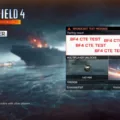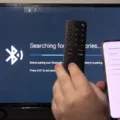Battlefield 2042 is a popular first-person shooter game that was recently released by EA. However, some players have reported encountering an error code 15-7A while trying to launch the game. This error code can be frustrating, but there are several solutions that can help you fix it.
One of the most common causes of the Battlefield 2042 error code 15-7A is the inability to load persistence data. This can be caused by a corrupted cache or other issues with your console. To fix this problem, you will need to power cycle your console completely to clear the cache. This can be done by holding the power button at the front of the console until it shuts down completely and then unplugging it from the wall.
Another solution that can help you fix the Battlefield 2042 error code 15-7A is to turn off your antivirus and firewall. These security programs can sometimes interfere with the game’s ability to connect to the servers, causing this error code to appear. By turning them off temporarily, you can see if this is the cause of the problem.
If you are using a VPN, you should try turning it off and using a LAN connection instead. VPNs can sometimes cause connection issues that can lead to this error code appearing. Additionally, you can try giving admin privileges to the Battlefield 2042 exe file to see if this helps.
Another solution that can help you fix the Battlefield 2042 error code 15-7A is to disable crossplay. Crossplay allows players on different platforms to play together, but it can sometimes cause connection issues that can lead to this error code appearing. By disabling crossplay, you can see if this is the cause of the problem.
If none of these solutions work, you can try soft resetting your console. This can be done by holding the power button on your console for 10 seconds or until it turns off completely. Once it has turned off, wait a few seconds and then turn it back on.
If you are encountering the Battlefield 2042 error code 15-7A, there are several solutions that you can try. By power cycling your console, turning off your antivirus and firewall, disabling crossplay, and soft reset your console, you can fix this error code and get back to playing the game. If none of these solutions work, you can try contacting EA support for further assistance.
Troubleshooting Error 15 7A in Battlefield 2042
To fix error 15-7A in Battlefield 2042, you can try the following steps:
1. Power cycle your console: This involves holding down the power button on your console until it shuts down completely and then unplugging it from the wall. This will clear the cache and may resolve the error.
2. Check your internet connection: This error can sometimes be caused by a weak or unstable internet connection. Make sure your internet connection is stable and strong.
3. Restart your router: If your internet connection is stable, try restarting your router to see if that resolves the error.
4. Check for updates: Make sure that you have the latest updates for Battlefield 2042 installed. If not, update the game to the latest version and see if the error persists.
5. Contact support: If none of the above steps work, contact support for Battlefield 2042. They may be able to provide additional assistance in resolving the error.

Troubleshooting Error Code 15 600p 7A
Error code 15 – 600p – 7A is a known issue in Battlefield 2042 that can occur due to various reasons such as server issues, antivirus or firewall blocking, VPN or network issues, Crossplay conflicts, and more. Here are some steps that you can try to fix this error:
1. Check Battlefield 2042 server status: First, make sure that the game servers are up and running without any maintenance or downtime. You can check the official Battlefield website or social media handles for any updates on server status.
2. Turn off Antivirus and Firewall: Your antivirus or firewall software may be blocking the game from connecting to the server or downloading updates. Try disabling them temporarily and check if the error code disappears.
3. Turn On/Off Your VPN and Use Lan connection if possible: If you’re using a VPN, try turning it off and check if the error persists. Also, try using a wired LAN connection instead of a wireless one if possible.
4. Give Admin Privileges to the Battlefield 2042 exe file: Sometimes, the game may not have sufficient permissions to access certain files or folders on your computer. Right-click on the game’s exe file and select “Run as Administrator” to grant it admin privileges.
5. Disable Crossplay in BF2042: If you’re playing the game on multiple platforms, try disabling crossplay temporarily and see if the error goes away.
6. Soft reset your consoles: If you’re playing the game on a console, try doing a soft reset by turning it off and unplugging it for a few minutes before turning it back on.
By following these steps, you should be able to fix the error code 15 – 600p – 7A in Battlefield 2042. If the issue persists, you may want to contact the game’s support team for further assistance.
Troubleshooting Error Code 2042 in Battlefield
If you are encountering the 3:9001 Error Code in Battlefield 2042, there are a few steps you can take to fix it. First, open your Steam Library and locate Battlefield 2042. Right-click on the game and select Properties. From there, select the Updates tab and find the Automatic Updates section. Click on the drop-down arrow under this section and select “Only update this game when I launch it.”
Once you have made this change, launch Battlefield 2042 through Steam. This should allow the game to update properly and hopefully resolve the 3:9001 Error Code issue. If you continue to experience issues, you may want to try restarting your computer or verifying the game files to ensure that all necessary files are present and correct.
In summary, to fix the 3:9001 Error Code in Battlefield 2042:
1. Open Steam Library and locate Battlefield 2042
2. Right-click on the game and select Properties
3. Select Updates and choose “Only update this game when I launch it”
4. Launch Battlefield 2042 through Steam
5. If issues persist, try restarting your computer or verifying game files.
Troubleshooting Issues Connecting to Battlefield 2042 Servers
If you are unable to connect to Battlefield 2042 servers, there could be several reasons behind it. One of the most common reasons is a poor internet connection. A high-speed and consistent internet connection is essential to play the game smoothly. Therefore, before attempting to connect to the servers, ensure that you have a stable internet connection.
Another reason for not being able to connect to the servers could be server outages. Sometimes, the servers may be down for maintenance or other reasons. In such cases, you may have to wait until the servers are back online to play the game.
Additionally, if you are facing this issue on a console, make sure that your console’s firmware is up-to-date. Outdated firmware can cause connection issues, and updating it may resolve the problem.
There could be various reasons behind the “Battlefield 2042 unable to connect to EA servers” error. Ensure a stable internet connection, check for server outages, and update your console firmware to resolve the issue.
Conclusion
The Battlefield 2042 error code 15-7A can be frustrating for players and may prevent them from enjoying the game. However, there are several solutions that can help fix this issue. Power cycling the console, turning off antivirus and firewall, using a LAN connection, giving admin privileges to the game’s exe file, disabling crossplay, and soft resetting the console are some of the possible solutions. Additionally, changing the update settings on Steam and checking for server outages can also help. It is important to ensure a stable internet connection to avoid any connectivity issues. By following these steps, players can potentially fix the error code 15-7A and get back to playing Battlefield 2042.