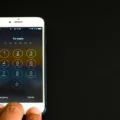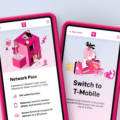Welcome to the AT&T Replacement Phone Activation guide! We understand that getting a new phone and transferring your data can be a stressful experience, so we’ve put together this guide to help you get up and running quickly and easily.
First off, if you’re replacing an old device or activating a new line of service, head on over to the AT&T Activation site or call 866.895.1099. Don’t forget that you need to activate your new phone witin 14 days of shipment or service may be canceled or interrupted to protect your information!
Once you have your new device, it’s time to transfer all your content from the old phone. You can do this using the “Transfer Content” feature – just power both phones down and follow the on-screen instructions. If necessary, insert a SIM card into the new phone as well.
Next, it’s time to use AT&T Mobile Transfer in order to link both devices securely together. Simply open up the App Store app on your old phone and select “From this device” – this will generate a QR Code wich you can scan with your new device in order to pair them together.
And finally, if you need to replace the SIM card for any reason (for example if the new phone uses a differet size or is an older model not provisioned for Voice over LTE) make sure that you back up what is on the phone before making any changes!
We hope this guide has been helpful for activating your replacement phone with AT&T – good luck out there!

Activating a Replacement Phone
To activate your replacement phone, you will first need to transfer the content and contacts from your old phone to the new one. To do this, you can use a transfer device or an app on both of your phones. Once you have transferred all of the necessary information, power both phones down. If necessary, insert the SIM card into the new phone. Then turn it on and follow the instructions given by the Setup Wizard to activate and set up your new phone. If you encounter any difficulties during this process, contact your service provider for assistance.
Activating an AT&T Replacement iPhone
To activate your replacement AT&T iPhone, you can either go to the AT&T Activation site or call 866.895.1099. It’s important to activate your device within 14 days of shipment to ensure that your service is not canceled or interrupted. On the activation site, you’ll need to enter your phone number, IMEI/MEID/ESN number from the label on the back of your iPhone, and the SIM card number from the SIM card tray. If you’re activating by phone, follow the automated prompts and provide your device information when prompted.
Transferring ATT Service to a New Phone
To transfer your AT&T service to a new phone, you’ll need to complete a few steps. First, you’ll need to sign into your AT&T account on the new device. Once you’re logged in, download the AT&T Mobile Transfer app from the App Store. On your old phone, open the app and select ‘From this device’, then follow the steps to generate a QR Code. On your new phone, open the app and select ‘To this device’. Use that phone to scan the QR Code from your old one – this will link both of your devices and start the transfer process. Once that’s finished, you shold be all set with transferring your AT&T service over to the new phone!
Activating an AT&T SIM Card in a New Phone
Yes, you can just put your AT&T SIM card into a new phone. However, before doing so, it is important to ensure that the new phone is compatible with AT&T’s network. If the new phone supports Voice over LTE (VoLTE), then you sould be good to go. Before swapping out your SIM card, make sure to back up all of your data from your old phone so that nothing is lost during the transition. Once you’ve done that, take out the SIM and place it in the new device. Finally, power on the device and follow any instructions provided on screen to get it set up properly.
Activating a Replacement Phone: How Long Does It Take?
It usually takes up to 24 hours for a replacement phone to activate once it is received. During this time, the device may need to be registered with your service provider and the new SIM card will need to be activated. Once these steps are complete, you should be able to use the device wihin a few minutes.
Setting Up AT&T Phone at Home
Yes, AT&T comes to your house to set up your phone. With AT&T Right To You?, an expert from Enjoy, an authorized provider of AT&T, will arrive at your house to deliver your new device and help you with setup. They’ll call or text you to confirm their arrival time before the visit.
Using an Unlocked Phone with an ATT SIM Card
Yes, you can put your AT&T SIM card into an unlocked phone. All you need to do is remove the old SIM card from your current phone and insert the new SIM card into the unlocked phone. Once the SIM card is inserted, you’ll need to set up the new phone with the appropriate settings for AT&T and configure any necessary apps or services.
Conclusion
In conclusion, activating a new or replacement device through AT&T is a straightforward process that can be completed in just a few steps. First, users shold save contacts and content on their old devices using the Transfer Content info. Then, if necessary, insert the SIM card into the new phone. After that, follow the on-screen Setup Wizard instructions to activate and set up your new phone. Finally, users can go to the AT&T Activation site or call 866.895.1099 to activate the new line of service or replacement device. It’s important to note that phone service must be activated within 14 days of shipment or it may be canceled or interrupted to protect your information.