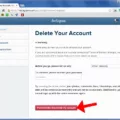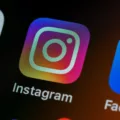Instagram’s IGTV feature has become increasingly popular, allowing users to share longer videos on their profiles. However, there may be times when you want to remove an IGTV post from your profile grid. Fortunately, Instagram provides an option to hide these posts without permanently deleting them.
To hide an IGTV post from your profile grid, follow these simple steps:
1. Open the Instagram app and go to your profile by tapping on your profile picture in the bottom right corner.
2. Look for the IGTV post that you want to hide from your profile grid. It will have a preview in your feed or on your profile.
3. Tap on the three dots icon (iOS) or the three vertical dots (Android) located in the top right corner of the IGTV post.
4. From the options that appear, select “Remove Preview…” and then tap on “Remove” to confirm.
By following these steps, the IGTV post will be hidden from your profile grid, ensuring a cleaner and more streamlined appearance for your profile. However, it’s important to note that the video will still be accessible on your IGTV channel.
If you ever change your mind and want to unhide the IGTV post, you can easily do so by following these steps:
1. Go to your profile and tap on the three horizontal lines in the top right corner to open the menu.
2. From the menu, select “IGTV.”
3. Scroll through your IGTV videos and find the one you want to unhide.
4. Tap on the three dots icon (iOS) or the three vertical dots (Android) located in the top right corner of the IGTV video.
5. Select “Show on Profile” to make the video visible on your profile grid again.
Remember that archiving an IGTV post allows you to maintain your content while keeping your profile grid organized and clutter-free. It’s a convenient feature that gives you more control over how your profile appears to others.
So, whether you want to hide an IGTV post temporarily or permanently, Instagram’s archive feature has got you covered. Enjoy the flexibility of managing your IGTV content and keeping your profile looking its best.
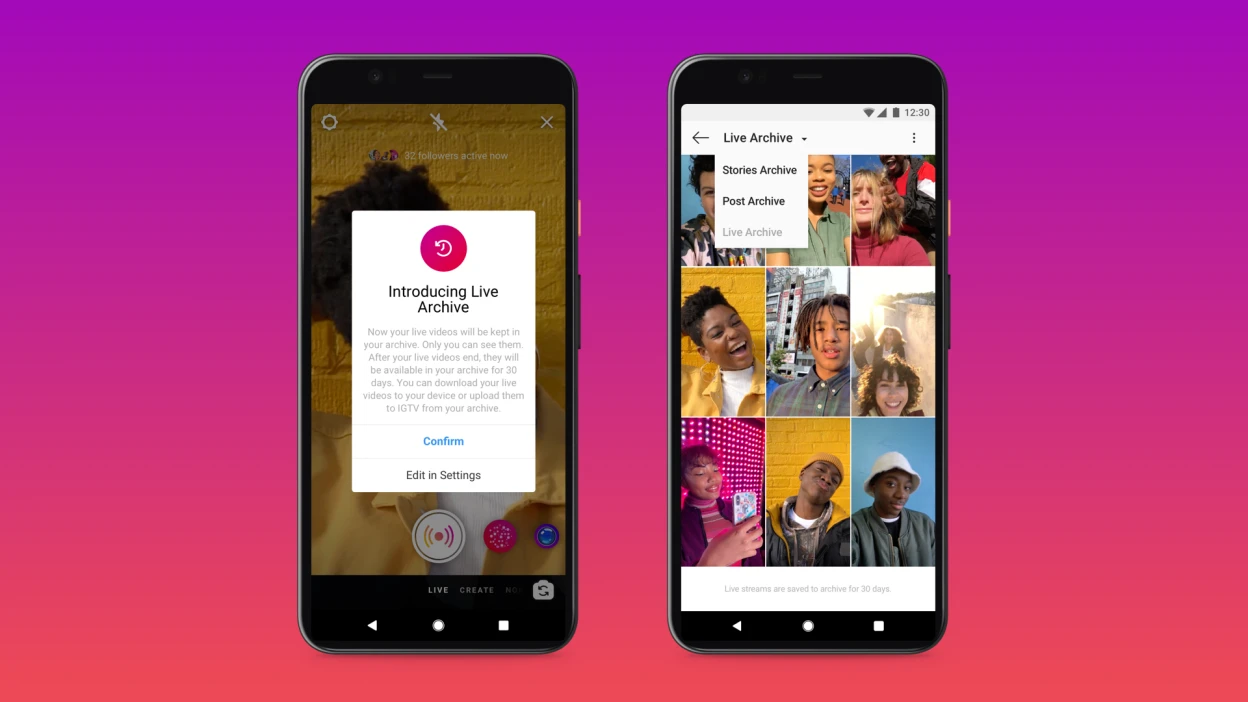
How Do You Archive Videos on Instagram?
To archive videos on Instagram, follow these steps:
1. Open Instagram: Launch the Instagram app on your mobile device.
2. Go to your profile: Tap on your profile picture in the bottom right corner of the screen to navigate to your profile.
3. Access settings: Tap on the three horizontal lines in the top right corner, then scroll down and tap on “Settings.”
4. Open archiving options: Within the “Settings” menu, tap on “Privacy,” and then tap on “Archiving and downloading.”
5. Enable archiving: In the “Archiving and downloading” section, you will find various options. Look for “Save live to archive” and toggle the switch next to it to enable archiving for your live broadcasts.
By following these steps, your live broadcasts will be automatically archived and saved on Instagram. You can access these archived videos later by going to your profile and tapping on the clock-like icon in the top right corner to view your archived content.
Is There Any Instagram Archive?
Instagram does have an archive feature that allows users to save and store their posts, stories, and even live videos. This feature is useful for users who want to revisit their past content or temporarily hide certain posts from their profile without deleting them.
There are three types of archives available on Instagram: Stories archive, Posts archive, and Live archive.
1. Stories archive: When enabled, all your Instagram stories will be automatically saved in your archive after they expire. This allows you to access and repost your old stories at any time. To enable the Stories archive, go to your profile, tap on the three horizontal lines at the top right, select Settings, then Privacy, and finally, Story. Here, you can toggle on the “Save to Archive” option.
2. Posts archive: This feature automatically saves all your new posts in a private archive, allowing you to view and restore them later if needed. To enable the Posts archive, go to your profile, tap on the three horizontal lines at the top right, select Settings, then Privacy, and finally, Posts. Here, you can toggle on the “Save to Archive” option.
3. Live archive: Instagram also provides the option to save your live videos to your archive. By default, live videos are not saved automatically, but you can manually save them after ending the live stream. Once saved, the live video will be available in your archive for your own reference or to share with others later.
It’s important to note that archives are private and can only be accessed by the account owner. They are not visible to other Instagram users unless you choose to repost or reshare the archived content.
Instagram offers a comprehensive archiving system that allows users to save and access their past stories, posts, and live videos. This feature is beneficial for users who want to revisit or reuse their old content while maintaining control over what is displayed on their profile.
Can You Archive a Page on Instagram?
You can archive a page on Instagram. Archiving allows you to temporarily hide posts, stories, and other content from your profile without permanently deleting them. It’s a useful feature if you want to keep your page clean or if you want to take a break from certain content.
To archive a post on Instagram, follow these steps:
1. Open the Instagram app on your mobile device.
2. Go to your profile by tapping on the profile icon at the bottom right corner.
3. Find the post you want to archive and tap on it to open it.
4. Tap on the three dots (…) located at the top right corner of the post.
5. A menu will appear. Tap on “Archive” to move the post to your archive.
Once you have archived a post, it will no longer be visible on your profile.
How Do You Hide IGTV Posts from Your Profile?
To hide an IGTV post from your profile grid, follow these steps:
1. Open the Instagram app on your mobile device.
2. Go to the IGTV preview that you want to remove from your profile grid.
3. On the preview, you will find a three-dot icon (•••) in the top right corner. Tap on it.
4. A menu will appear with several options. Tap on “Remove Preview…”.
5. A confirmation prompt will appear asking if you want to remove the preview. Tap on “Remove” to confirm your decision.
By following these steps, the IGTV preview will be hidden from your profile grid and will no longer be visible to your followers. This means that when someone visits your profile, they won’t see the IGTV post in your grid layout.
Conclusion
Archiving IGTV posts on Instagram is a useful feature that allows users to temporarily hide their content from their profile and feed. By archiving a post, you can remove it from public view without permanently deleting it. This is beneficial for several reasons.
Firstly, archiving gives you the flexibility to hide content that you no longer want to showcase on your profile. Whether it’s a video that no longer aligns with your brand or a post that you simply want to keep private for a while, archiving allows you to keep your profile clean and organized.
Secondly, archiving is a great way to experiment with different types of content without the fear of permanently deleting it. If you’re unsure about a particular IGTV video and want to see how your audience reacts to it, archiving allows you to temporarily remove it from your profile and then unarchive it later if you decide it’s worth keeping.
Furthermore, archiving can be useful for content creators who want to curate a specific aesthetic or theme on their profile. By removing certain IGTV posts from your profile, you can create a cohesive and visually appealing grid that represents your brand or personal style.
Lastly, the ability to archive and unarchive content gives you control over your digital presence. You can choose to showcase only your best and most relevant IGTV videos on your profile, while keeping older or less popular content hidden. This can help you maintain a professional and polished image on Instagram.
Archiving IGTV posts on Instagram is a valuable feature that allows users to manage their content effectively. It provides flexibility, control, and the ability to curate a visually appealing profile. So, if you’re looking to hide, experiment, or maintain a cohesive aesthetic, archiving is a great tool to utilize.