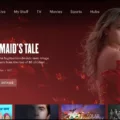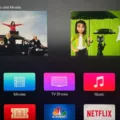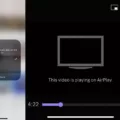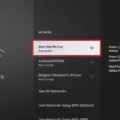Apple TV is a popular streaming device that allows users to enjoy their favorite movies, TV shows, and other media content on their television screens. However, one common issue that users may encounter is audio out of sync with the video. This can be quite frustrating, as it disrupts the viewing experience. In this article, we will explore the possible causes of audio lag on Apple TV and provide some solutions to fix it.
One of the first things to check when experiencing audio lag on Apple TV is the internet connection speed and stability. A slow or unstable internet connection can cause audio lag when streaming video, especially if you are using a wireless network. To check your internet connection, you can use a speed test app or website on your phone or computer. If the test reveals a slow or unstable connection, try connecting your Apple TV directly to your router using an Ethernet cable for a more stable connection.
Another possible cause of audio lag on Apple TV is an outdated software version. Apple regularly releases software updates for its devices, including Apple TV, to improve performance and fix bugs. To check if there is an update available for your Apple TV, go to Settings, then System, and finally Software Updates. If an update is available, follow the on-screen prompts to download and install it. Updating the software may resolve any audio syncing issues you are experiencing.
If your Apple TV is up to date and you are still experiencing audio lag, you can try calibrating the audio signal using your iPhone. Apple provides a feature called Wireless Audio Sync that allows you to use your iPhone to sync the audio with your speakers. To do this, open Settings on your Apple TV, go to Video and Audio, then scroll down to Calibration. Select Wireless Audio Sync, then follow the on-screen instructions for using your iPhone to sync your speakers. This calibration process should help align the audio and video playback, reducing or eliminating any audio lag.
In some cases, the issue may not be with the Apple TV itself, but with the content you are playing. Certain streaming apps or services may have their own settings for audio synchronization. Check the settings within the app or service you are using to see if there are any options to adjust audio delay or synchronization. Experimenting with these settings may help you achieve better audio syncing.
Audio lag on Apple TV can be frustrating, but there are several steps you can take to fix it. Start by checking your internet connection speed and stability, as a slow or unstable connection can cause audio lag. Updating the software on your Apple TV to the latest version may also resolve any audio syncing issues. Additionally, using the Wireless Audio Sync feature with your iPhone can help calibrate the audio signal and align it with your speakers. check the settings within the streaming app or service you are using for any options to adjust audio synchronization. By following these steps, you should be able to enjoy your favorite content on Apple TV with synchronized audio.
How Do I Fix The Audio Lag On My Apple TV?
To fix the audio lag on your Apple TV, you can follow these steps:
1. Open the Settings app on your Apple TV.
2. Scroll down and select “Video and Audio.”
3. Look for the “Calibration” option and select it.
4. Choose “Wireless Audio Sync” from the available options.
5. Follow the onscreen instructions to use your iPhone for the calibration process.
Here’s a breakdown of the steps:
1. Open the Settings app: Locate the Settings icon on your Apple TV’s home screen and click on it to open the app.
2. Select “Video and Audio”: Once you’re in the Settings app, scroll down and find the “Video and Audio” option. Click on it to access the video and audio settings.
3. Access the Calibration option: Look for the “Calibration” option within the Video and Audio settings and select it. This is where you’ll fine-tune your audio settings.
4. Choose “Wireless Audio Sync”: Within the Calibration settings, you’ll see various options. Find and select “Wireless Audio Sync” to initiate the audio synchronization process.
5. Sync your speakers using your iPhone: The onscreen instructions will guide you through the process of using your iPhone to calibrate the audio signal. Make sure your iPhone is connected to the same Wi-Fi network as your Apple TV. Follow the prompts on both devices to complete the synchronization.
By following these steps, you should be able to fix any audio lag issues on your Apple TV and ensure that all speakers play in sync.
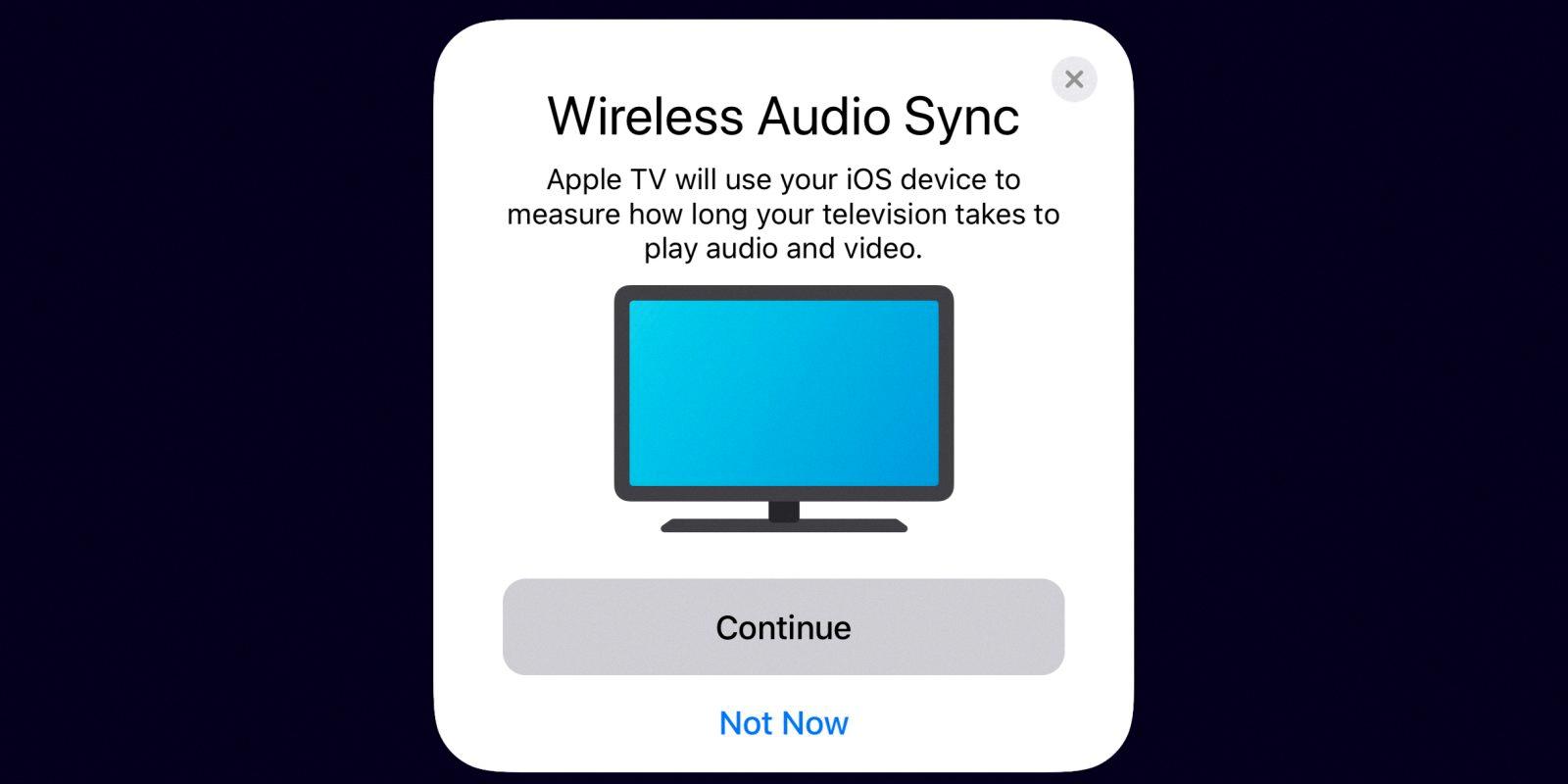
Why Is My TV Video And Audio Out Of Sync?
There are several potential reasons why your TV video and audio may be out of sync. Here are some possible causes:
1. Network or internet connection issues: If you are streaming content online, a poor or unstable internet connection can result in audio lag. This can happen if your internet speed is slow or if there is network congestion. You can check your internet connection speed using a speed test app or website.
2. Streaming device or app settings: Some streaming devices or apps may have settings that can cause audio and video to be out of sync. For example, there may be an audio delay setting that needs adjustment. Check the settings on your streaming device or app to see if there are any options related to audio synchronization.
3. TV settings: Your TV itself may have settings that can lead to audio and video synchronization issues. For instance, there may be an audio delay setting or a feature that compensates for audio processing delays. Consult your TV’s user manual or menu options to see if there are any relevant settings that need adjusting.
4. HDMI or audio cable issues: If you are using HDMI or audio cables to connect your TV to external devices such as a cable box, DVD player, or soundbar, there may be issues with the cables themselves. Check the cables for any signs of damage or try using different cables to see if that resolves the sync problem.
5. Audio processing delays: Some TVs and audio systems have built-in audio processing that can introduce delays. This can happen when using external speakers or soundbars. Check the settings on your audio equipment to see if there are any options to adjust audio delay or synchronization.
6. Hardware or software glitches: Occasionally, hardware or software glitches can cause audio and video synchronization problems. In such cases, a simple reboot of your TV, streaming device, or audio equipment may help resolve the issue.
It’s worth noting that the specific steps to resolve the audio-video sync issue may vary depending on your TV model, streaming device, and audio equipment. If you are unable to troubleshoot the problem on your own, it may be helpful to consult the user manuals or contact the manufacturer’s customer support for further assistance.
Conclusion
Apple TV is a versatile and convenient streaming device that offers a wide range of entertainment options. With its user-friendly interface and powerful hardware, it provides seamless streaming of movies, TV shows, music, and more. The integration with other Apple devices, such as iPhones, adds an extra level of convenience and allows for easy control and customization.
One of the standout features of Apple TV is its ability to calibrate audio signals, ensuring that all speakers play in sync. This can greatly enhance the viewing experience, especially when watching movies or shows with immersive sound effects. The wireless audio sync feature, which can be easily done using an iPhone, eliminates any audio lag and ensures a seamless and synchronized audio playback.
It is important to note that a stable and fast internet connection is essential for optimal performance. Slow or unstable internet connections can result in audio lag and poor streaming quality. Therefore, it is recommended to check your internet connection speed and stability before using Apple TV to ensure a smooth streaming experience.
Apple TV offers a comprehensive streaming solution with its vast content library, intuitive interface, and innovative features like wireless audio sync. Whether you’re a movie buff, a music lover, or simply looking for a convenient way to stream content, Apple TV is definitely worth considering.