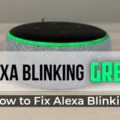The Apple Pencil 2 is a fantastic tool for iPad users, but sometimes it may encounter connectivity issues. If you’re facing difficulties in connecting your Apple Pencil 2 to your iPad, don’t worry – there are a few troubleshooting steps you can take to resolve the problem.
First, ensure that your Apple Pencil is properly centered on the magnetic connector on the right edge of your iPad. This is where the pencil charges and establishes a connection. Make sure it is securely attached to the iPad.
If the issue persists, try restarting your iPad. Sometimes, a simple restart can help in reestablishing the connection between your iPad and Apple Pencil. To restart your iPad, press and hold the power button until the “Slide to Power Off” option appears. Swipe the slider to turn off your iPad, then press and hold the power button again until the Apple logo appears.
Once your iPad has restarted, go to Settings and ensure that Bluetooth is turned on. This is essential for the iPad to communicate with the Apple Pencil. While in the Bluetooth settings, look under “My Devices” to see if your Apple Pencil is listed. If it is, try disconnecting and reconnecting it.
Another method to reestablish the connection is by turning Bluetooth off and back on. This can sometimes refresh the connection and resolve any connectivity issues.
Additionally, check to make sure that the nib of your Apple Pencil is securely tightened. Sometimes, a loose nib can cause connectivity problems. Simply twist the nib clockwise to ensure it is firmly attached.
If you have followed all these steps and are still experiencing issues, it may be helpful to update your iPad and Apple Pencil to the latest software versions. Apple frequently releases updates that include bug fixes and improvements, which can resolve connectivity problems.
Remember, troubleshooting steps may vary slightly depending on your iPad model and software version, so refer to your device’s user manual or Apple’s support website for specific instructions.
If your Apple Pencil 2 is not connecting to your iPad, try centering it on the magnetic connector, restarting your iPad, checking Bluetooth settings, tightening the nib, and updating software. By following these steps, you should be able to resolve most connectivity issues and enjoy the seamless experience of using your Apple Pencil 2.

Why Won’t Your 2nd Gen Apple Pencil Connect?
There could be several reasons why your 2nd generation Apple Pencil is not connecting to your iPad. Here are some troubleshooting steps you can try:
1. Check the connection: Ensure that your Apple Pencil is properly centered and aligned with the magnetic connector on the right edge of the iPad. Make sure it is securely attached.
2. Restart your iPad: Sometimes a simple restart can fix connectivity issues. To restart your iPad, press and hold the power button until the Slide to Power Off option appears. Slide the bar to turn off the device, then press and hold the power button again until the Apple logo appears.
3. Enable Bluetooth: Go to Settings on your iPad and tap on Bluetooth. Make sure that Bluetooth is turned on. If it’s already on, try turning it off and back on again.
4. Check for Apple Pencil: On the Bluetooth settings screen, look under the “My Devices” section to see if your Apple Pencil is listed. If it’s listed, tap on it and select “Forget This Device.” Then try pairing your Apple Pencil again.
5. Charge your Apple Pencil: If your Apple Pencil has low battery, it may not connect properly. Attach your Apple Pencil to the magnetic connector on the iPad to charge it. You can also check the battery level by swiping down from the top-right corner of the iPad’s screen to open Control Center.
6. Update iOS: Ensure that your iPad is running the latest version of iOS. Sometimes software updates can address compatibility issues. Go to Settings > General > Software Update to check for any available updates.
If none of these steps resolve the issue, you may need to contact Apple Support for further assistance. They can provide more specific troubleshooting steps or arrange for a repair or replacement if necessary.
I hope these steps help you connect your 2nd generation Apple Pencil successfully.
Why is Your Apple Pencil 2 Not Connecting to Your iPad?
There could be several reasons why your Apple Pencil 2 is not connecting to your iPad. Here are some possible causes:
1. Bluetooth is disabled: Check if Bluetooth is turned on in your iPad’s settings. If it is off, turn it on and try connecting the Apple Pencil again.
2. Apple Pencil battery is low: The Apple Pencil requires power to establish a connection. Make sure the Apple Pencil is charged by attaching it to the magnetic charging connector on the side of your iPad. If the battery is completely drained, it may take a few minutes of charging before it can connect.
3. Apple Pencil is not paired with your iPad: If you have recently reset your iPad or switched to a new device, you may need to pair the Apple Pencil again. Go to the Bluetooth settings on your iPad, find the Apple Pencil in the list of devices, and tap on it to connect.
4. Apple Pencil software needs updating: Occasionally, software updates may be required to ensure compatibility between the Apple Pencil and your iPad. Check for any available updates for your iPad and install them.
5. Nib is loose or damaged: Ensure that the nib of the Apple Pencil is securely tightened. If it is loose, remove the nib and reattach it firmly. If the nib is damaged, replace it with a new one.
6. Compatibility issues: The Apple Pencil 2 is only compatible with certain iPad models. Ensure that your iPad supports Apple Pencil 2 connectivity. You can refer to the Apple website or consult your iPad’s user manual for compatibility information.
If none of these steps resolve the issue, it is recommended to contact Apple Support for further assistance or visit an Apple Store for a hands-on diagnosis.
How Do You Manually Connect Apple Pencil 2?
To manually connect your Apple Pencil 2nd Generation to your iPad Pro, follow these steps:
1. Remove the cap of your Apple Pencil 2nd Generation.
2. Plug the Lightning connector on the end of your Apple Pencil into the Lightning port on your iPad Pro.
3. A prompt will appear on your iPad Pro screen, asking if you want to pair the Apple Pencil. Tap “Pair”.
4. If you’re using an iPad Pro with Face ID, you can also pair your Apple Pencil by bringing it close to the iPad’s magnetic side, where it will automatically snap into place and start charging.
5. Once the Apple Pencil is connected, you should see a notification on your iPad Pro indicating that it is paired and ready to use.
Note: Make sure your iPad Pro is updated to the latest version of iOS, as older versions may not support the Apple Pencil 2nd Generation.
If you encounter any issues or the pairing process doesn’t work, try the following troubleshooting steps:
– Make sure your Apple Pencil is fully charged.
– Restart your iPad Pro and try pairing again.
– Check for any debris or dirt in the Lightning connector or on the iPad Pro’s charging port, and clean if necessary.
– If you’re using a case on your iPad Pro, remove it temporarily and try pairing the Apple Pencil again.
Remember, the Apple Pencil 2nd Generation is only compatible with certain iPad models, so ensure that your iPad Pro supports it before attempting to connect.
Conclusion
If you are experiencing difficulties with your Apple Pencil 2 not connecting to your iPad, there are a few steps you can take to troubleshoot the issue.
First, make sure that the Apple Pencil is centered on the magnetic connector on the right edge of the iPad. This ensures a proper connection.
Next, try restarting your iPad and then attempt to pair the Apple Pencil again. This can often resolve any temporary glitches.
Check that Bluetooth is enabled on your iPad by going to Settings > Bluetooth. Look under the “My Devices” section to see if your Apple Pencil is listed.
If the connection is still not established, you can try turning Bluetooth off and on on your iPad to refresh the connection.
Additionally, ensure that the nib of your Apple Pencil is securely tightened. A loose nib can prevent proper connection.
By following these steps, you should be able to reestablish the connection between your iPad and Apple Pencil 2. If the issue persists, you may want to contact Apple Support for further assistance.