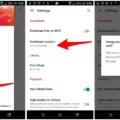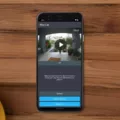Memos are a convenient way to jot down notes, reminders, and important information on your Android device. But have you ever wondered where these memos are stored? In this article, we will explore the different storage options for memos on Android devices.
The location of memos storage depends on the device’s operating system and whether it has an SD card slot. If your Android OS is lower than 5.0 and your device has an SD card, your memos will be backed up to the SD card. This provides an additional storage option and allows for easy transfer of memos between devices.
However, if your device does not have an SD card or if your Android OS is 5.0 or higher, your memos will be stored in the internal storage of your device. This means that the memos are saved directly on the device itself, without the need for an external storage card.
To back up your memos, you can manually copy them to your computer. Simply connect your Android device to your computer using the USB cable provided. Once connected, drag down the Notifications panel on your device and tap on “Turn on USB Storage.” This will allow you to access your device’s internal storage or SD card on your computer. From there, you can locate your memos and copy them to your computer for safekeeping.
If you prefer a more automated backup solution, you can use Google Keep, a note-taking app developed by Google. Google Keep allows you to sync your memos with your Google account, ensuring that they are backed up and accessible across multiple Android devices. Simply download the Google Keep app from the Play Store, sign in with your Google account, and start creating and syncing your memos.
To further manage and organize your memos, you can use the built-in memo app on your Android device. In most memo apps, you can find options such as categorizing memos, setting reminders, and even sharing memos with others. For example, in the Memo app, you can open a memo, click on “more” in the top right-hand corner, and select “share.” This allows you to send the memo via email or other sharing options like Google Drive.
Memos on Android devices are stored either on the internal storage or the SD card, depending on the device’s operating system and hardware. You can manually back up your memos by copying them to your computer or use apps like Google Keep to automatically sync and manage your memos across multiple devices. Whether you prefer a more hands-on approach or a seamless backup solution, Android provides various options for storing and organizing your memos.
Where Are Memo Notes Stored on Android?
Memo notes on Android are stored either on the SD card or the internal storage, depending on the specifications of your device.
1. If your device has an SD card slot and is running on an Android OS version lower than 5.0, your memo notes will be backed up to the SD card.
2. However, if your device does not have an SD card or if it is running on Android OS 5.0 or a higher version, your memo notes will be stored on the internal storage of your device.
It is important to note that the specific location of the memo notes may vary slightly depending on the device manufacturer and the version of the Android operating system.
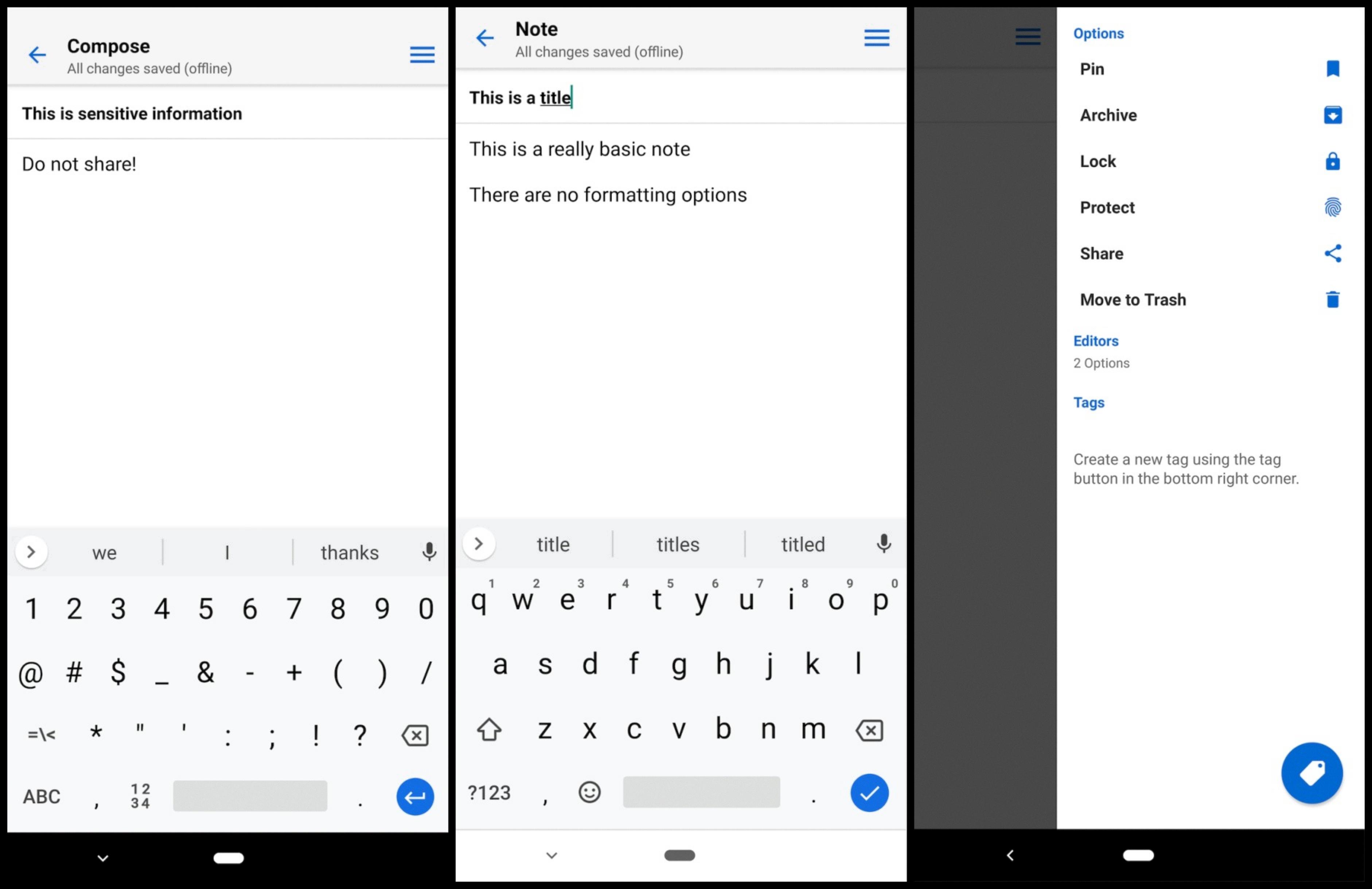
How Do You Backup Your Android Memos?
To backup your Android memos, follow these steps:
1. Connect your Android device to your computer using the USB cable provided.
2. On your Android device, drag down the Notifications panel from the top of the screen.
3. If it doesn’t open automatically, locate the USB connection options and tap on it.
4. From the options presented, select “Turn on USB Storage” or “Media device (MTP)” mode.
5. On your computer, open the File Explorer (Windows) or Finder (Mac).
6. Locate your Android device under the “Devices” or “This PC” section.
7. Double-click on your Android device to open it.
8. Navigate to the location where your memos are stored. This may vary depending on the app you use for memos.
9. Once you find the memo files, you can either copy and paste them to a desired location on your computer or drag them from your Android device to your computer’s folder.
10. Wait for the files to finish copying, and then safely disconnect your Android device from your computer by ejecting it or unplugging the USB cable.
11. Congratulations! You have successfully backed up your Android memos to your computer.
Remember to regularly backup your memos to ensure you don’t lose any important information.
How Do You Transfer Memos From Android to Android?
To transfer memos from one Android device to another, you can use Google Keep, a note-taking app developed by Google. Google Keep allows you to easily sync your notes across multiple Android devices by using your Google account. Here’s a step-by-step guide on how to transfer memos using Google Keep:
1. Install Google Keep: Make sure you have Google Keep installed on both your old and new Android devices. You can download it for free from the Google Play Store.
2. Sign in to your Google account: Open Google Keep on your old Android device and sign in with your Google account. If you don’t have one, you can create a new account.
3. Create or open a memo: Once you’re signed in, you can either create a new memo or open an existing one that you want to transfer.
4. Tap the three-dot menu: In the top-right corner of the memo, you’ll see a three-dot menu icon. Tap on it to open the options menu.
5. Select “Send”: From the options menu, select “Send” or “Share.” This will allow you to share the memo with other apps or users.
6. Choose a sharing method: You’ll be presented with various sharing methods. Select the method you prefer, such as email, messaging apps, or other note-taking apps.
7. Send the memo: Follow the prompts to send the memo to your new Android device. If you’re using a messaging app, you can send it to yourself or another contact.
8. Open the memo on your new device: On your new Android device, open the app or messaging platform you used to send the memo. Locate the memo and open it.
9. Save the memo: Once you’ve opened the memo, you can save it to Google Keep on your new device. Tap the option to save the memo, and it will be synced with your account.
10. Repeat for other memos: If you have multiple memos you want to transfer, repeat the process for each memo individually.
By following these steps, you can easily transfer your memos from one Android device to another using Google Keep. Remember to ensure that both devices are connected to the internet and that you’re signed in to the same Google account on both devices for seamless syncing.
How Do You Export Your Samsung Memos?
To export your Samsung memos, follow these steps:
1. Open the Memos app on your Samsung device.
2. Tap on the “More” option located in the top right-hand corner of the screen.
3. From the drop-down menu, select the “Share” option.
4. A list of available sharing options will appear. Choose the method you prefer, such as email or Google Drive.
5. If you select email, a new email draft will open with the memo attached. Enter the recipient’s email address and any additional information you want to include, then send the email.
6. If you choose Google Drive, you will be prompted to sign in to your Google account (if you haven’t already). Once signed in, select the desired folder for the memo, and it will be uploaded to your Google Drive.
7. You can repeat these steps for each memo you want to export, selecting the appropriate sharing option each time.
By following these steps, you will be able to export your Samsung memos and share them via email or save them to your Google Drive for easy access and backup.
Conclusion
Memos are an essential tool for communication within an organization. They provide a quick and efficient way to convey important information, instructions, or announcements to a targeted audience. Memos can be used to communicate within a department, between departments, or even across the entire organization.
Memos are typically concise and to the point, making them an effective means of communication. They often contain a subject line that summarizes the purpose of the memo, followed by a short introduction that provides context or background information. The main body of the memo presents the key message or information, and may include bullet points or headings to organize the content.
One of the advantages of memos is their versatility. They can be used for a variety of purposes, such as sharing updates, requesting action, providing feedback, or documenting decisions. Memos can also be saved and referred back to in the future, serving as a record of communication and ensuring accountability.
When it comes to storing and backing up memos, the method may vary depending on the device and operating system being used. For Android devices, memos can be backed up to the SD card or internal storage, depending on the device’s specifications. It is also possible to manually back up memos by copying them to a computer.
In addition to traditional memos, there are also digital alternatives available, such as note-taking apps like Google Keep. These apps offer the convenience of syncing across devices and can be easily backed up to cloud storage platforms like Google Drive.
Memos are a valuable tool for effective communication within an organization. They provide a clear and concise means of conveying information, facilitate collaboration and decision-making, and can be easily stored and referenced for future use.