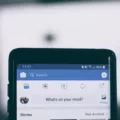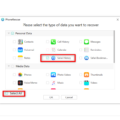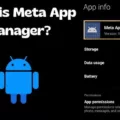As a smartphone user, you know how important it is to back up your photos and other data. But what happens when you’ve accidentally deleted a photo or have lost access to your device? Don’t worry, because, with Android picture recovery, you can easily retrieve lost memories.
The good news is that there are now several reliable ways that you can use to recover photos on your Android phone. Depending on the situation, some methods may work better than others. These include:
1. Using Google Photos: If you use Google Photos to store your images, then you can easily recover them if they are ever lost or deleted. All you need to do is open the Google Photos app on your device and sign in to your account. Go to the Trash folder and find the photo(s) that were deleted by mistake. Once found, simply select them and hit “Restore” in order for them to be returned to their original folders.
2. Using a Data Recovery Tool: If for some reason you don’t have access to Google Photos or don’t want to use it, then a data recovery tool like FoneDog can be used as an alternative solution for retrieving lost photos from an Android device. To use it, simply download and install it on your computer (Windows or Mac). Afterward, connect your device using a USB cable and follow the instructions provided by FoneDog in order to scan and locate any missing photos stored on your device’s internal memory or SD card.
3. Restoring Previous Backups: If all else fails, then restoring previous backups of your images may be another way of recovering lost photos from an Android phone or tablet. This may require accessing cloud storage services such as Dropbox or OneDrive in order to retrieve backed-up copies of your pictures from previous points in time before they were deleted by accident.
No matter which method you choose for recovering lost photos from an Android device, make sure that you take extra precautions such as regularly backing up all of your data onto an external hard drive or cloud storage service so that if any files ever get deleted again in the future, they can be quickly recovered without much hassle at all!
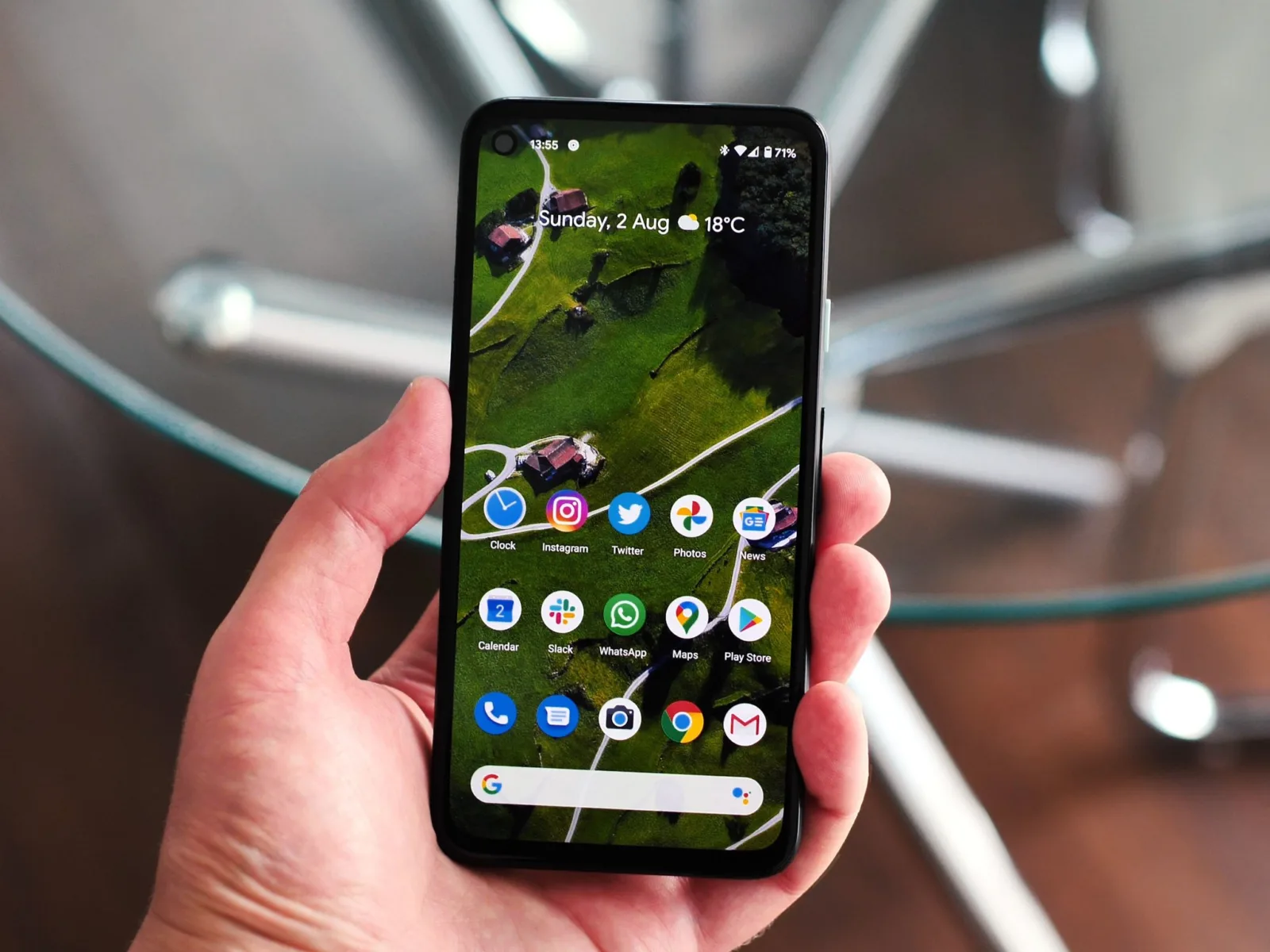
Where Do Photos Go After Being Permanently Deleted From an Android Device?
Permanently deleted photos on Android devices go to the device’s recycle bin. Depending on the manufacturer, the recycle bin may be located in a folder named “Trash” or “Recycle Bin”. When a photo is permanently deleted from an Android device, it can no longer be recovered from the device itself. However, if the photos were synced to an online service like Google Photos, then they may still be accessible in the cloud and can be restored from there. To restore photos from Google Photos, open the app and navigate to the Trash folder located in the main menu. From there you can select which photos you wish to restore and they will return to their original location in your Google Photos library.
Restoring Photos From Android Backup
To restore photos from an Android backup, first, open the Google Photos app. Sign in to your Google Account if prompted. At the top right of the screen, tap your Profile picture or Initial and select Photos settings. Then select Backup and under Settings, tap Restore device folders. Select the folders you want to restore and confirm that you’d like to continue with the restoration process. Your photos will then be restored from the backup onto your device.
Recovering Photos From Android Phone Without Backup
If you don’t have a backup of your photos, the only way to recover them is to use a data recovery tool like FoneDog. With FoneDog, you can scan your Android phone and recover deleted photos easily.
The first step is to install the app on your Windows or Mac computer. After installation, connect your Android device via a USB cable, then launch FoneDog and select “Data Recovery”. The program will then scan your device for lost or deleted data. Once the scan finishes, you can preview all recovered files and select the photos you wish to restore. Finally, click “Recover” and choose a location to save the recovered photos. That’s it!
Recovering Permanently Deleted Files on Android
Unfortunately, recovering permanently deleted files in Android is not always possible. If you had previously backed up the files to a cloud storage service or on your computer, then it may still be possible to restore them. However, if the files were deleted from both their original location and the backup, then they are likely gone for good.
Your best bet for avoiding this kind of situation is to regularly back up your data to a cloud storage service or your computer’s hard drive. This will give you an extra layer of protection against data loss due to accidental deletion or device failure. Additionally, you can use third-party applications that specialize in data recovery on Android devices. These apps can help recover lost or corrupted files and may even be able to recover permanently deleted ones as well.
Retrieving Backed-Up Photos on a Phone
To get your backed-up photos back on your phone, open the Google Photos app and tap the horizontal bar menu on the top-left side of the screen. Select Trash. If you’re on Android, tap the Restore link on the top-right side of the screen. This will show you a list of all previously backed-up photos that have been deleted from your phone. Simply select which photos you want to restore and they will be downloaded back onto your phone.
Retrieving Photos From a Previous Phone
To retrieve your photos from your previous phone, you can use Google Photos. First, open the Google Photos app on your new phone and log in to the same account you used on your old device. Once logged in, you will be able to see all the photos that have been synced from your old device. To download them to your new phone’s Gallery App, select the photos that you want to save and click on the menu at the top right corner of the screen. Then tap on “Save to Device” and you should be able to access them in your Gallery App.
Recovering Data From a Wiped Android Without a Backup
Yes, you can recover data after a factory reset without a backup. After a factory reset, the data on your Android phone is not completely erased and still exists in the phone’s internal memory. However, it is not easily accessible since it has been overwritten by new data. Fortunately, with advanced data recovery tools such as EaseUS MobiSaver for Android, you can easily scan your phone and recover lost data. To use these tools, simply connect your Android phone to your computer and launch the program. Once the scan is complete, you will be able to preview and selectively restore any of the deleted files from your device.
Retrieving Photos from a Dead Phone Without Backup
Yes, it is possible to get photos off a dead phone without backup. To do this, you will need to connect the phone to a computer using a USB cable and use a data recoveries tool such as Disk Drill or Recuva. These tools can scan your device and detect any photos that may still be on the device. Once detected, you can select which photos to recover and save them to your computer. It is important to note that these tools cannot guarantee results, but they have been known to be successful in certain cases.
Conclusion
In conclusion, recovering deleted pictures from an Android device can be difficult, but it is not impossible. If you have a backup of your photos, then you can easily restore them from the cloud. However, if you don’t have a backup, then your best option is to use a data recovery tool like FoneDog. This tool can help you recover lost or deleted pictures from your Android device in just a few minutes. With this powerful tool, you can save yourself the hassle of having to manually search for the pictures or the risk of losing them permanently.