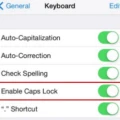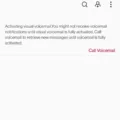Emergency Mode is a crucial feature on Android devices that can come in handy during critical situations. Whether you find yourself in an emergency or simply want to conserve your device’s battery power, this mode can be a lifesaver.
When Emergency Mode is activated, your device automatically turns off mobile data when the screen is off. This helps to conserve battery life and ensures that your device stays functional when you need it the most. Additionally, Emergency Mode restricts usage to essential apps and allows you to select specific apps that you may require during an emergency.
To turn off Emergency Mode, you have a few options. One way is to press and hold the End Call button (or the button you typically use to end a call) for 3 seconds. Another option is to turn your phone off and then on again. If those methods don’t work, you can try restarting your phone.
In an emergency situation, your phone can be an invaluable tool. With Emergency Mode activated, you can perform actions such as calling for help, sharing your location with emergency contacts, and even recording video. This can be especially useful if you find yourself in a dangerous or life-threatening situation.
It’s important to note that Emergency Mode also includes a feature that allows you to dial 911. If you accidentally trigger this feature, do not hang up. Instead, inform the operator that it was an accident. This will prevent any unnecessary emergency response.
Emergency Mode on Android devices provides a sense of security and peace of mind. It ensures that your device is ready to assist you during emergencies while conserving battery power during non-emergency situations. So, whether you’re in a critical situation or simply want to optimize your device’s battery life, Emergency Mode is a valuable feature to have.
What Happens If You Press Emergency Mode on Android?
When you activate emergency mode on an Android device, several actions are taken to conserve battery power and restrict usage to essential apps. Here is a detailed explanation of what happens:
1. Mobile Data Off: When the screen is off, emergency mode automatically turns off mobile data. This helps to save power by preventing background data usage and reducing the strain on the battery.
2. Restricted App Usage: In emergency mode, only essential apps and the ones you select are allowed to run. This means that non-essential apps will be restricted from running in the background, minimizing power consumption.
3. Limited Background Activity: Background activities and processes that are not crucial for emergency situations are also restricted. This includes app updates, notifications, and other non-essential activities that can drain the battery.
4. Brightness and Screen Timeout Adjustments: To further conserve power, emergency mode may automatically adjust the screen brightness to a lower level. It may also reduce the screen timeout duration, allowing the screen to turn off quicker when not in use.
5. Battery Saving Tips: While in emergency mode, you may receive battery-saving tips and suggestions to help you make the most of the remaining power. These tips can include recommendations to disable certain features or reduce screen brightness to extend battery life.
By implementing these measures, emergency mode ensures that your device conserves power and remains functional for emergency situations. It prioritizes essential functions while limiting non-essential activities that can drain the battery.
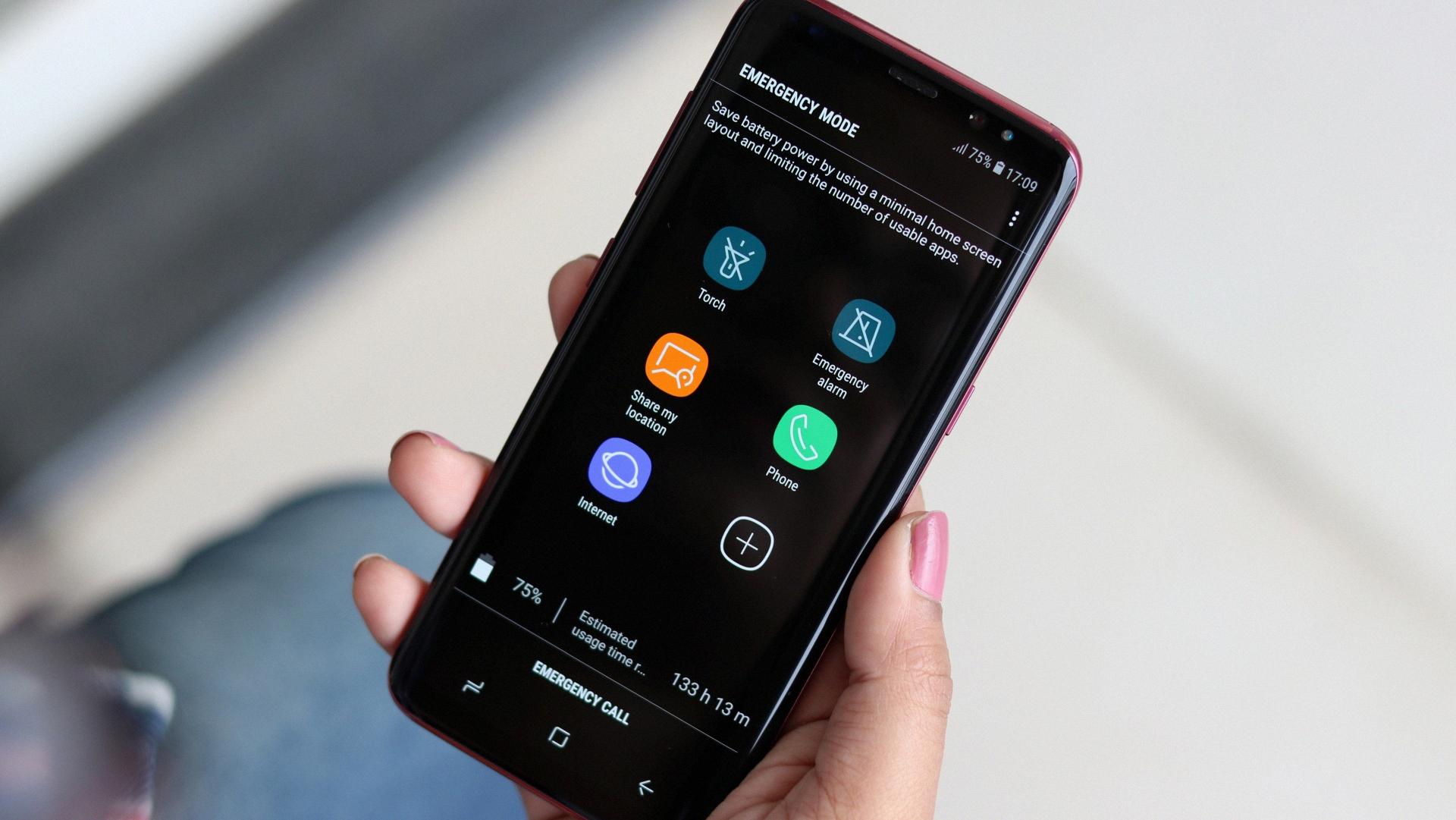
How Do You Get Your Android Out of Emergency Mode?
To deactivate Emergency Mode on your Android device, follow these steps:
1. Press and hold the End Call button for at least 3 seconds. This button is usually located on the right side of your device or at the bottom of the screen. It is the same button you use to end a phone call.
2. If the first step doesn’t work, try turning off your phone completely by pressing and holding the power button until the power menu appears. Then, select the “Power off” option. Once your phone is off, press the power button again to turn it back on.
3. If the problem persists, you can also try restarting your phone. To do this, press and hold the power button until the power menu appears, then select the “Restart” option. Wait for your device to restart and check if Emergency Mode is still active.
If none of these steps resolve the issue, refer to the troubleshooting guide provided by your wireless phone manufacturer or contact their customer support for further assistance.
What Does Emergency on Android Do?
Emergency on Android is a feature that allows you to quickly access emergency actions on your phone in case of an emergency situation. Here’s what you can do using this feature:
1. Call for help: With emergency on Android, you can easily make an emergency call to your local emergency services. This is particularly useful when you need immediate assistance from the police, fire department, or medical services. Simply tap the emergency call button and your phone will automatically dial the appropriate emergency number based on your location.
2. Share your location: In an emergency, it’s important to let your loved ones know where you are. Using the emergency feature, you can quickly share your location with your emergency contacts. This can help them find you or provide the information necessary for emergency responders to locate you.
3. Record video: Sometimes, capturing the details of an emergency situation can be crucial for evidence or documentation purposes. The emergency feature on Android allows you to start recording video with just a few taps. This can be especially useful if you witness a crime, accident, or any other event that requires visual evidence.
By having these emergency actions readily available on your Android phone, you can quickly respond to emergencies and ensure your safety and the safety of others. It’s important to note that the availability and functionality of the emergency feature may vary depending on your Android device and the version of Android you are using.
What Happens If You Hit Emergency SOS on Android?
When you activate the emergency SOS feature on an Android device, it initiates a call to the emergency services, commonly known as 911. This feature is designed to quickly connect you with emergency assistance in case of an urgent situation.
When you trigger the emergency SOS feature, your Android device will start a 10-second countdown before automatically dialing 911. In the last few seconds of the countdown, an alarm will sound to alert you that the call is about to be made. This alarm is intended to prevent accidental calls to emergency services.
If you accidentally trigger the emergency SOS feature and call 911 by mistake, it is important not to hang up immediately. Instead, stay on the line and inform the operator that it was an accidental call. This helps prevent unnecessary emergency response resources from being dispatched to your location, allowing them to focus on real emergencies.
To avoid unintentional calls to emergency services, you have the option to turn off the emergency SOS feature on your Android device. By disabling this feature, you can prevent accidental calls and ensure that emergency services are only contacted when truly needed.
Hitting the emergency SOS button on Android initiates a call to 911. The feature includes a 10-second countdown and an alarm to alert you before the call is made. If you accidentally call 911, it is important to stay on the line and inform the operator that it was an accident. Disabling the emergency SOS feature can help avoid unintended calls to emergency services.
Conclusion
Android emergency mode is a useful feature that can help conserve your device’s battery power during emergency situations. It automatically turns off mobile data when the screen is off and restricts usage to essential apps and those you select. This can be particularly helpful when you are in a situation where you need to preserve battery life for an extended period of time.
Additionally, Android emergency mode provides various emergency actions that you can initiate, such as calling for help, sharing your location with emergency contacts, and recording video. These features can be invaluable in times of need, allowing you to quickly and efficiently communicate with emergency services and loved ones.
However, it is important to note that accidentally triggering emergency mode can result in unintended consequences, such as accidentally calling 911. If this happens, it is crucial not to hang up and instead inform the operator that it was an accident. This will help prevent unnecessary emergency responses and ensure that emergency services can focus on real emergencies.
Android emergency mode is a valuable tool that can provide peace of mind and assistance during critical situations. It is worth considering using this feature, especially if you find yourself frequently in situations where conserving battery power is essential or if you want quick access to emergency actions on your device.