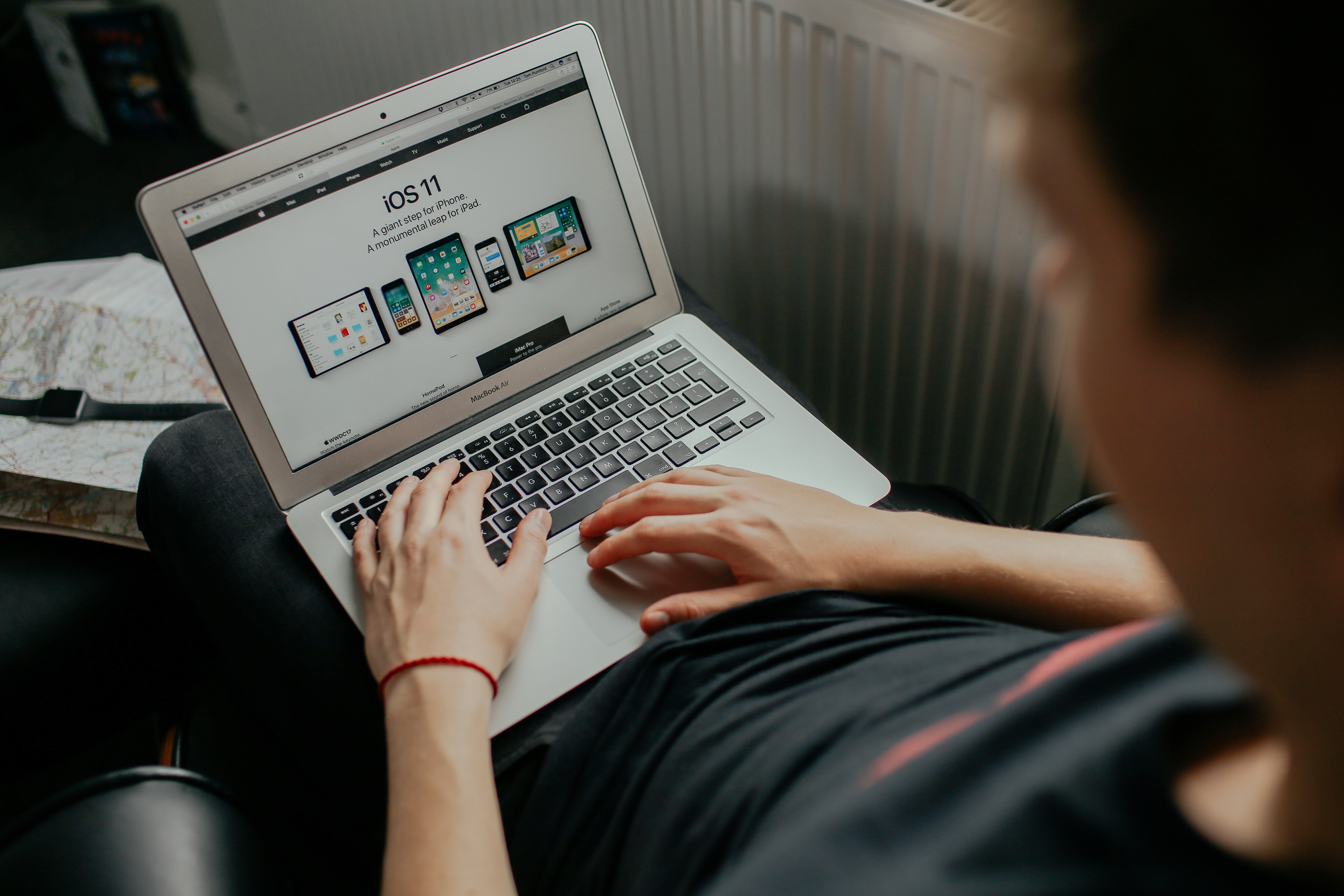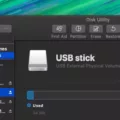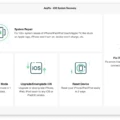Android Device Policy is a powerful tool that helps enforce security policies on Android devices within an organization. By utilizing this policy, organizations can protect sensitive corporate data and enhance the overall security of their devices.
One of the key features of Android Device Policy is its ability to create and manage work profiles on devices. These work profiles play a crucial role in separating work-related information from personal apps and data on the device. This segregation ensures that corporate data remains encrypted and isolated, providing an added layer of security.
To further enhance security, Android Device Policy can also provision a managed Google Play Account on the device. This feature allows organizations to control which apps are installed and utilized within the work profile. By managing the apps available in the work profile, organizations can ensure that only approved and secure applications are used to access corporate data.
In addition to security, Android Device Policy also offers a range of management capabilities. For example, administrators can remotely wipe the work profile in case of a lost or stolen device, protecting sensitive information from falling into the wrong hands. They can also enforce strong password policies, device encryption, and other security measures to safeguard corporate data.
With Android Device Policy, organizations can have peace of mind knowing that their devices are protected and that corporate data remains secure. By separating work and personal information, organizations can strike a balance between employee privacy and corporate security.
It is important to note that Android Device Policy can be uninstalled or disabled on devices, depending on the device settings. If you wish to remove it, you can go to the device settings, navigate to the Security section, and select “Device Administrators”. From there, you can uncheck Google Device Policy and deactivate it.
Android Device Policy is a valuable tool for organizations looking to enforce security policies on their Android devices. By creating and managing work profiles, encrypting corporate data, and provisioning managed Google Play Accounts, this policy helps enhance security and protect sensitive information. It offers management capabilities such as remote wiping and password enforcement, ensuring that devices remain secure. Android Device Policy is an essential component of a comprehensive device security strategy.

What Does the Android Device Policy Do?
The Android Device Policy is a tool that helps enforce your organization’s security policies on your Android device. It plays a crucial role in protecting corporate data and making it more secure. Here’s a detailed explanation of what the Android Device Policy does:
1. Security Policies:
– The Android Device Policy enforces security policies set by your organization on your device. These policies ensure that your device and the data on it are protected from potential threats and vulnerabilities.
– It helps in enforcing password requirements, such as strong passwords or biometric authentication, to ensure only authorized individuals can access the device.
– It enables encryption of data stored on the device, making it harder for unauthorized users to access sensitive information.
– It allows your organization to remotely lock or wipe your device in case it is lost or stolen, preventing unauthorized access to corporate data.
2. App Management:
– The Android Device Policy allows your organization to manage the apps installed on your device to ensure they comply with security policies.
– It can restrict the installation of certain apps that may pose security risks or violate company policies.
– It provides the ability to push specific apps to your device, ensuring you have the necessary tools and resources for your work.
3. Data Protection:
– The Android Device Policy helps protect corporate data by implementing data loss prevention measures.
– It enables your organization to control the sharing of data between apps and prevents unauthorized data leakage.
– It allows for the remote wiping of corporate data from the device, ensuring that sensitive information does not fall into the wrong hands.
4. Device Compliance:
– The Android Device Policy ensures that your device complies with your organization’s security standards and policies.
– It performs regular checks to ensure that your device meets the required security configurations, such as having the latest security patches and updates installed.
– It alerts your organization if your device is found to be non-compliant, allowing them to take appropriate actions to mitigate any potential risks.
5. Monitoring and Reporting:
– The Android Device Policy provides monitoring and reporting capabilities to your organization.
– It allows your organization to track the security status of your device, ensuring that it remains in compliance with policies.
– It generates reports on device usage, security incidents, and policy violations, providing valuable insights for your organization’s security management.
The Android Device Policy is a powerful tool that enforces security policies, manages apps, protects data, ensures device compliance, and provides monitoring and reporting capabilities. It is an essential component in maintaining the security and integrity of corporate data on Android devices.
Can You Delete Device Policy App?
It is possible to delete the Device Policy app from your device. The steps to do so may vary depending on the specific device you are using. Here is a general guide on how to uninstall or disable the app:
1. Open the Settings on your device.
2. Look for the Security or Lock screen and security option and tap on it.
3. Next, find and select the Device Administrators or Device admin apps option.
4. In the list of device administrators, locate and uncheck the box next to Google Device Policy.
5. A prompt will appear asking for confirmation. Tap on Deactivate or Disable to proceed.
6. you may be asked to confirm the deactivation or disablement of the app. Simply tap on OK to complete the process.
By following these steps, you should be able to uninstall or disable the Device Policy app from your device. This will remove the app’s administrative privileges and any associated restrictions it may have imposed on your device.
Please note that the exact steps may vary depending on the device and Android version you are using. If you encounter any difficulties or have trouble finding the specific options mentioned above, it is recommended to consult the user manual or support documentation provided by the manufacturer of your device.
Conclusion
Android Device Policy is a crucial tool for organizations looking to enhance the security of their corporate data on Android devices. By enforcing security policies, it ensures that sensitive information is protected and reduces the risk of data breaches. The ability to uninstall or disable the policy, depending on the device, provides flexibility for users while still maintaining a level of control for the organization. The creation and management of a work profile by the Device Policy allows for the encryption and separation of work-related data from personal apps and information, further ensuring the privacy and security of sensitive information. Android Device Policy is an essential component in maintaining a secure and productive work environment on Android devices.