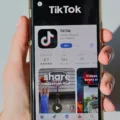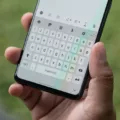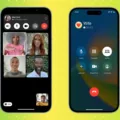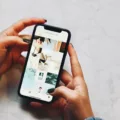Mobile phones have become an integral part of our lives, storing a vast amount of personal information. To ensure the security of this data, most Android devices come with a screen lock feature. However, there are times when we forget our pattern, PIN, or password and find ourselves locked out of our own phone. In such situations, it can be helpful to know about default unlock codes and methods to regain access without losing data.
One of the most common default unlock codes for Android phones is either 0000 or 1234. These codes are often set by manufacturers as a universal master pin code. However, it is important to note that not all phones have the same default unlock code, as it can vary depending on how the device was configured. Therefore, it is recommended to try these default codes first, but if they don’t work, don’t worry, there are other methods to consider.
One method to bypass a forgotten pattern, PIN, or password is by using Android Device Manager. This feature allows you to remotely unlock your device using your Google Account credentials. Simply visit the Android Device Manager website on a computer or another mobile device, sign in with the Google Account linked to your locked phone, and select the option to unlock your device. This method is effective if you have previously enabled Android Device Manager on your phone.
Another method is by using ADB (Android Debug Bridge) commands. This method requires some technical knowledge and a computer with ADB tools installed. By connecting your phone to the computer via USB, you can use ADB commands to remove or bypass the lock screen. However, this method may not work on all devices and can be complex for those unfamiliar with ADB commands.
If the above methods seem overwhelming, you can try entering an incorrect password multiple times. Some devices will display a “Forgot Password” or “Forgot PIN” option on the lock screen. Tapping on this option will guide you through a series of steps to verify your identity and reset the lock screen passcode. This method may require you to enter your Google Account username and password, so make sure you have this information handy.
There are also lock screen removal apps available on the Google Play Store that can help you bypass the lock screen. These apps generally require you to install them on your phone using a computer or another device. Once installed, they can remove or bypass the lock screen, allowing you to regain access to your phone. However, be cautious when using third-party apps and ensure they come from trusted sources.
In some cases, if none of the above methods work, you may need to resort to a factory reset. This will erase all data on your phone and restore it to its original settings. To perform a factory reset, you can usually access the recovery mode of your device by holding specific key combinations during the boot-up process. However, this should be a last resort, as it will result in the loss of all your data.
Forgetting the pattern, PIN, or password to your Android phone can be a frustrating experience. However, there are various methods available to help you regain access without losing your data. From default unlock codes to using Android Device Manager, ADB commands, and lock screen removal apps, there are options to suit different situations. It is important to explore these methods carefully and choose the one that best fits your needs.
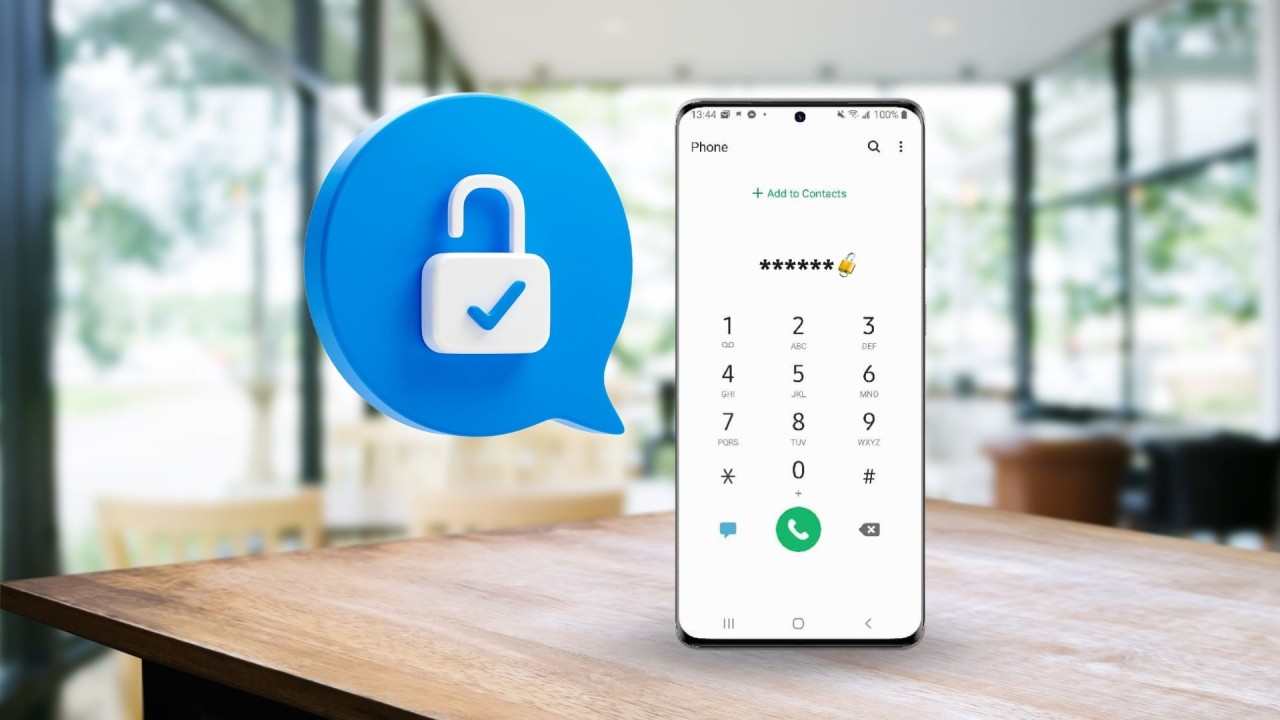
Can You Unlock Your Android Phone If You Forgot Your Password?
If you have forgotten the password for your Android phone and are unable to unlock it, you can still regain access by following these steps:
1. On the lock screen, after several unsuccessful attempts to unlock your phone, you will see an option that says “Forgot pattern” or “Forgot password.” Tap on this option.
2. You will then be prompted to enter the Google Account username and password that you previously added to your phone. This is the same Google Account that you used to set up your phone initially.
3. Enter the correct Google Account username and password and tap on “Sign in” or “Next.”
4. If the entered information is correct, you will be directed to a screen where you can reset your screen lock. Here, you can choose a new pattern, PIN, or password to unlock your phone.
5. Once you have set a new screen lock, make sure to remember it or securely store it for future reference.
It’s important to note that this method will only work if you have previously added a Google Account to your Android phone and have the correct username and password. If you don’t have a Google Account or don’t remember the login details, you may need to consider other options, such as performing a factory reset on your phone. However, a factory reset will erase all data on your device, so it’s recommended to use this as a last resort.
If you forgot your password on your Android phone, you can unlock it by entering the correct Google Account username and password that you previously added to your phone. This will allow you to reset your screen lock and regain access to your device.
What is the Code to Unlock Any Phone?
To unlock a phone, you can try using the universal master pin code: ##7780##. This code is known to work on some devices and may reset the phone’s settings to the default factory settings. However, it’s important to note that not all phones have the same universal master pin code. The code may vary depending on the phone’s manufacturer, model, and configuration.
If the universal master pin code doesn’t work, you can also try using the default unlock PIN, which is usually set to either 0000 or 1234. These default PINs are commonly used by manufacturers as a default security measure. However, it’s crucial to keep in mind that not all phones will have these default PINs, as some manufacturers may use different default codes.
In general, it’s recommended to contact the phone’s manufacturer or service provider for assistance with unlocking your specific device. They can provide you with the correct unlock code or guide you through the process based on your phone’s unique configuration.
Please note that attempting to unlock a phone without proper authorization or the correct code may violate the phone’s terms of service, and it’s important to ensure you have the necessary permission or legal rights to unlock the device.
Is It Possible to Unlock a Phone Without a Factory Reset?
It is possible to unlock a phone without performing a factory reset, which would result in the loss of all data. There are several methods you can try to regain access to your device without resorting to a factory reset. Here are some of the most commonly used methods:
1. Android Device Manager: If you have previously set up Android Device Manager on your phone and have it linked with your Google account, you can use this service to remotely lock or erase your device’s lock screen. Simply go to the Android Device Manager website on a computer or another device, sign in with your Google account, and select your locked phone. From there, you can choose to lock your device with a new password, PIN, or pattern, which will override the current lock screen.
2. ADB commands: If you have enabled USB debugging on your phone before getting locked out, you can use ADB (Android Debug Bridge) commands through a computer to bypass the lock screen. This method requires some technical knowledge, as you will need to connect your phone to a computer, use specific ADB commands, and follow the steps provided by online tutorials or guides.
3. Recovery mode: Most Android devices have a recovery mode that allows you to perform various actions, including unlocking your phone. To access recovery mode, you will usually need to press a combination of buttons (such as the power button and volume down button) while your phone is turned off. Once in recovery mode, you can navigate the options using the volume keys and select the option to remove the lock screen or perform a factory reset without losing data. Note that the exact steps may vary depending on your device model.
4. Lock screen removal apps: There are various third-party apps available that claim to be able to remove lock screens without data loss. These apps usually require you to download and install them on a computer, and then connect your locked phone to the computer to unlock it. However, it’s important to exercise caution when using such apps, as they may not always be reliable and could potentially compromise the security of your device.
It’s worth noting that the effectiveness of these methods can vary depending on the specific device model, Android version, and security measures implemented by the phone manufacturer. Additionally, some methods may require you to have certain settings or features enabled on your phone before getting locked out. Therefore, it’s always recommended to regularly back up your data and keep your phone’s software up to date to avoid the hassle of unlocking a locked phone.
Conclusion
While there is no single universal master pin code to unlock all Android devices, there are various methods available to regain access to your phone if you have forgotten your pattern, PIN, or password. These methods include using the “Forgot Password” prompt, entering your Google Account username and password, or using a default unlock PIN such as 0000 or 1234. However, it’s important to note that the effectiveness of these methods may vary depending on the device and its configuration. In some cases, you may need to resort to more advanced techniques like using Android Device Manager, ADB commands, recovery mode, or lock screen removal apps. It’s important to use these methods with caution and ensure that you have the necessary permissions and authority to access the device. As always, it’s recommended to regularly backup your data to avoid any potential loss during the unlocking process.