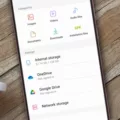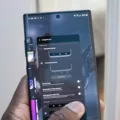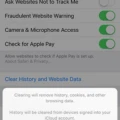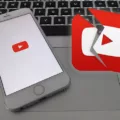Android 11 is the latest version of the popular mobile operating system developed by Google. While it brings a host of new features and improvements, some users have reported that their phones slow down after upgrading to Android 11. If you’re experiencing this issue, don’t worry, as there are several steps you can take to optimize your Android’s performance speed and get your phone running smoothly again.
Firstly, restarting your phone can work wonders in resolving performance issues. This simple step can help clear out any temporary glitches or processes that may be causing your phone to slow down. Give it a try and see if it makes a difference.
Next, check for any available updates for your Android device. These updates often include bug fixes and performance improvements that can help enhance your phone’s speed and overall performance. Keeping your device up to date is crucial for optimal performance.
Another important step is to free up storage space on your phone. As mentioned earlier, Google recommends keeping at least 20% of your storage space unused. To do this, you can start by clearing the cache on your device or individual apps. Cached data can take up valuable space and lead to slowdowns. Clearing the cache regularly can help improve your device’s performance.
Additionally, take a look at the apps installed on your phone and uninstall any that you no longer use or need. Unused apps not only take up storage space but can also run in the background and consume system resources, leading to decreased performance. Removing these apps can help free up valuable resources and improve your phone’s speed.
If you’re looking for a quicker fix, you can also try turning off animations on your device. While animations can add visual appeal, they can also contribute to slower performance. Disabling or reducing the animation effects can help speed up your phone’s operation.
Consider using Lite edition apps whenever possible. These versions of popular apps are designed to be lightweight and consume fewer system resources. By using Lite apps, you can enjoy the functionality you need while minimizing the impact on your phone’s performance.
Lastly, remove any excessive widgets on your home screen. While widgets can be useful for quick access to information, having too many of them can slow down your phone. Streamline your home screen by removing unnecessary widgets to improve performance.
By following these steps, you can optimize your Android’s performance speed and get your phone running like normal again. Keep in mind that every phone is different, so it may take some trial and error to find the best combination of solutions for your specific device.
Why is Your Android 11 Slow?
There can be several reasons why your Android 11 device may be running slow. Here are some possible causes:
1. Insufficient storage space: When your device’s storage space is nearly full, it can significantly impact its performance. Aim to keep at least 20% of your storage space free to avoid performance issues.
2. Background processes: Multiple apps running in the background can consume system resources and slow down your device. Close any unnecessary apps and consider disabling or uninstalling unused apps to free up resources.
3. Outdated software: If you haven’t updated your device’s software to the latest version, it can cause performance issues. Software updates often include bug fixes and performance improvements, so make sure to keep your Android version up to date.
4. Large app cache: Over time, apps accumulate cache data, which can take up a significant amount of storage space and slow down your device. Clearing the cache of individual apps or using the built-in storage cleaner can help free up space and improve performance.
5. Too many widgets and live wallpapers: While widgets and live wallpapers can enhance your device’s appearance, having too many of them running simultaneously can impact performance. Consider reducing the number of widgets or using static wallpapers instead.
6. Background synchronization and notifications: Constantly syncing data in the background or receiving a large number of notifications can drain your device’s resources. Adjust your synchronization settings and notification preferences to optimize performance.
7. Hardware limitations: Sometimes, a device may struggle to keep up with the demands of newer software versions due to hardware limitations. This can be more noticeable on older devices. In such cases, upgrading to a newer device may be necessary for better performance.
Remember that these are just potential reasons for a slow Android 11 device, and the actual cause may vary. It’s always a good idea to troubleshoot specific issues or seek professional assistance if needed.
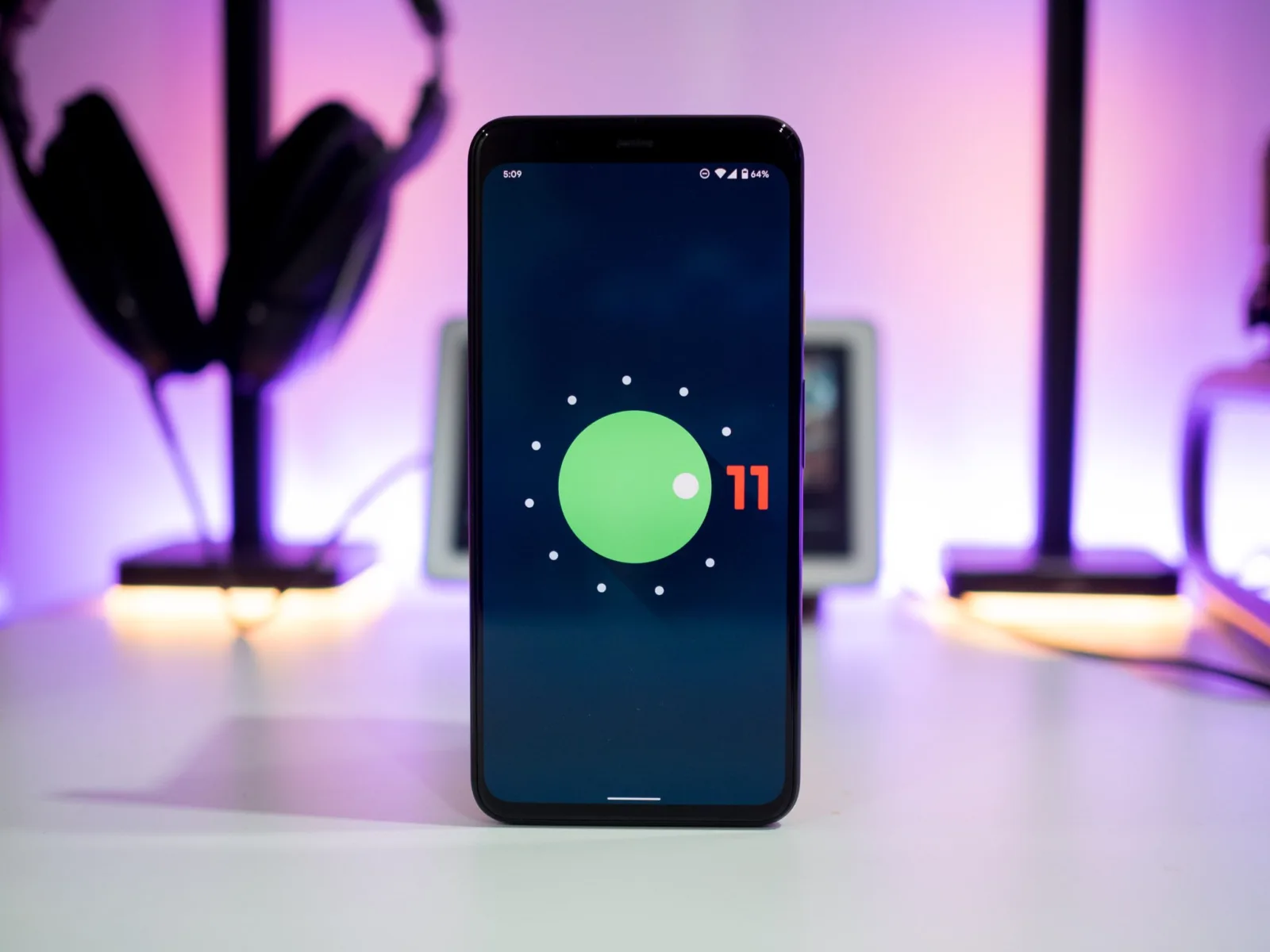
Why is Your Android Phone So Slow All of a Sudden?
There can be several reasons why your Android phone might suddenly become slow. Here are some possible causes:
1. Insufficient storage space: When your phone’s storage is almost full, it can lead to performance issues. Make sure you have enough free space by deleting unnecessary files or apps.
2. Background processes: Certain apps or processes running in the background can consume your device’s resources and cause it to slow down. Check for any resource-intensive apps and consider closing or uninstalling them.
3. Outdated software: Running an outdated version of the Android operating system can result in performance issues. Ensure that your phone is up to date with the latest software updates.
4. Cached data buildup: Over time, cached data from apps can accumulate and occupy valuable storage space, impacting performance. Clearing the cache of individual apps or using the system-level cache clearing option can help alleviate this issue.
5. Malware or viruses: If your phone has been infected with malware or viruses, it can significantly slow down its performance. Run a security scan using reliable antivirus software to detect and remove any potential threats.
6. Overloaded RAM: If your phone has limited RAM and you have multiple apps running simultaneously, it can lead to sluggishness. Try closing unnecessary apps or consider upgrading to a phone with more RAM.
7. Hardware limitations: Older or low-end Android devices may not have the processing power to handle resource-intensive apps or newer software versions, resulting in slower performance.
It’s important to note that these are just some common causes, and the specific reason for your phone’s slowdown may vary. If the issue persists or worsens, it’s recommended to consult with a professional or contact the manufacturer’s support for further assistance.
How Can You Speed Up Your Android 11?
To optimize the performance speed of your Android 11 device and get it running smoothly, try the following tips:
1. Restart your phone: A simple restart can help clear any temporary glitches or background processes that may be slowing down your device.
2. Check for updates: Ensure that your Android device is running the latest software version. Software updates often include performance improvements and bug fixes.
3. Free up storage space: Insufficient storage can slow down your device. Delete unnecessary files, apps, and media to free up space. Consider using cloud storage services or transferring files to an external storage device.
4. Clear cache: Cached data can accumulate over time and clog up your device’s storage. Go to Settings > Storage > Cached data and tap on it to clear the cache.
5. Uninstall unused apps: Remove any apps that you no longer use. These apps can consume system resources and slow down your device.
6. Turn off animations: Animations can make your device look visually appealing but can also affect performance. To disable or reduce animations, go to Settings > About phone > tap on the build number seven times to enable developer options. Then, go to Developer options > Window animation scale/Transition animation scale/Animator duration scale and select “Animation off” or reduce the scale to speed up your device.
7. Use Lite edition apps: Some apps offer lightweight versions designed to use fewer system resources and data. Consider using Lite versions of commonly used apps to improve performance.
8. Remove excessive widgets: Widgets on your home screen can consume system resources. Remove any unnecessary widgets or limit them to essential ones to reduce the strain on your device.
By following these tips, you should be able to enhance the speed and overall performance of your Android 11 device.
How Do You Fix Your Android Phone From Slowing Down?
To fix a slowing down Android phone, you can try the following steps:
1. Restart your phone: This simple step can often solve minor performance issues. Hold down the power button and select “Restart” or “Reboot” from the options provided.
2. Check apps: Sometimes, certain apps can cause your phone to slow down. To identify if any specific apps are causing the issue, you can follow these steps:
– Restart your phone in safe mode: Press and hold the power button, then long-press the “Power off” option. This will boot your phone into safe mode, where only pre-installed apps will be active.
– Use your phone for some time in safe mode and observe if the performance improves. If it does, it indicates that a third-party app is causing the slowdown.
– Uninstall recently downloaded apps: Start by removing any recently downloaded apps one by one. To delete an app, go to Settings > Apps > [App Name] > Uninstall. After each removal, restart your phone normally and check if the performance improves.
– Clear app cache: If removing recently downloaded apps doesn’t help, you can try clearing the cache of individual apps. Go to Settings > Apps > [App Name] > Storage > Clear cache. Repeat this process for all the apps you suspect might be causing the issue.
– Factory reset: If the problem persists even after removing recently downloaded apps and clearing app cache, you may need to perform a factory reset. This will erase all data and settings, so make sure to back up your important data before proceeding. To factory reset your phone, go to Settings > System > Advanced > Reset options > Erase all data (factory reset).
3. Optimize storage: Insufficient storage space can also slow down your Android phone. To optimize storage, you can:
– Delete unnecessary files and apps: Remove any files, photos, or videos that you no longer need. Uninstall unused apps to free up space.
– Move apps to SD card: If your phone has an SD card slot, you can move certain apps to the SD card to free up internal storage. Go to Settings > Apps > [App Name] > Storage > Change > SD card.
– Use storage cleaning apps: Install reputable storage cleaning apps from the Google Play Store to automatically clean unnecessary files and optimize storage.
4. Keep your phone updated: Regularly check for system updates and install them. These updates often include bug fixes and performance improvements.
By following these steps, you can troubleshoot and fix a slowing down Android phone.
Conclusion
Android 11 can potentially slow down your phone if you are running low on storage space or have numerous cached data. It is important to maintain around 20% of unused storage space to ensure optimal performance. To address this issue, you can take several steps to optimize your Android’s performance speed. First, restart your phone to refresh its memory. Next, check for any available updates for your Android device, as these updates often include performance improvements. Additionally, freeing up storage space by clearing cache and uninstalling unused apps can help alleviate slowdowns. Disabling animations and using Lite edition apps can also contribute to a smoother experience. removing excessive widgets can reduce the load on your phone’s resources. By following these tips, you can ensure that your Android device runs efficiently and smoothly.