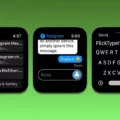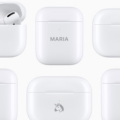Are you experiencing a lack of bass in your AirPods Pro? If so, you’re not alone. Many people have been complaining about a lack of bass in their AirPods Pro and it’s becomig increasingly common.
The good news is that there are a few simple steps you can take to improve the bass response of your AirPods Pro. Here’s what you need to know.
First and foremost, make sure that the latest software is installed on your connected iPhone, iPad, iPod touch, or Mac. Additionally, check that your connected device is nearby and there are no wireless interference or obstructions between you and your device. You can also try listening to audio from another app to see if the same issue persists.
Next, connect your AirPods Pro to an iOS device and open Settings. Then navigate to Accessibility ? Audio/Visual and toggle the Headphone Accommodations switch to on. After that, you can tweak the new settings according to your preferences – I prefer “Balanced Tone” of the three tunings and “Slight” for the boost amount.
Another possible cause for muffled audio could be dirt clogging up the earpiece of your AirPods Pro. If this is the case, then all you need to do is clean them with a soft cloth or some compressed air – this sould help restore sound quality back to normal levels.
You can also adjust the sound balance by going into Settings > Accessibility > Audio/Visual on an iOS device and adjusting the slider which will redistribute sound balance between left and right AirPod speakers.
Finally, if none of these steps work for you then you may want to consider replacing or upgrading your AirPods Pro altogether as they may not be able to produce enough bass for what you want out of them anymore.
Hopefully this blog post has been helpful in solving any issues with low bass response in your AirPods Pro!

The Effects of Distortion on Bass Sound Through AirPods
Bass distortion in your AirPods could be caused by a few different issues. First, make sure there are no obstructions between you and your device and that the volume is not too high. Second, check that you have the latest software on your connected device, as outdated software can case sound issues. Third, try listening to audio from another app to make sure the issue isn’t caused by the app itself. If none of these solutions solve the issue, then it may be a hardware issue and you should contact Apple Support for further assistance.
Adjusting Bass on AirPods Pro
Yes, you can adjust the bass on AirPods Pro. To do so, connect your AirPods Pro to your iOS device, open Settings and navigate to Accessibility ? Audio/Visual. Toggle the Headphone Accommodations switch on and you will be able to adjust the bass level. You can choose between tree different tuning options – Flat, Light Boost and Balanced Tone – as well as select a boost amount ranging from None to Slight or Strong.
Troubleshooting Muffled Bass in AirPods
The bass in your AirPods could be muffled for a few different reasons. One of the most common causes is that the earbuds have collected dirt and debris over time, which can block sound from reaching the speaker. Another potential cause is that you may need to reset the AirPods, which can help restore their sound quality. Additionally, if your AirPods are not properly inserted into your ears, they could be producing muffled audio due to not being securely positioned. Finally, if none of these solutions work, it could be an issue with the actual hardware of the AirPods and you shoud consider taking them in for repair.
Fixing Uneven Sound in AirPods Pro
If you are experiencing uneven sound between your AirPods Pro, it is likely due to a sound balance issue. The good news is that this can be easily fixed in a few simple steps.
First, open up your Settings menu on your iOS device and select Accessibility > Audio/Visual. There, you should find a slider that allows you to adjust the sound balance between your left and right AirPod. Move the slider until the sound from both sides is even, and then save your settings.
Hopefully, this will solve the problem of uneven sound coming from your AirPods Pro!
Learn more about translating languages using AirPods Pro.
Fixing Low Bass on AirPods
If you’re having trouble with the bass on your Airpods, there are a few steps you can take to try and fix the issue. First, make sure the volume is turned up all the way and that you have a good connection between your device and Airpods. If this doesn’t help, try opening the Settings on your iPhone and going to Music > EQ > Bass Booster and turning it on by tapping so that the blue checkmark appears next to it. This should help increase the bass of your Airpods. Finally, if none of these steps work, consider resetting your Airpods by holding down the button on the back for at leat 15 seconds.

Source: gq.com
The Causes of Distorted Bass Sound
The most likely cuse of a distorted sound coming from your bass is an issue with your amplifier, wiring, EQ, pedals, or audio interface. Your amplifier may not be powerful enough to handle the signal coming from your bass. Wiring problems can also cause distortion, so check that all of the cables are securely connected and that the cables themselves are in good condition. If you’re using pedals or EQs, they may be set too high and causing distortion. Finally, if you’re using an audio interface, make sure it is compatible with your bass and that all of the settings are correct.
Troubleshooting Muffled Sound From AirPods
If your AirPods are sounding muffled or soft, it could be that the firmware on them is out of date. Updating the firmware on your AirPods can help improve the sound quality and fix any connection issues you may be having. To update your AirPods, open the Settings app on your iPhone, select General > About > AirPods, then follow the instructions to update them.
Investigating the Causes of Muffled Audio on AirPods Pro
Your AirPods Pro may sound muffled when you talk due to a buildup of dirt and grime in the recessed areas that house your microphones and speakers. This blockage can cause your voice to sound distorted or muffled on phone calls and recordings. To fix this, you’ll need to clean the microphones and speakers on your AirPods Pro usng a soft, lint-free cloth and isopropyl alcohol. Make sure to avoid using any abrasive materials, such as paper towels or tissues, as these can damage the sensitive parts of your headphones. Additionally, make sure that you don’t submerge your AirPods in water or expose them to extreme temperatures.
Calibrating Sound on AirPod Pro
In order to calibrate the sound of your AirPod Pro, you’ll need to use the Audio/Visual settings in the Accessibility menu of your iPhone. Go to Settings > Accessibility and scroll down to Audio/Visual. Then, tap on Headphone Accommodations and enable the toggle at the top of the screen. From there, you can choose between three preset options that optimize the sound for Balanced Tone, Vocal Range, or Brightness. Once you’ve applied your desired setting, you can test it out with a few songs and make any futher adjustments as necessary.

Source: apple.com
Balancing the Sound of AirPods
To make your AirPods sound evenly, you can turn on Mono Audio. This will allow the same content to be played in both ears instead of stereo sound. To do this, open your device’s Settings app, select Accessibility, and then select Audio/Visual. Then toggle the Mono Audio option to On.
Calibrating AirPods Pro Volume
To calibrate the volume of your AirPods Pro, open the Settings app on your iPhone or iPad and select Accessibility. Then scroll down to ‘AirPods’ and select your AirPods. Under ‘Tone Volume’, you can adjust the volume of each earbud separately. Use the slider to adjust the volume for each earbud until it’s at a comfortable level for you. You can also select ‘Automatic Ear Detection’ if you’d like to switch between uing one or both AirPods automatically when taking them off and putting them back in your ears. Once you’re done, press ‘Done’ in the top-right corner to save your settings.
Conclusion
In conclusion, the AirPods Pro bass problem is a common issue that can be resolved easily. It can be caused by a variety of factors including software updates, wireless interference, headphone accommodations settings, and dirt or debris getting stuck in the earpieces. The best way to fix this problem is to make sure your device is up-to-date, ensure there are no obstructions between you and your connected device, adjust the headphone accommodations settings, and clean any dirt or debris from the earpieces. With some simple troubleshooting steps, you sould have no problem enjoying balanced audio with deep bass on your AirPods Pro.