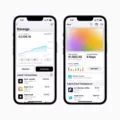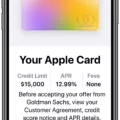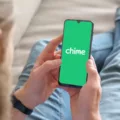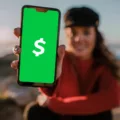Cash App is a popular peer-to-peer payment app that allows users to send and receive money with ease. With its user-friendly interface and convenient features, it has quickly gained popularity among users. However, one limitation of Cash App is that it is not integrated with popular budgeting apps like Mint.
Mint, on the other hand, is a leading budgeting app that helps users track their spending, create budgets, and manage their finances effectively. It offers a comprehensive overview of your financial situation by syncing with your bank accounts, credit cards, and other financial institutions.
Unfortunately, Mint currently does not support integration with Cash App. This means that if you primarily use Cash App for your transactions, you won’t be able to automatically track your expenses or include them in your budgeting efforts on Mint.
However, there is a workaround to manually add your Cash App transactions to Mint. Mint allows you to manually add cash transactions by selecting the “Add Transaction” option. You can enter the transaction details, including the amount, category, and any additional notes.
To add cash transactions from Cash App to Mint, you would need to manually input each transaction as a cash expense. This can be time-consuming, especially if you have multiple transactions to add.
Alternatively, you can consider using a different budgeting app that supports integration with Cash App. There are several budgeting apps available that allow you to connect your Cash App account and automatically import your transactions. Some popular options include YNAB (You Need a Budget) and Personal Capital.
These apps offer similar features to Mint, such as expense tracking, budgeting tools, and financial insights. By connecting your Cash App account, you can have a more holistic view of your finances and better manage your money.
While Cash App and Mint are both popular financial apps, they do not currently have integration capabilities. If you primarily use Cash App for your transactions, you may need to manually add your expenses to Mint or consider using a different budgeting app that supports Cash App integration.
Does Mint Connect to Cash App?
Mint does not currently connect to Cash App. Mint is a budgeting app that primarily focuses on helping users track and manage their finances, including bank accounts, credit cards, investments, and bills. However, it does not integrate with peer-to-peer payment apps like Cash App or Venmo.
Mint primarily connects to financial institutions, such as banks and credit card companies, to automatically import and categorize transactions. This allows users to easily track their spending, create budgets, and get insights into their financial habits. Mint also provides personalized recommendations and alerts to help users save money and stay on top of their finances.
While Mint offers a wide range of features and integrations with various financial institutions, it does not currently include support for peer-to-peer payment apps like Cash App. This means that users who primarily use Cash App for their transactions will need to manually input their transactions into Mint for tracking purposes.
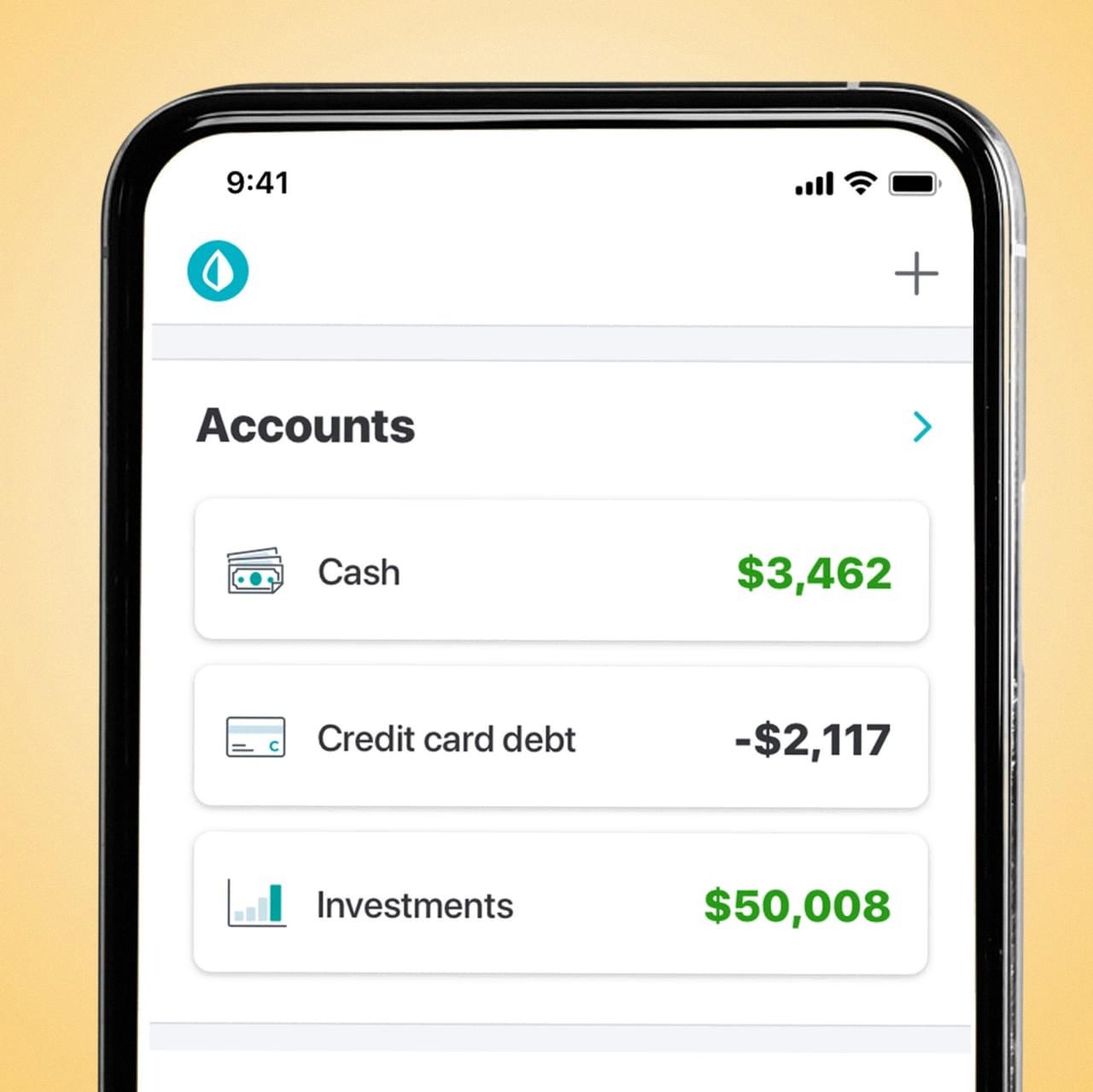
Can You Add Cash App to Wallet?
You can add your Cash App Card to your Apple Wallet. To do this, follow these steps:
1. Open the Apple Wallet app on your iPhone.
2. Tap on the “Add Card” option to begin adding a new card.
3. You will be prompted to either scan your Cash App Card or manually enter the card details.
– To scan your Cash App Card, align it within the frame on the screen and allow your iPhone’s camera to capture the card information.
– If you prefer to manually enter the details, tap on the “Enter Card Details Manually” option.
4. Enter the required information for your Cash App Card, including the card number, expiration date, and security code (CVV).
5. Review the entered information and tap on “Next” to proceed.
6. Follow any additional prompts or verification steps that may be required.
7. Once the card is successfully added, you should see your Cash App Card appear in your Apple Wallet.
By adding your Cash App Card to your Apple Wallet, you can conveniently use it for contactless payments through Apple Pay, both in stores and online.
How Do You Add Cash App Money to Your Account?
To add money to your Cash App account, follow these steps:
1. Launch the Cash App on your mobile device.
2. Locate the bank icon, which is usually located in the lower left corner of the app’s interface.
3. Tap the bank icon to open the Banking tab.
4. Within the Banking tab, you’ll find the option to “Add Cash.” Tap on this button.
5. A new window will appear, prompting you to enter the amount of cash you wish to add to your Cash App account. Type in the desired amount using the on-screen keypad.
6. Once you’ve entered the amount, tap the green “Add” button to proceed.
7. Depending on your preferences and available options, you may be presented with different methods to add cash to your account. These options could include linking your bank account, using a debit card, or utilizing other linked payment methods.
8. Select the desired payment method and follow the on-screen prompts to complete the transaction.
9. Once the transaction is processed successfully, the added cash will be reflected in your Cash App account balance.
Conclusion
Cash App is a convenient and user-friendly mobile payment app that allows users to easily send and receive money. With its simple interface and seamless integration with Apple Wallet, adding a credit or debit card is a breeze. The ability to add cash to your account and use it for various transactions makes Cash App a versatile tool for managing your finances. While it may not cater to those who rely on peer-to-peer payment apps like Venmo or Cash App, Mint remains the most popular budgeting app on the market. However, if you are looking for a quick and easy way to handle your payments and transfers, Cash App is definitely worth considering.