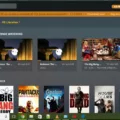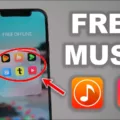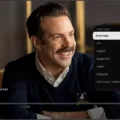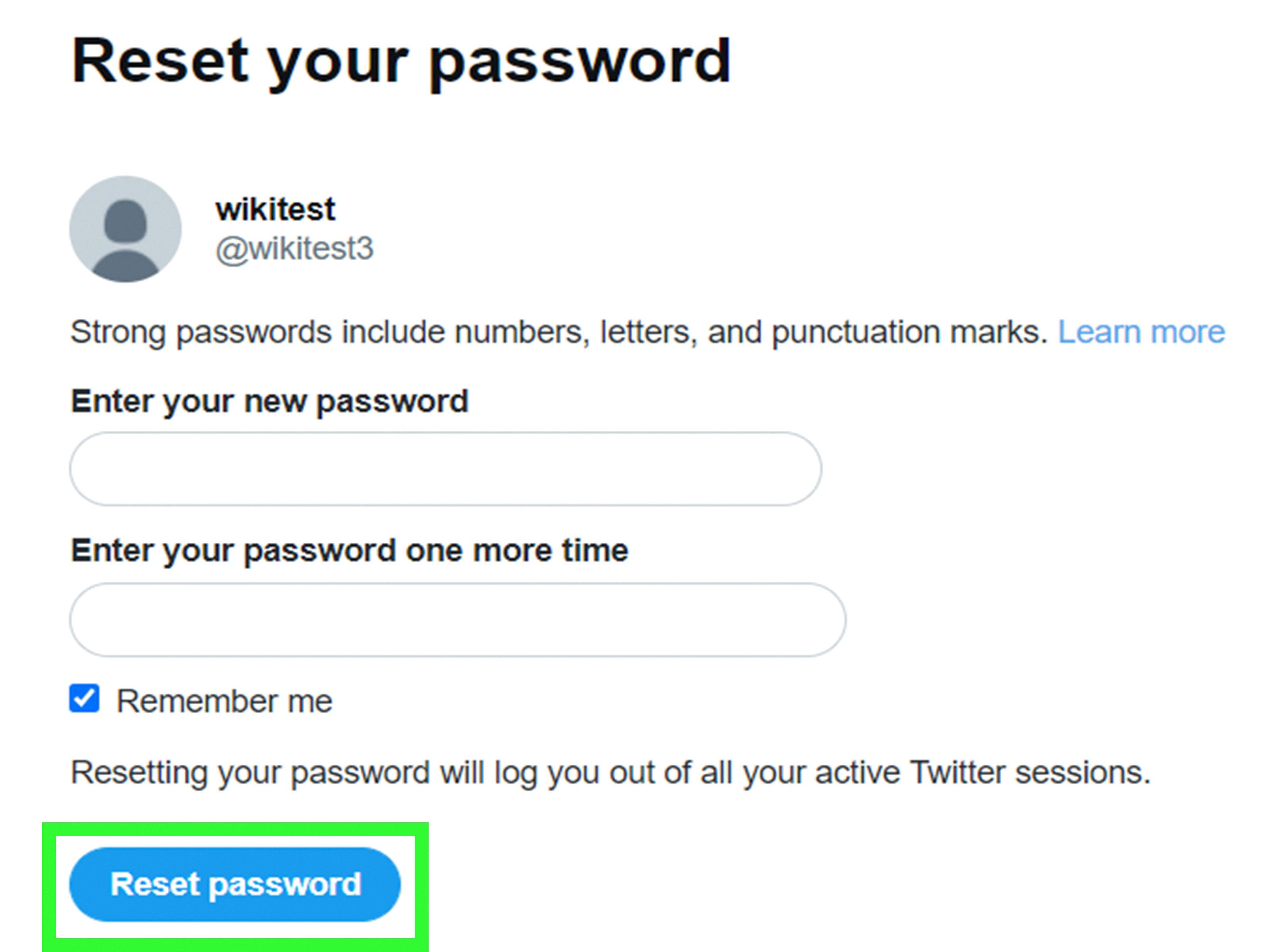Is your phone constantly buffering? It can be frustrating when you’re trying to watch a video or stream content, only to be interrupted by constant buffering. But fear not, there are several steps you can take to address this issue and enjoy a smoother streaming experience on your Android device.
1. Disconnect other devices: One common reason for buffering is network congestion. If multiple devices are connected to your Wi-Fi network and using up bandwidth, it can slow down your streaming. Disconnect any unnecessary devices or ask others to limit their internet usage while you’re streaming.
2. Uninstall unused apps: Having too many apps installed on your Android device can eat up your phone’s resources and slow down video streaming. Uninstall any unused apps to free up storage space and improve performance.
3. Close other applications and programs: Running multiple apps in the background can also impact your device’s performance. Close any unnecessary apps before streaming to ensure smooth playback.
4. Pause the stream for a few moments: If you’re experiencing buffering, try pausing the video for a minute or two. This allows the buffer to fill up and can help prevent further interruptions during playback.
5. Reduce video quality: Streaming high-definition videos requires more bandwidth. If your internet connection is slow or unstable, consider lowering the video quality settings to reduce buffering. Most streaming platforms offer options to adjust video quality.
6. Speed up your internet connection: Slow internet speeds can be a major culprit behind buffering issues. Check your internet connection speed and consider upgrading your plan if necessary. You can also try resetting your router or contacting your internet service provider for assistance.
7. Remove other devices connected to your network: Similar to point 1, having multiple devices connected to your Wi-Fi network can slow down your internet speed. Disconnect any unnecessary devices or prioritize the device you’re using for streaming.
8. Update graphics card drivers: Outdated graphics card drivers can cause performance issues on your Android device. Make sure you have the latest drivers installed to optimize video playback.
9. Try a wired Ethernet connection: If possible, connect your Android device directly to your router using an Ethernet cable. Wired connections tend to be more stable and faster than wireless connections, which can help reduce buffering.
10. Clean up your browser settings: If you’re streaming videos through a browser, clearing your browsing history, cache, and cookies can help improve performance. These temporary files can accumulate over time and impact your device’s performance.
By following these steps, you should be able to reduce or even eliminate buffering issues on your Android device. Remember, each situation may be unique, so it might require some trial and error to find the best solution for your specific circumstances. Happy streaming!
How Do You Stop My Phone From Buffering?
To stop your phone from buffering, there are several steps you can take:
1. Disconnect other devices: If you have multiple devices connected to your network, such as smartphones, tablets, or laptops, they may be using up the available bandwidth and causing buffering on your phone. Disconnect these devices or limit their usage while streaming videos to free up network resources.
2. Close background apps: Unused or unnecessary apps running in the background can consume system resources and slow down your phone’s performance, leading to buffering issues. Close any apps that you’re not actively using to free up memory and processing power.
3. Clear cache and data: Over time, cached data can accumulate on your phone, taking up valuable storage space and potentially causing performance issues. Clearing the cache and data of streaming apps like YouTube or Netflix can help improve buffering by removing any temporary files or corrupted data.
4. Update your apps and software: Outdated apps or system software can sometimes cause compatibility issues, resulting in buffering. Make sure to keep your streaming apps and phone’s operating system up to date. Developers often release updates to fix bugs and optimize performance.
5. Switch to a faster network: If you’re experiencing consistent buffering, consider switching to a faster internet connection. Connect to a Wi-Fi network with a strong signal or upgrade your mobile data plan to a higher speed package.
6. Reduce video quality: Streaming videos in high-definition or 4K resolution requires more bandwidth, which can lead to buffering on slower connections. Try reducing the video quality to a lower resolution, such as 720p or 480p, to see if it improves buffering.
7. Use a video optimization app: There are several video optimization apps available in the Google Play Store that can help reduce buffering by compressing videos and optimizing network usage. These apps can analyze your network conditions and adjust video settings accordingly.
8. Restart your phone: Sometimes a simple restart can resolve temporary software glitches or clear out any lingering issues that may be causing buffering. Restart your phone and see if the buffering issue persists.
Remember, buffering can also be caused by external factors like network congestion or server issues. If the problem continues despite trying these steps, consider contacting your internet service provider or streaming service for further assistance.
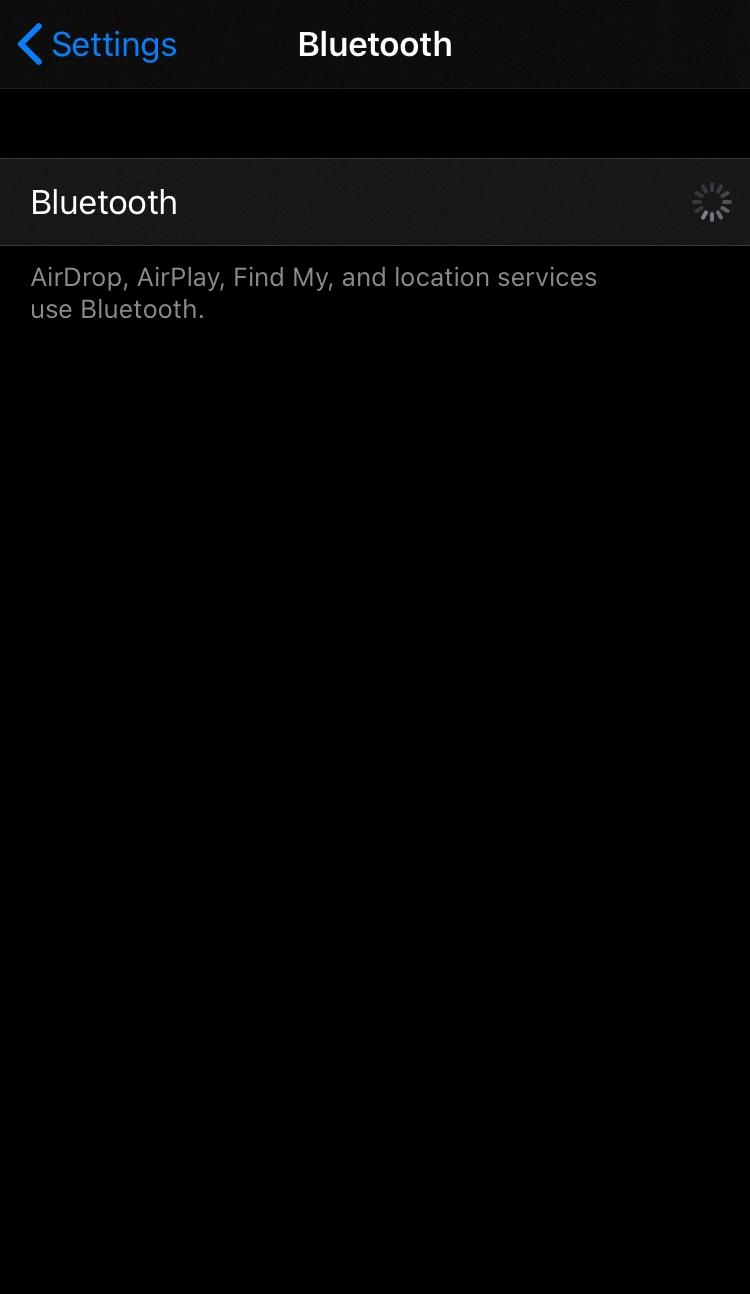
How Can I Fix Buffering Problem?
To fix buffering problems, follow these steps:
1. Close other applications and programs: Running multiple applications or programs at the same time can put a strain on your computer’s resources, causing buffering issues. Close any unnecessary applications to free up system resources.
2. Pause the stream for a few moments: Sometimes, buffering occurs due to temporary network congestion. Pause the video or stream for a few minutes to allow the buffer to fill up, and then resume playback.
3. Reduce video quality: Lowering the video quality can help reduce buffering. Most streaming services have options to adjust the video quality manually. Choose a lower resolution or quality setting that is more compatible with your internet connection.
4. Speed up your internet connection: Slow internet speeds can contribute to buffering. Check your internet connection speed using online speed testers and consider upgrading your plan if necessary. Additionally, ensure that you are not exceeding your data cap.
5. Remove other devices connected to your network: Other devices connected to your network, such as smartphones, tablets, or gaming consoles, can consume bandwidth and cause buffering. Disconnect any unnecessary devices or limit their internet usage while streaming.
6. Update graphics card drivers: Outdated graphics card drivers can affect video playback performance. Visit the manufacturer’s website and download the latest drivers for your graphics card.
7. Try a wired Ethernet connection: If you are using a wireless connection, try connecting your device directly to the router using an Ethernet cable. Wired connections generally provide a more stable and faster internet connection, reducing buffering issues.
8. Clean up your browser settings: Clear your browser cache, cookies, and history regularly. These files can accumulate over time and slow down your browser, impacting video streaming performance. Also, consider using a different browser or disabling any unnecessary browser extensions.
By following these steps, you should be able to alleviate buffering problems and enjoy a smoother streaming experience.
What To Do If Your Iphone Keeps Buffering?
If your iPhone keeps buffering, there are several steps you can take to troubleshoot the issue:
1. Check your network: Ensure that you have a stable and strong internet connection. Connect to a different Wi-Fi network or try using cellular data to see if the buffering persists.
2. Close streaming apps: If you’re experiencing buffering while streaming content, close the app you’re using and reopen it. This can help refresh the app and resolve any temporary glitches.
3. Clear app cache: Some apps accumulate cache data over time, which can impact their performance. Clearing the cache can help improve app speed and reduce buffering. Go to Settings > General > iPhone Storage, select the app, and choose “Offload App” or “Delete App” to remove it and reinstall it later.
4. Update apps and iOS: Keeping your apps and iOS up to date can fix bugs and improve performance. Check for updates in the App Store under the “Updates” tab, and update your iPhone by going to Settings > General > Software Update.
5. Restart your iPhone: A simple restart can often resolve temporary software glitches. Press and hold the power button until the slider appears, then slide it to power off. Wait a few seconds, then press and hold the power button again until the Apple logo appears.
6. Reset network settings: Resetting network settings can help resolve connectivity issues. Go to Settings > General > Reset > Reset Network Settings. Note that this will clear your saved Wi-Fi passwords, so you’ll need to reconnect to Wi-Fi networks.
7. Perform a factory reset: If all else fails, you can try performing a factory reset. This will erase all data on your iPhone, so make sure to backup your device first. Go to Settings > General > Reset > Erase All Content and Settings.
Remember to consult Apple Support or visit an Apple Store if the issue persists or if you need further assistance.
Conclusion
If you are experiencing buffering issues on your Android device, there are several steps you can take to improve your streaming experience. First, check if other devices on your network are using up too much bandwidth and disconnect them if necessary. Additionally, uninstall any unused apps that may be slowing down your device. Close other applications and programs running in the background to free up resources. You can also try pausing the stream for a few moments to allow the buffer to catch up. If the video quality is set too high, reducing it can help prevent buffering. It’s also important to ensure that your internet connection is stable and fast enough to handle video streaming. Removing other devices connected to your network can help alleviate congestion. Updating your graphics card drivers can also improve performance. If possible, try using a wired Ethernet connection instead of Wi-Fi for a more stable connection. cleaning up your browser settings can help optimize streaming performance. By following these steps, you can minimize buffering and enjoy uninterrupted video streaming on your Android device.