Plex hardware transcoding is a powerful feature that can greatly enhance your media streaming experience. By utilizing the processing power of your GPU (Graphics Processing Unit), Plex can accelerate the transcoding of video files, resulting in faster conversions and smoother playback.
One of the best graphics cards for 4K Plex video transcoding is the ZOTAC GeForce GTX 1660 Twin. With its 6GB of VRAM and efficient architecture, it can easily handle the task of converting high-resolution content to lower resolutions, such as from 4K (68Mbit) to 1080p (8Mbit). This allows for optimal streaming quality while conserving bandwidth.
Another reliable option is the Gigabyte GeForce GTX 1050 Ti OC. Although it may not have as much VRAM as the GTX 1660, it still performs admirably in transcoding tasks. It can efficiently handle the same 4K to 1080p conversion, making it a suitable choice for users on a budget.
For those looking for even more power, the RTX 3050 is a great option. With its enhanced capabilities and support for 4K video at 60 frames per second, it can handle even the most demanding transcoding tasks with ease.
If you prefer a more budget-friendly option, the GTX 1060 is worth considering. Although it may not support 4K video at 60 frames per second, it can still handle 4K transcoding at 30 frames per second, providing smooth playback for most users.
It’s important to note that hardware transcoding does come with some trade-offs. While it can significantly speed up the transcoding process, it may result in a slight decrease in video quality compared to software transcoding. Additionally, not all graphics cards support hardware transcoding, so it’s essential to check compatibility before making a purchase.
In terms of system requirements, Plex Media Server itself doesn’t require a large amount of RAM. Typically, 4GB of RAM is more than sufficient for most installs. However, it’s worth considering that other applications running on your server may require additional RAM, so it’s always a good idea to have some headroom.
Plex hardware transcoding can greatly enhance your media streaming experience. By utilizing the processing power of your GPU, you can enjoy faster transcoding and smoother playback. Whether you opt for the ZOTAC GeForce GTX 1660 Twin, Gigabyte GeForce GTX 1050 Ti OC, RTX 3050, or GTX 1060, you can find a graphics card that suits your needs and budget. Just remember to check compatibility and consider the trade-offs of hardware transcoding.
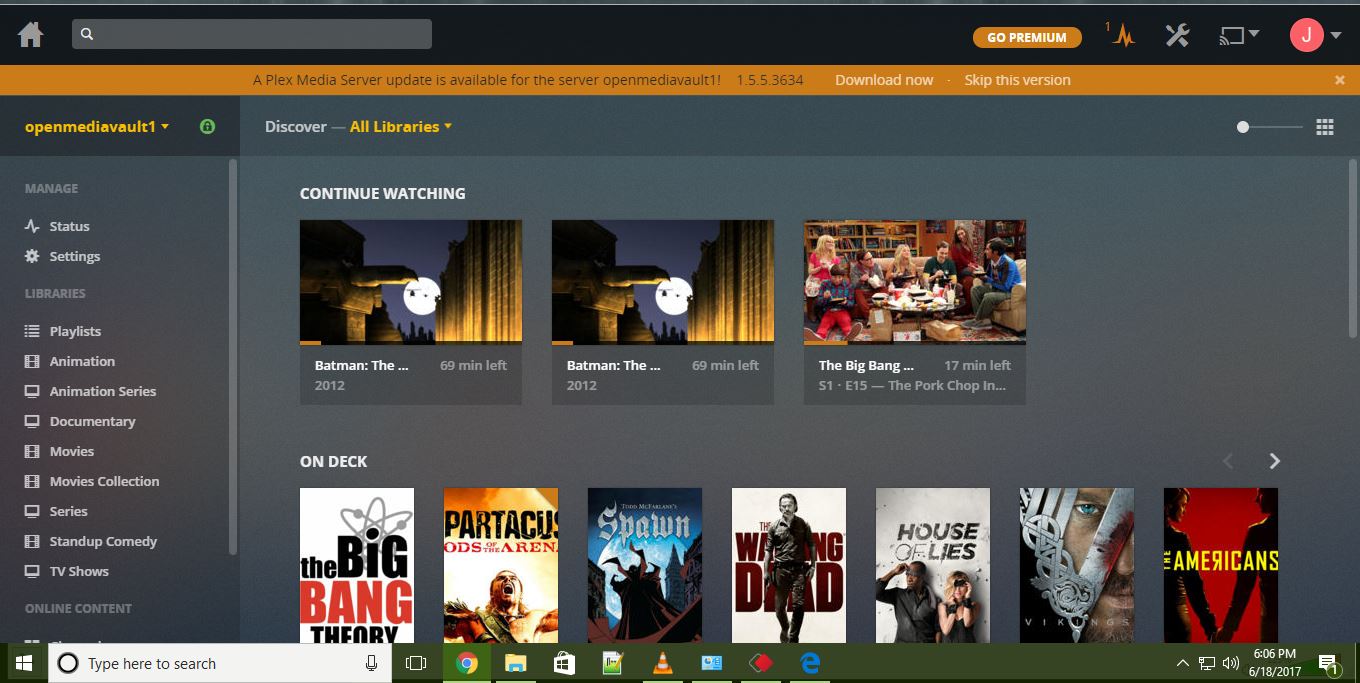
Does Plex Support Hardware Transcoding?
Plex Media Server supports hardware transcoding. This means that it can utilize hardware-accelerated video codecs to enhance the process of encoding and decoding video files. Hardware acceleration can significantly improve transcoding speed and allow for more simultaneous video transcodes.
However, it’s important to note that while hardware transcoding can offer benefits such as faster processing, it may also have some drawbacks. One potential downside is a reduction in video quality, as hardware acceleration may not provide the same level of precision as software-based transcoding. Additionally, there might be compatibility issues with certain hardware or video formats, as hardware-accelerated codecs may not support all video formats.
Plex Media Server does support hardware transcoding, which can improve transcoding speed and allow for more concurrent transcodes. However, it’s important to consider the potential trade-offs in terms of video quality and compatibility.
What Hardware Transcoding is Best for Plex?
When it comes to hardware transcoding for Plex, the choice of graphics card (GPU) is crucial. Here are some of the best options for 4K Plex video transcoding:
1. ZOTAC GeForce GTX 1660 Twin 6GB: This GPU is capable of handling 4K video transcoding with ease. It can efficiently convert a high-bitrate 4K video (68Mbit) to a lower resolution 1080p video (8Mbit) for smooth streaming on Plex.
2. Gigabyte GeForce GTX 1050 Ti OC: Another excellent option for 4K Plex video transcoding, this GPU offers good performance and can handle the conversion process efficiently. It is a cost-effective choice for those on a budget.
3. RTX 3050: This new-generation GPU from NVIDIA is specifically designed for 4K gaming and video rendering. With its powerful hardware and advanced features, it can handle 4K Plex video transcoding effortlessly while delivering exceptional visual quality.
4. GTX 1060: Although slightly older, the GTX 1060 is still capable of handling 4K video transcoding. It may not be as powerful as the newer models, but it can efficiently convert 4K videos to 1080p for smooth streaming on Plex.
These GPUs provide dedicated hardware transcoding capabilities, which offload the video conversion tasks from the CPU to the GPU. This results in improved performance, reduced strain on the CPU, and better overall streaming experience on Plex.
It’s important to note that the transcoding capabilities of a GPU depend on various factors, such as the specific model, driver support, and Plex server settings. It is recommended to check the Plex support documentation and forums for the latest information on hardware transcoding compatibility and performance.
For optimal 4K Plex video transcoding, consider GPUs like the ZOTAC GeForce GTX 1660 Twin, Gigabyte GeForce GTX 1050 Ti OC, RTX 3050, and GTX 1060. These options provide excellent performance and ensure smooth streaming of high-quality videos on Plex.
Does Plex Automatically Use GPU for Transcoding?
Plex does not automatically use the GPU for transcoding by default. By default, Plex utilizes the CPU for software transcoding. However, if you have a Plex Pass subscription, you gain access to the hardware transcoding capabilities of your GPU.
To be more specific, if you have an NVIDIA GPU, Plex can utilize the NVENC transcoder, which is a hardware-based encoding technology. This allows the GPU to handle the processing of video streams, offloading the work from the CPU. GPU transcoding can significantly improve performance and reduce the strain on your CPU.
To enable GPU transcoding in Plex, you need to have a compatible GPU and a Plex Pass subscription. Once you have these, you can access the transcoding settings in the Plex server dashboard. From there, you can select the option to use hardware acceleration and choose the specific GPU you want to utilize.
It’s important to note that not all GPUs are supported for hardware transcoding in Plex. NVIDIA GPUs with NVENC support are currently the most widely compatible. If you have a different GPU, such as an AMD or Intel integrated GPU, Plex may not be able to utilize it for hardware transcoding.
Plex does not automatically use the GPU for transcoding, but with a Plex Pass subscription, you can enable hardware transcoding using NVIDIA’s NVENC technology. This allows the GPU to handle the video processing, improving performance and reducing CPU load.
How Much RAM Do You Need for Plex Transcoding?
The amount of RAM required for Plex transcoding depends on various factors such as the quality of the media being transcoded and the number of simultaneous transcoding streams. However, in general, Plex Media Server doesn’t require a large amount of RAM.
Here are some guidelines to give you an idea of the RAM requirements for Plex transcoding:
1. For typical installations and low to moderate transcoding needs, 4GB of RAM is usually more than sufficient. This should be able to handle a few simultaneous transcoding streams without any issues.
2. If you have a higher number of simultaneous transcoding streams or if you frequently transcode high-quality media files, you may want to consider increasing the amount of RAM. 8GB or even 16GB of RAM would be more appropriate in such cases.
3. It’s worth noting that Linux-based installations of Plex Media Server often require less RAM compared to Windows or macOS installations. This is because Linux tends to be more efficient with resource usage.
4GB of RAM is usually enough for most Plex transcoding scenarios. However, if you anticipate a higher demand for transcoding or if you have specific requirements, it may be wise to consider increasing the amount of RAM in your system.
Conclusion
Hardware transcoding is a valuable feature offered by Plex Media Server. It utilizes the power of your GPU to accelerate the encoding and decoding of video streams, making the transcoding process faster and allowing for more simultaneous transcodes. This can greatly enhance the performance of your Plex server, especially when dealing with high-resolution 4K videos.
When it comes to choosing a graphics card for hardware transcoding, there are several options to consider. The ZOTAC GeForce GTX 1660 Twin and the Gigabyte GeForce GTX 1050 Ti OC are both excellent choices that provide good performance and support for 4K video transcoding. Additionally, the rtx3050 and the 1060 are also viable options, depending on your specific needs and budget.
It’s important to note that while hardware transcoding can improve efficiency and increase the number of transcoded streams, it may come at the expense of video quality and compatibility. Some videos may not be fully compatible with hardware-accelerated codecs, leading to potential issues or reduced video quality. Therefore, it’s recommended to test and monitor the transcoding process to ensure optimal results.
Hardware transcoding can be a valuable tool for Plex users, especially those who require efficient processing of multiple video streams. By utilizing the power of your GPU, you can significantly improve the performance of your Plex Media Server and enhance the streaming experience for yourself and your users.
