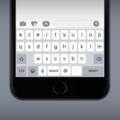Microphones play a crucial role in our daily lives, especially when it comes to communication through our Android devices. Whether you’re making phone calls, recording audio, or using voice commands, the microphone is an essential component that allows us to be heard clearly. In this article, we will explore the microphone on Android phones and discover where it is located on your device’s keyboard.
When it comes to Android phones, the microphone is typically situated at the bottom of the device. If you take a closer look at where you plug your phone in, you’ll notice some small vents or holes. These openings are designed to allow sound waves to enter the microphone, ensuring that your voice is captured accurately.
Now, let’s shift our attention to the microphone on your Android keyboard. By default, many Android devices come pre-installed with the Google Keyboard, also known as Gboard. This keyboard offers various features, including voice input, which allows you to dictate text instead of typing it manually.
To access the microphone on your Android keyboard, follow these steps:
1. From your home screen, tap the Apps icon to open your app drawer.
2. Locate and tap on the “Settings” app.
3. In the Settings menu, scroll down and tap on “System” or “System & Device,” depending on your device’s configuration.
4. Look for the “On-screen keyboard” option and tap on it.
5. From the list of keyboards, find and tap on “Google Keyboard” or “Gboard.”
6. Inside the Google Keyboard/Gboard settings, tap on “Preferences.”
7. Look for the “Voice input key” switch and toggle it on or off to enable or disable the microphone icon on your keyboard.
Once you have enabled the microphone icon on your Android keyboard, you can access it by performing the following steps:
1. Open any app that requires text input, such as messaging or note-taking apps.
2. Tap and hold the key located to the left of the space bar on your keyboard.
3. A pop-up menu will appear, presenting you with various options.
4. Among these options, you should see the microphone icon. Tap on it to activate voice input.
By speaking directly into the microphone on your Android phone, your voice will be captured and converted into text. This feature can be particularly useful when you want to send messages or write emails without having to type manually.
The microphone on your Android phone is typically located at the bottom of the device, near the charging port. Additionally, the microphone icon on your Android keyboard can be accessed by enabling the voice input feature in the Google Keyboard/Gboard settings. With voice input, you can easily dictate text instead of typing, making communication and text input more convenient on your Android device.
How Do I Get The Microphone On My Android Keyboard?
To enable the microphone on your Android keyboard, follow these steps:
1. Start by tapping on the Apps icon on your home screen. This will open your app drawer.
2. From the app drawer, locate and tap on the “Settings” app. It is usually represented by a gear icon.
3. In the Settings menu, scroll down and find the section labeled “System” or “System and Device,” depending on your Android version. Tap on it to proceed.
4. Within the System menu, look for “Language & input” or “Language & keyboard” and tap on it. This section allows you to manage your keyboard settings.
5. In the Language & input menu, you will see a list of available keyboards installed on your device. Find and tap on “Google Keyboard” or “Gboard” to access its settings.
6. Once you’re in the Google Keyboard/Gboard settings, scroll down and tap on “Preferences.” This will open a list of additional options for your keyboard.
7. In the Preferences menu, search for the option called “Voice input key switch” and tap on it. This option allows you to toggle the microphone button on or off.
8. By tapping on the “Voice input key switch,” you can enable or disable the microphone button on your Android keyboard. If the switch is turned on, you will see the microphone icon on your keyboard, allowing you to use voice input for typing.
That’s it! You have successfully enabled the microphone on your Android keyboard. You can now easily switch to voice input mode by tapping on the microphone icon whenever you want to use voice typing.
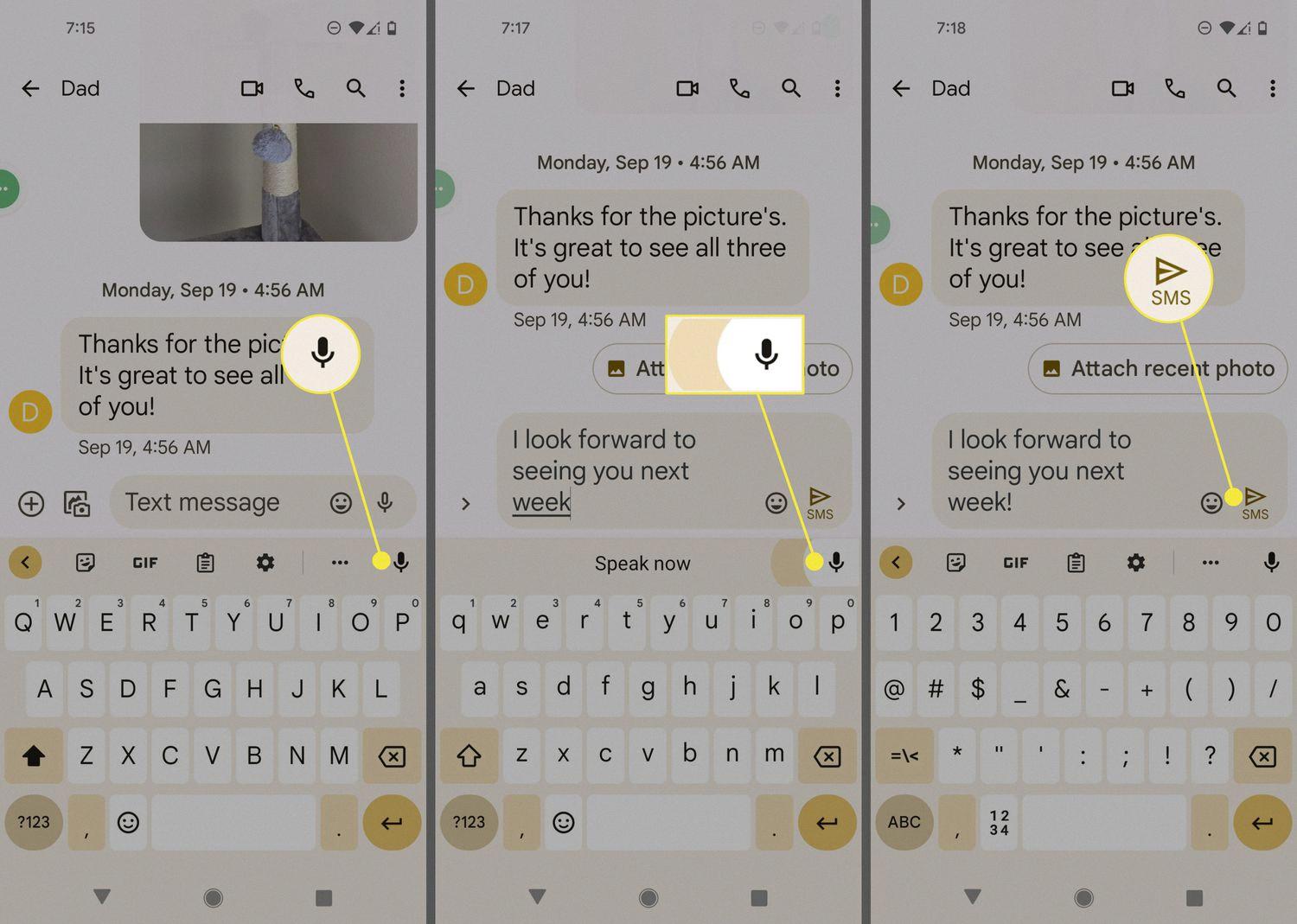
How Do I Find The Keyboard Microphone?
To locate the microphone on your keyboard, follow these steps:
1. Position your fingers near the left side of the Space bar.
2. Press and hold the key in that location for a few seconds.
3. A pop-up menu will appear with various options.
4. Look for the Microphone icon among the available options.
5. Once you spot the Microphone icon, release your finger from the key.
6. You can now access the microphone by tapping on the corresponding icon.
In case you are unable to find the Microphone icon using the above method, please consult the user manual or documentation provided with your keyboard for further guidance.
Benefits of using the keyboard microphone include:
– Easy access to voice input: The microphone allows you to quickly and conveniently dictate text instead of typing, saving you time and effort.
– Voice commands: Many devices and applications support voice commands, enabling you to control various functions using your voice.
– Improved accessibility: The microphone feature can be particularly useful for individuals who have difficulty typing or prefer voice input.
– Enhanced productivity: Voice input can help you multitask by allowing you to dictate text while performing other tasks simultaneously.
Remember, the exact location and availability of the microphone icon may vary depending on the type and model of your keyboard.
Where Is Microphone Located On Android?
The microphone on Android phones is typically located at the bottom of the device. If you take a look at the charging port area, you will notice small vents or holes. These tiny openings allow sound to enter the microphone for capturing audio. It is important to position your mouth or speak directly towards these vents in order to be clearly heard by others or to interact with voice recognition features on your phone.
How Do I Access My Android Microphone?
To access the microphone on your Android device, follow these steps:
1. Unlock your Android device and go to the home screen.
2. Locate the “Settings” app on your device. It is usually represented by a gear icon.
3. Tap on the “Settings” app to open it.
4. Scroll down the settings menu until you find the section labeled “Apps” or “Applications”. Tap on it to proceed.
5. Within the “Apps” or “Applications” section, you may need to tap on “App Permissions” or “Permissions” depending on your device’s manufacturer and software version.
6. Look for the option labeled “Microphone” or “Microphone Access” and tap on it.
7. You will see a list of apps that have requested access to your microphone. By default, most apps should have this permission turned on. However, if you want to disable microphone access for a specific app, simply tap on the toggle switch next to its name to turn it off.
8. If you want to enable microphone access for an app that does not currently have permission, tap on the toggle switch to turn it on.
9. Close the settings app once you have made the desired changes.
By following these steps, you can easily access and manage the microphone settings on your Android device.
Conclusion
The microphone on an Android phone is typically located at the bottom of the device, near where you plug it in. It is important to note that the microphone is a crucial component for various functions on your phone, such as making phone calls, recording audio, using voice commands, and participating in video calls or conferences. If you want to enable or disable the microphone on your phone, you can do so by accessing the settings and navigating to the “Microphone” option under “Site Settings.” From there, you can toggle the microphone on or off according to your preferences. It is worth mentioning that the microphone plays a vital role in ensuring clear and effective communication, so it is important to keep it in good condition and free from any obstructions or debris that may hinder its performance.