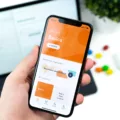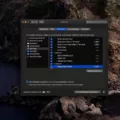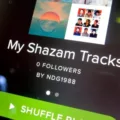Title: Troubleshooting Guide: Fixing a TV Screen with a Blue Tint
Introduction:
Are you experiencing a frustrating issue with your TV screen where it appears blue-tinted and lacks proper color balance? Don’t worry, as this is a common problem that can be easily resolved. In this article, we will guide you through some simple troubleshooting steps to help you fix the blue tint on your TV screen.
1. Check the Video Source:
The first step is to ensure that the issue is not with the video source. Try connecting a different device, such as a DVD player or gaming console, to your TV and see if the blue tint persists. If the problem is specific to one particular device, you may need to check its settings or consider getting it repaired.
2. Verify the Connection:
Make sure that all the cables connecting your TV to the video source are securely plugged in. Loose or damaged cables can cause color distortion. If you are using a coaxial cable or an HDMI cable, try replacing it with a new one to rule out any connectivity issues.
3. Adjust Picture Settings:
Access your TV’s menu and navigate to the “Picture” or “Display” section. Look for options such as “Color Temperature,” “White Balance,” or “Color Settings.” Adjust these settings until you find a configuration that minimizes the blue tint and restores the correct color balance. Experiment with different settings to achieve the desired result.
4. Update Firmware and Drivers:
Outdated firmware or drivers can sometimes cause display issues. Check the manufacturer’s website for any available firmware or driver updates for your TV model. Follow the instructions provided to install the latest updates, which may include fixes for color-related problems.
5. Reset to Factory Settings:
If all else fails, you can try resetting your TV to its factory settings. This will revert all picture settings back to their original state. Refer to your TV’s user manual to find out how to perform a factory reset. Keep in mind that this will also erase any personalized settings you may have configured.
6. Professional Assistance:
If none of the above steps resolve the issue, it is advisable to seek professional assistance. Contact the manufacturer’s customer support or enlist the help of a certified technician who specializes in TV repairs. They will be able to diagnose the problem accurately and provide the necessary solutions.
Conclusion:
The blue tint issue on your TV screen can be frustrating, but it can often be resolved by following the troubleshooting steps outlined in this article. Remember to check the video source, verify connections, adjust picture settings, update firmware, and consider a factory reset if necessary. If the problem persists, seek professional assistance for a more in-depth diagnosis and solution.
Why Is My TV Screen Just Blue?
There are several reasons why your TV screen might be displaying only a blue screen with no picture. Here are some possible causes:
1. Input Source: Check if you have selected the correct input source on your TV. If you have multiple devices connected, such as a cable box, gaming console, or DVD player, make sure you have selected the appropriate input source for the device you want to watch.
2. Connection Issue: Ensure that all the cables connecting your TV to the external devices are securely plugged in. A loose or faulty cable connection can result in a blue screen with no picture.
3. Signal Problems: If you are using an antenna or cable connection, a weak or disrupted signal can cause your TV to display a blue screen. Try adjusting the antenna or contacting your cable provider to resolve any signal issues.
4. Incorrect Channel: If you are using an older system where your TV is connected to a set-top box or VCR using a coaxial cable, make sure you have set your TV to the correct channel (usually channel 3 or 4) to receive the signal from the connected device.
5. Device Malfunction: If none of the above solutions work, there may be an issue with the external device itself. Try connecting a different device to your TV to see if the problem persists. If so, the issue may be with the TV itself and you might need to consult a professional for repairs or consider purchasing a new TV.
A blue screen with no picture on your TV can be caused by incorrect input sources, connection issues, signal problems, incorrect channel settings, or device malfunctions. By troubleshooting these possible causes, you can hopefully resolve the issue and enjoy your favorite shows again.

How Do I Get Rid Of Blue Haze On My TV?
To remove the blue haze on your TV, follow these steps:
1. Access the TV’s menu by pressing the menu button on your remote control.
2. Navigate to the “Picture” or “Display” section in the menu using the arrow keys on your remote.
3. Look for an option called “Color Temperature” or “White Balance,” and select it.
4. You will typically find preset options such as “Cool,” “Normal,” and “Warm.” These options control the color balance of your TV.
5. Start by selecting the “Warm” option, as it tends to reduce the blue tint.
6. If the blue haze is still present, try selecting the “Normal” option or experiment with other available options.
7. If your TV has advanced calibration settings, you can fine-tune the color balance further by adjusting the red, green, and blue levels. Look for options like “Color Adjustment” or “Advanced Settings” in the menu and make small adjustments to each color until the blue haze is minimized.
8. Remember to save your changes by selecting the “Apply” or “Save” option in the menu.
9. If none of the above steps work, it might be worth considering professional calibration or contacting the manufacturer’s support for further assistance.
Access your TV’s menu, navigate to the “Picture” or “Display” section, and adjust the “Color Temperature” or “White Balance” settings to remove the blue haze. If needed, fine-tune the color balance by adjusting the individual color levels.
How Do I Get Rid Of The Blue Filter On My TV?
To disable the blue filter or reduce blue light on your LG C1/C2 Smart TV, you can follow these steps:
1. Press the Home button on your remote control to access the home menu.
2. Navigate to the Settings icon and select it.
3. In the Settings menu, scroll down and select the Picture option.
4. Within the Picture settings, look for an option named “Eye Comfort Mode” or “Blue Light Filter.”
5. Select this option to enter the blue light filter settings.
6. You may have the option to adjust the intensity or choose from preset levels of blue light reduction.
7. Use the arrow buttons on your remote to select your preferred level of blue light reduction or turn off the filter entirely.
8. Once you have made your selection, press the OK button or the Home button to exit the settings menu.
By following these steps, you should be able to disable or adjust the blue light filter on your LG C1/C2 Smart TV. Keep in mind that the exact menu names and options may vary slightly depending on the specific model and firmware version of your TV.
Conclusion
If your TV screen is displaying a blue screen with no picture, it is most likely due to the TV being set to the wrong channel or input. This commonly occurs with older systems that are connected to a set-top box or VCR using a coaxial cable. To fix this issue, you need to set your TV to the correct channel, typically channel 3 or 4, to receive the signal from the connected device.
Additionally, if you are experiencing a blue tint or excessive blue light from your TV screen, you can try adjusting the color temperature or white balance settings in your TV’s menu. Look for these options under the “Picture” or “Display” section and experiment with different settings until you find one that eliminates the blue tint.
Reducing the blue light emitted by your TV screen can be beneficial for your eyes and may help with better sleep. Many modern TVs, such as the LG C1/C2 Smart TV, offer a feature called “Blue Light Reduction” or “Eye Care” settings. These settings can help reduce eye strain and promote better sleep by minimizing the amount of blue light emitted from the screen.
Troubleshooting a blue screen issue on your TV involves checking the channel and input settings, as well as adjusting color temperature or white balance to eliminate a blue tint. By taking these steps, you can ensure a clear and comfortable viewing experience on your TV screen.