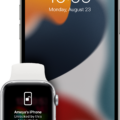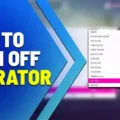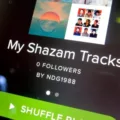Night mode on Macs is an incredible addition that offers more than just a darker screen. It helps reduce the strain on your eyes and improve your sleep quality. By automatically adjusting the color temperature of your display, you can benefit from a more comfortable viewing experience at night or in low-light conditions.
When Night Mode is activated, it adjusts the color temperature to match the time of day. During daylight hours, the display will be cooler and brighter, while during nighttime hours it will be warmer and darker. This makes it easier for your eyes to adjust between light and dark environments, reducing strain when you move between them.
The feature also helps improve your sleep quality by reducing blue light emissions from your computer screen at night. Blue light has been linked to disruptions in melatonin production, which impairs our body’s natural ability to regulate our sleep-wake cycles. By automatically dimming the display and reducing blue light emissions, you can ensure that you’re getting beter quality sleep at night.
Night Mode is easy to activate: simply go into System Preferences > Displays > Night Shift and toggle it on or off as desired. You can also customize various settings like schedule (for automatic activation) and color temperature levels to get the best results for nighttime viewing.
Whether you’re working late or just enjoying some late-night gaming, Night Mode on Macs is a useful tool for optimizing your viewing experience and helping you get better good quality sleep at night.
Benefits of Using Night Mode on Mac for Eye Health
Dark mode on Mac may offer some relief for people who spend a lot of time looking at screens, but it’s not a cure-all. Dark mode can reduce eye strain and dryness by decreasing the amount of bright white light that comes from your screen. It can also help to extend the battery life of your device, since darker colors require less energy to display. Ultimately, whether or not dark mode is better for your eyes depends on your personal preferences and needs. You may find that it helps, or you may prefer the look of a brighter screen.
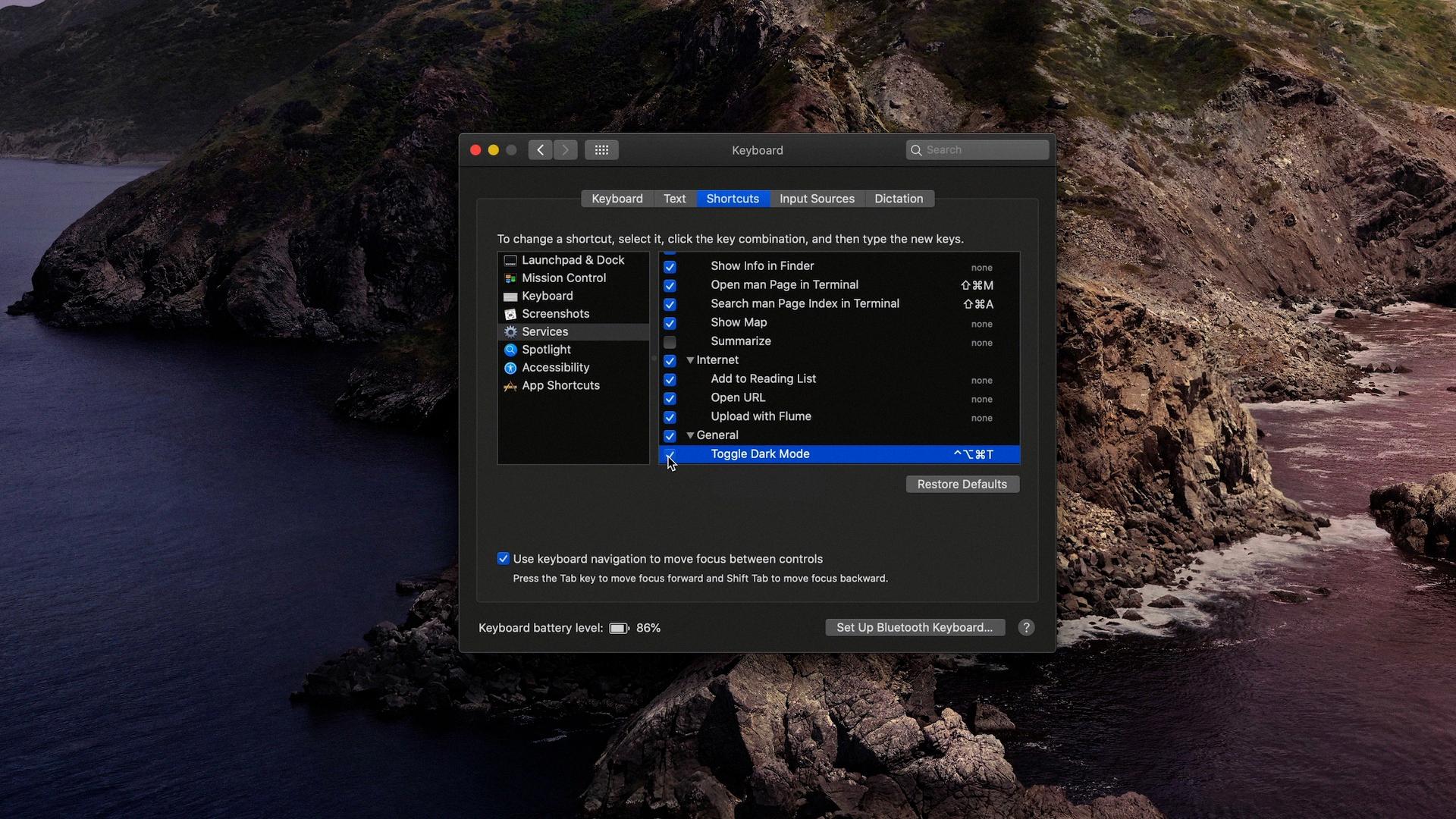
Source: 9to5mac.com
The Effects of Night Shift on Mac in Reducing Blue Light
No, Night Shift on Mac does not reduce blue light. Instead, it uses geolocation and sunset time data to filter the blue light into an amber version. This filtered version is less strenuous on the eyes and can help promote beter sleep by reducing eye strain and disruption of natural circadian rhythms.
The Benefits of Using Night Shift on Mac
Yes, Night Shift on Mac is a good tool to help improve your sleep habits. By automatically shifting the color of your display to the warmer end of the spectrum aftr dark, it can reduce exposure to bright blue light in the evening, which has been linked to making it harder to fall asleep. Additionally, Night Shift has adjustable settings that allow you to customize the level of warmth that works best for you and your environment.
Turning Off Night Mode on Mac
To turn off night mode on Mac, you can go to System Preferences > General > Appearance and uncheck the box next to “Use dark menu bar and Dock”. This will restore the appearance of your Mac’s interface to its usual light mode. If you are usig a different version of macOS, you may need to adjust the theme settings instead.
Stopping the Blue Light on a Mac
To stop the blue light on your Mac, you can use Night Shift. Night Shift is a feature that allows you to reduce the amount of blue light emitted from your display. To turn on Night Shift, go to System Preferences > Displays, click on the Night Shift tab, and select Manual. This will turn on Night Shift and reduce the amount of blue light coming from your display. When you are ready to turn off Night Shift, simply deselect Manual in the same location.
The Difference Between Dark Mode and Night Shift
Dark mode and Night Shift are two features designed to help reduce eye strain when using digital devices. While both features reduce the amount of blue light emitted by the screen, they achieve this in different ways.
Dark mode changes the UI background to a darker shade along with any correspnding colour scheme flips. This helps to reduce eye strain by decreasing the amount of bright white light being emitted from the screen.
Night Shift, on the other hand, uses a software filter to alter the colour being emitted by the screen to a warmer colour. This also reduces eye strain by reducing the amount of blue light being emitted from the display. So while both dark mode and Night Shift help reduce eye strain, their methods for achieving this are different.
Does Night Shift Reduce All Blue Light?
No, Night Shift does not stop all blue light. While it does filter out some of the blue light from your device’s display, you can also customize the color temperature and intensity of Night Shift to your preference. You can also choose when you want Night Shift to turn on and off, so it won’t necessarily be active all the time.
The Effects of Night Mode
Yes, night mode does have an effect on your device. It reduces eye strain by reducing the amount of blue light emitted from the screen and making the colors warmer. It also helps to conserve battery life since dark colors take less energy to display. Additionally, it can help improve visibility when usng a device in dark environments as it increases contrast.
Understanding How Apple’s Night Mode Works
Apple Night mode uses intelligent software to detect when the light levels in a scene have dropped below a certin point and then automatically activates. When active, the camera uses longer shutter speeds and higher ISO values to let in more light and capture brighter images with less noise. Additionally, Night mode will take multiple shots and combine them into one image to reduce noise further. Finally, Apple’s advanced image processing technology is used to optimize contrast, color, and detail for each shot.
Turning Off Dark Mode on Safari
To turn off dark mode on Safari, go to Settings–>Safari. Scroll down and select Appearance. Tap the toggle next to Dark to turn it off, and Safari will immediately switch back to its original light mode.
Changing Laptop from Night Mode
To change your laptop from night mode, you’ll need to open the Settings application. From there, select System > Display and then select Night light. From here, you can turn off the Night light option or adjust the settings. You can also set up a schedule for when Night light should turn on and off automatically. Finally, you can customize the color temperature of the display accordng to your preference.
Conclusion
Night Mode for Mac is an incredibly useful feature that allows users to adjust the brightness of their screens and reduce blue light exposure. By reducing blue light, users can get better sleep and experience less eye strain. The Night Mode feature, which is part of macOS Mojave, adjusts the screen brightness based on the time of day. Additionally, users can choose to have their screens automatically dimmed dring certain hours or when the sun sets in their location. With Night Mode for Mac, users can easily enjoy a more comfortable viewing experience without having to manually adjust their display settings.