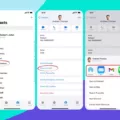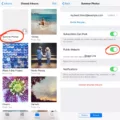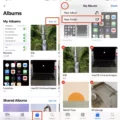The iPhone has become an essential tool for many people, providing not only a means of communication but also a way to organize and manage our busy schedules. One feature that is particularly useful is the ability to share calendar events via text messages. This allows you to easily invite others to your events and keep everyone on the same page. In this article, we will explore how to share calendar events on an iPhone via text.
To share a calendar event via text, you can either add someone as an invitee when creating the event or send an invite later. Let’s start with adding invitees when creating an event. First, open the Calendar app on your iPhone or iPad. Next, tap the plus sign icon located in the upper right corner to create a new event. Enter the event details such as the title, date, time, and location.
To add invitees, tap on the “Invitees” option. Here, you can enter the email addresses of the people you want to invite. Once you have entered the email addresses, tap “Done” to save the invitees. If the event is recurring, you can choose to save the invitees for just this event or for future events as well. Finally, tap “Done” in the Edit Event screen to save the event with the added invitees.
Sharing calendar events via text on your iPhone or Android device is a convenient way to keep everyone informed and coordinated. Whether you’re planning a meeting, a social gathering, or a family event, this feature allows you to easily invite others and ensure that everyone is on the same page. So the next time you need to share a calendar event, give the text message option a try and enjoy the seamless coordination it provides.
Can You Share An iPhone Calendar Event?
To share an iPhone calendar event, you have two options: adding someone as an invitee when creating the event or sending an invite later. Here’s how you can do it:
1. Adding an invitee when creating the event:
A. Open the Calendar app on your iPhone or iPad.
B. Tap on the plus sign icon located in the upper right corner to create a new event.
C. Fill in the event details such as title, date, time, and location.
D. Scroll down and tap on the “Invitees” field.
E. Start typing the name or email address of the person you want to invite. As you type, your device will suggest matching contacts.
F. Tap on the correct contact from the suggestions or continue typing the full email address.
G. Once you’ve added all the desired invitees, tap on “Done” to save the event. The invitees will receive an invitation to the event, and if they accept, it will be added to their calendar.
2. Sending an invite later:
A. Open the Calendar app on your iPhone or iPad.
B. Find the event you want to share and tap on it to open the event details.
C. Scroll down and tap on the “Edit” button.
D. Tap on the “Invitees” field.
E. Follow the same steps as mentioned above to add the person you want to invite.
F. Once you’ve added the invitee, tap on “Done” to save the changes. The invitee will receive an invitation to the event.
Alternatively, you can also share an event by exporting it as an iCalendar file and sending it to the person via email or other messaging platforms. To do this, follow these steps:
A. Open the Calendar app on your iPhone or iPad.
B. Find the event you want to share and tap on it to open the event details.
C. Scroll down and tap on the “Share” button.
D. Choose the method you want to use to share the event, such as email or messaging.
E. Follow the prompts to send the iCalendar file to the desired recipient.
By using these methods, you can easily share iPhone calendar events with others, ensuring everyone is on the same page and stays informed about important appointments or gatherings.
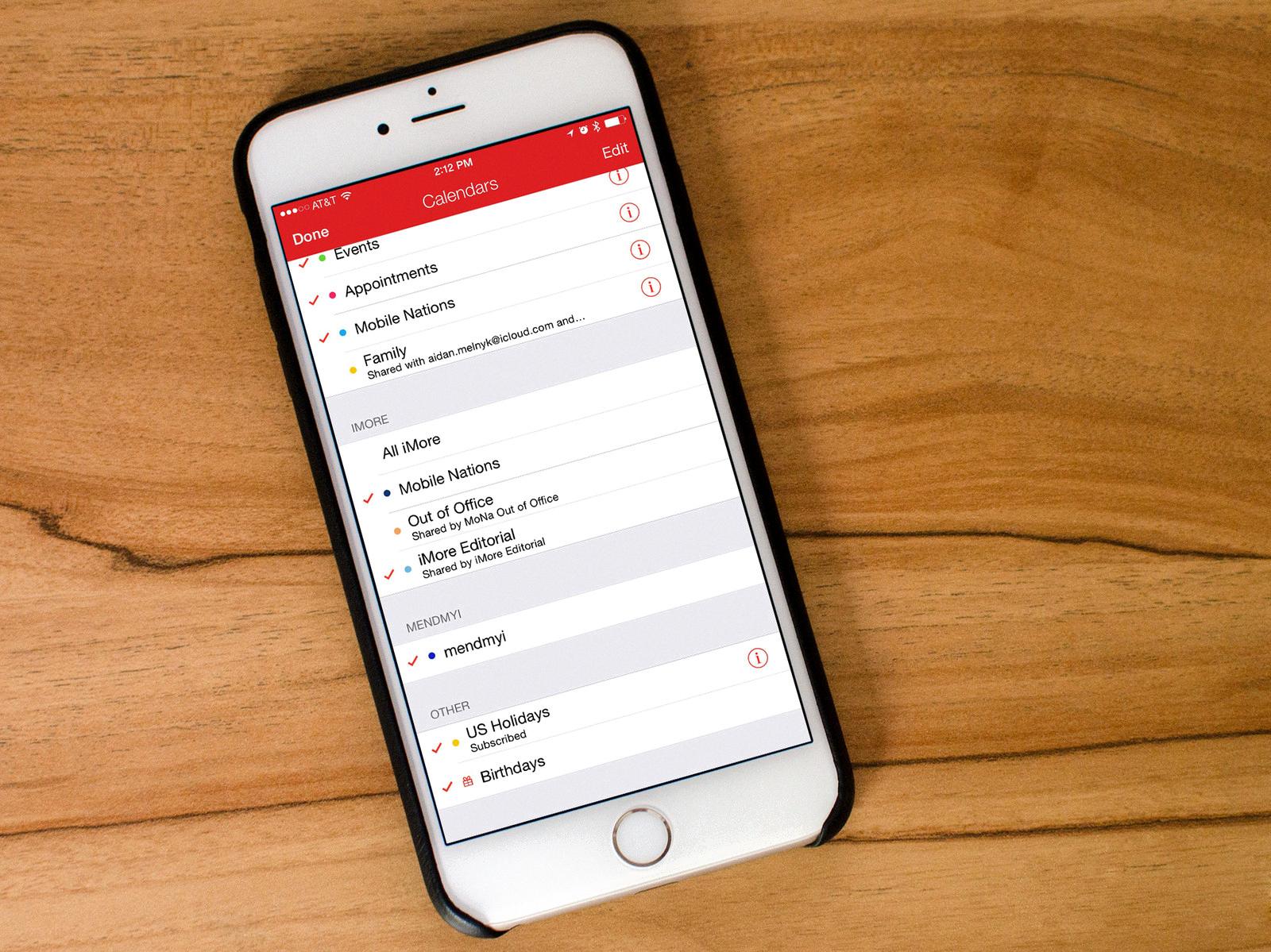
How to Forward An Event On Your iPhone Calendar?
To forward an event on your iPhone calendar, you can follow these steps:
1. Open the Calendar app on your iPhone.
2. Find the event that you want to forward and tap on it to open its details.
3. Once you are in the event details screen, tap on the “Edit” button located in the top-right corner of the screen.
4. Scroll down to the “Invitees” section and tap on “Add invitees.”
5. Enter the email addresses of the new invitees in the provided field. You can enter multiple email addresses by separating them with commas or tapping the “+” button to add them individually.
6. After entering the email addresses, tap on “Done” to save the changes.
7. If the event is recurring, you will be prompted to choose whether you want to save the changes for this event only or for future events as well. Select the appropriate option based on your preference.
8. tap on “Done” in the Edit Event screen to save the forwarded event with the new invitees added.
By following these steps, you can easily forward an event from your iPhone calendar to new invitees via email.