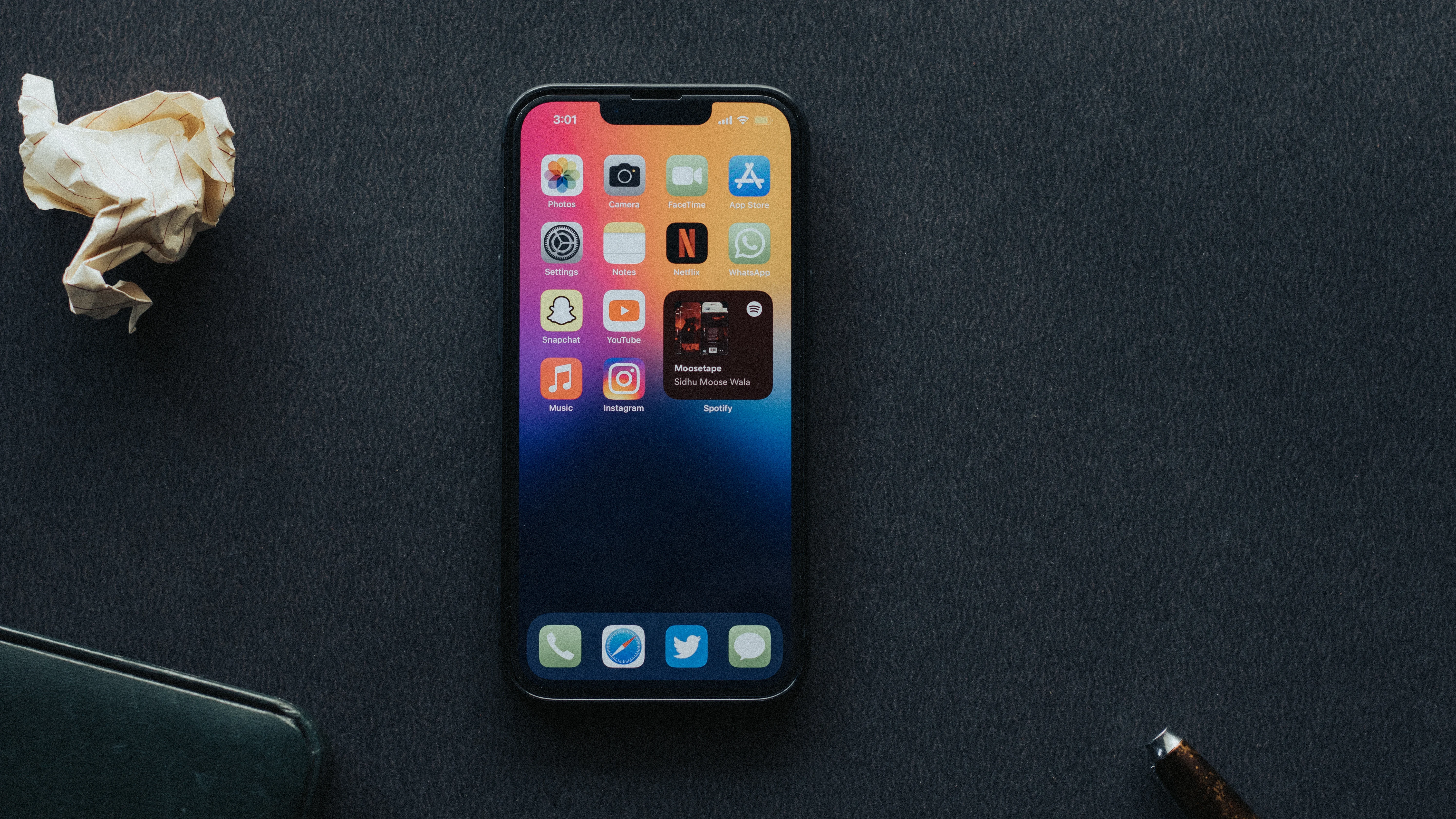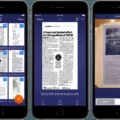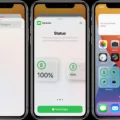The split keyboard feature on the iPhone is a handy tool for those who prefer one-handed typing or have difficulty reaching all the keys on the standard keyboard. With the split keyboard, you can easily type with just one hand, whether you’re left-handed or right-handed. In this article, we’ll explore how to enable and use the split keyboard on your iPhone.
To access the split keyboard mode, you’ll first need to open the keyboard app. This can be done by opening any app that requires text input, such as Messages or Notes. Once the keyboard pops up, you’ll notice a globe icon on the bottom left of your iPhone. Long press on this icon to bring up a menu with different keyboard options.
From the menu, you’ll see two options for the one-handed keyboard – one aligned to the right and one aligned to the left. Choose the option that suits your preference and the keyboard will adjust accordingly. This allows you to comfortably reach all the keys with just one hand.
Additionally, you can also enable or disable the split keyboard from the settings menu. To do this, go to Settings, then General, and select Keyboard. Here, you’ll find the option to turn the split keyboard on or off. Simply toggle the switch to your desired setting.
In addition to the split keyboard feature, you can also add or remove keyboards for different languages on your iPhone. To do this, go to Settings, then General, and select Keyboard. From here, tap on Keyboards and you’ll see a list of available keyboards. To add a new keyboard, tap on Add New Keyboard and choose the desired language. To remove a keyboard, tap on Edit, then tap the minus sign next to the keyboard you want to remove.
Using the split keyboard on your iPhone can greatly improve your typing experience, especially if you prefer one-handed typing or have difficulty reaching all the keys on the standard keyboard. Whether you’re left-handed or right-handed, the split keyboard allows for more comfortable and efficient typing. Give it a try and see how it enhances your iPhone typing experience.
How Do I Get The Half Keyboard On My IPhone?
To access the half keyboard on your iPhone, follow these steps:
1. Open any app on your iPhone that requires the use of the keyboard.
2. When the keyboard appears on your screen, look for the globe icon located at the bottom left corner of the keyboard.
3. Long press on the globe icon until a menu pops up.
4. In the menu, you will see options for the left-aligned and right-aligned one-handed keyboard.
5. Select either the left-aligned or right-aligned option based on your preference.
6. The half keyboard will now appear on your screen, allowing you to type using just one hand.
Benefits of using the half keyboard:
– Convenience: The half keyboard makes it easier to type with just one hand, especially on larger iPhones.
– Accessibility: It is particularly useful for people with smaller hands or those who find it difficult to type using both hands.
– Efficiency: With the half keyboard, you can navigate your iPhone with one hand while typing with the other, increasing your overall productivity.
Remember, you can always switch back to the regular full keyboard by tapping on the arrow icon located at the bottom right corner of the half keyboard.
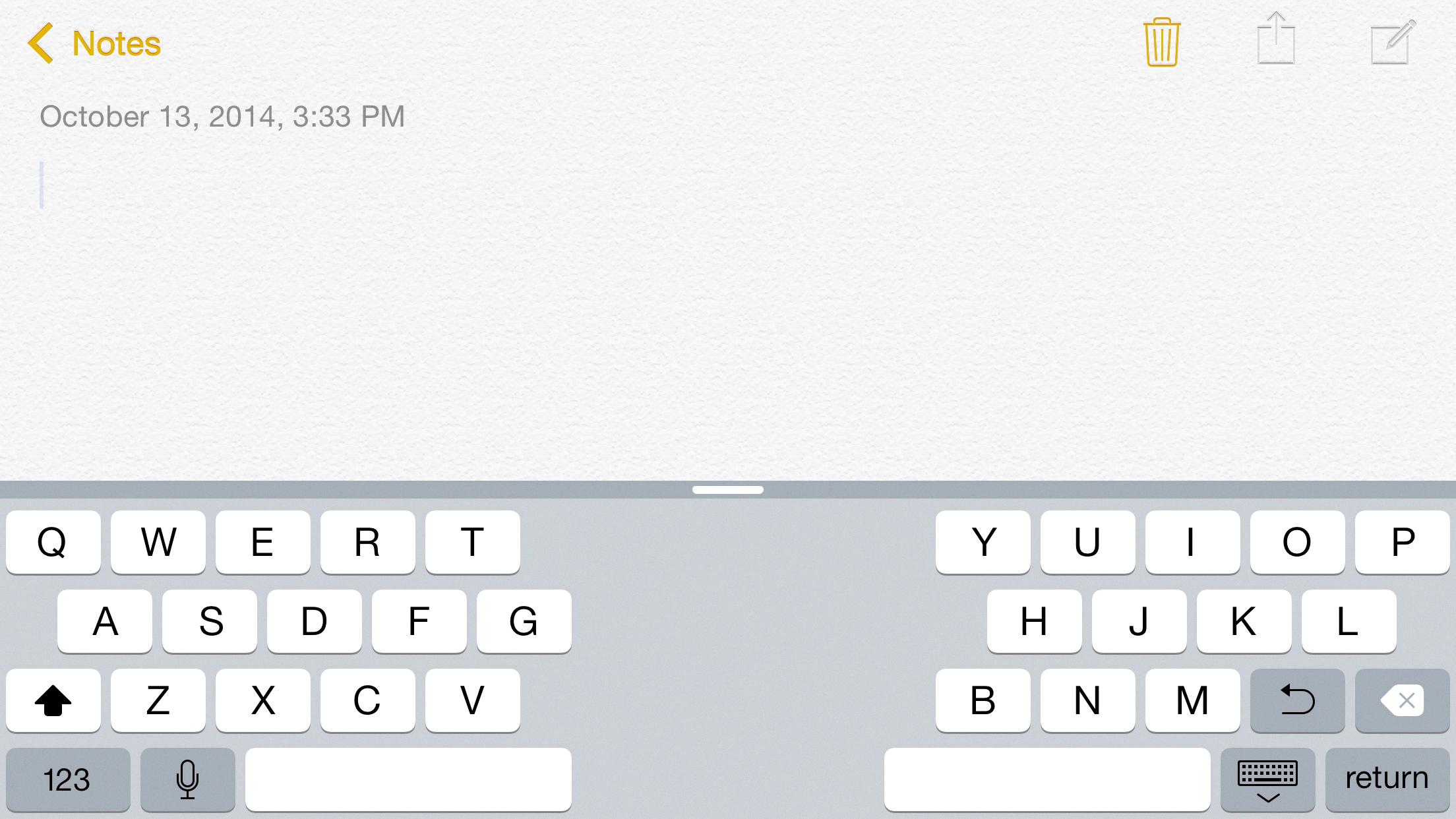
How Do I Enable Split Keyboard?
To enable the split keyboard feature on your device, you need to follow a few simple steps:
1. Start by accessing the “Settings” on your device. You can usually find the Settings app on your home screen, represented by a gear icon.
2. Once you’re in the Settings menu, scroll down and look for the “General” option. Tap on it to proceed.
3. Within the General settings, locate and tap on “Keyboard.” This will open the keyboard settings.
4. In the Keyboard settings, you will find the option to enable or disable the split keyboard feature. Look for the toggle switch labeled “Split Keyboard” and make sure it is turned on. If the switch is green or moved to the right, it means the split keyboard is enabled.
5. To activate the split keyboard, you can either touch and hold the keyboard icon at the bottom right corner of the keyboard until a pop-up menu appears, then select “Split,” or you can tap on “Keyboard Settings” and choose “Split Keyboard” from the options provided.
By following these steps, you should be able to enable the split keyboard feature on your device. The split keyboard allows you to separate the keyboard into two halves, making it easier to type with your thumbs when holding the device with both hands.
Benefits of using the split keyboard feature include increased comfort and reduced strain on your hands and fingers, especially when typing for extended periods. It can also improve typing speed and accuracy, as each hand has its own dedicated set of keys.
Remember, if you ever want to disable the split keyboard feature and revert to the standard keyboard layout, you can simply follow the same steps and toggle off the “Split Keyboard” switch.
I hope this detailed explanation helps you enable the split keyboard feature on your device.
How Do I Get Two Keyboards On My IPhone?
To get two keyboards on your iPhone, you can easily add another language keyboard by following these steps:
1. Go to the “Settings” app on your iPhone’s home screen.
2. Scroll down and tap on “General”.
3. Look for and tap on “Keyboard”.
4. Under the “Keyboards” section, tap on “Keyboards” again.
5. On the next screen, you will see a list of keyboards currently installed on your iPhone. To add a new keyboard, tap on “Add New Keyboard”.
Now, you will be presented with a list of available languages and keyboard options. Choose the language keyboard you want to add by tapping on it. You can add multiple keyboards by repeating this step.
Once you have added the desired keyboards, you can switch between them while typing. To switch keyboards, open any app where you can enter text (like Messages or Notes), and tap on the globe icon or the smiley face icon on the keyboard. This will cycle through your installed keyboards, allowing you to select the one you want to use.
If you ever want to remove a keyboard, you can do so by following these steps:
1. Go back to the “Settings” app.
2. Tap on “General”, then “Keyboard”.
3. Tap on “Keyboards” again.
4. Now, tap on “Edit” in the top-right corner of the screen.
5. A red minus sign icon will appear next to each installed keyboard. Tap on the minus sign next to the keyboard you want to remove.
6. Confirm the removal by tapping on the “Delete” button that appears next to the keyboard.
By adding multiple keyboards on your iPhone, you can easily switch between languages and enjoy the convenience of typing in different languages without the need for separate devices or apps.
How Do I Get Rid Of Split Keyboard On Apple?
To disable the split keyboard feature on your Apple device, follow these steps:
1. Open the Settings app.
2. Scroll down and tap on General.
3. In the General settings, locate and tap on Keyboard.
4. Look for the option labeled “Split Keyboard” and make sure it is turned off.
Here is a breakdown of the steps to turn off the split keyboard on Apple devices:
1. Open the Settings app.
2. Scroll down until you see the General option and tap on it.
3. Within the General settings, find and tap on the Keyboard option.
4. Look for the Split Keyboard option and make sure it is switched off.
By following these steps, you will be able to disable the split keyboard feature on your Apple device.
Conclusion
The split keyboard feature on the iPhone provides users with more flexibility and ease of use when typing on the device. It allows for one-handed typing by splitting the keyboard into two halves, making it easier to reach all the keys with just one thumb. This feature is particularly useful for users who have smaller hands or prefer to type with just one hand.
To enable the split keyboard, users can go to the Settings app, then General, Keyboard, and toggle the Split Keyboard option on or off. They can also choose to align the split keyboard to the left or right side of the screen, depending on their preference.
The split keyboard feature also offers the option to add or remove keyboards for different languages. Users can easily switch between keyboards by tapping on the globe icon on the keyboard.
The split keyboard on the iPhone is a convenient and customizable feature that enhances the typing experience for users, allowing them to type more comfortably and efficiently on their devices.