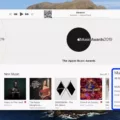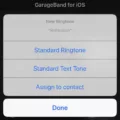Pairing Beats Pro: A Detailed Guide
If you’re a proud owner of Beats Pro headphones and are eager to pair them with your device, you’ve come to the right place. In this detailed guide, we will walk you through the process step by step, ensuring a seamless and hassle-free pairing experience.
Before we begin, it’s important to note that the pairing process may vary slightly depending on the device you’re using. However, the general steps outlined below should work for most smartphones and tablets.
Step 1: Prepare your Beats Pro headphones
Start by ensuring that your Beats Pro headphones are fully charged. You can do this by connecting them to a power source using the provided charging cable. Once they’re fully charged, you’re ready to proceed.
Step 2: Enable Bluetooth on your device
Next, open the settings menu on your device and navigate to the Bluetooth settings. Make sure that Bluetooth is enabled. This will allow your device to discover and connect to nearby Bluetooth devices, including your Beats Pro headphones.
Step 3: Put your Beats Pro headphones in pairing mode
To put your Beats Pro headphones in pairing mode, press and hold the power button located on the left earcup until you see the LED indicator light start flashing. This indicates that your headphones are now discoverable and ready to pair with your device.
Step 4: Pair your Beats Pro headphones with your device
On your device, you should see a list of available Bluetooth devices. Look for your Beats Pro headphones in the list and tap on them to initiate the pairing process. Follow any on-screen prompts that may appear to complete the pairing.
Step 5: Confirm the pairing
Once the pairing process is complete, you should see a notification on your device confirming the successful connection with your Beats Pro headphones. This notification may vary depending on the device you’re using, but it should indicate that the pairing is complete.
Step 6: Enjoy your music!
Congratulations! You have successfully paired your Beats Pro headphones with your device. You can now enjoy your favorite music, podcasts, or any other audio content wirelessly through your headphones. Adjust the volume, play, pause, skip tracks, and use any other available controls on your device or the headphones themselves to enhance your listening experience.
In case you encounter any issues during the pairing process, try resetting your Beats Pro headphones by following the manufacturer’s instructions. This can often resolve connectivity issues and allow for a successful pairing.
Remember, the steps outlined above are generic and should work for most devices. However, if you’re using a specific model of smartphone or tablet, it’s always a good idea to consult the user manual or the Beats support website for detailed instructions tailored to your device.
Now that you’re armed with this detailed guide, go ahead and pair your Beats Pro headphones with your device. Enjoy the freedom of wireless listening and immerse yourself in your favorite audio content like never before!
How Do You Pair Beats With Bluetooth?
To pair your Beats headphones with Bluetooth, follow these steps:
1. Open the lid of your Beats Studio Buds or Beats Studio Buds + case.
2. Take out the earbuds and hold them near your phone or tablet.
3. Ensure that Bluetooth is enabled on your device. You can usually find this in the settings menu.
4. Once Bluetooth is enabled, you should see a notification on your device indicating that it has detected the Beats headphones.
5. Tap on the notification that says “Tap to pair” or a similar message. This will initiate the pairing process.
6. Wait for a few moments as your device establishes a connection with the headphones. You may see a “Device connected” or “Pairing complete” notification once the pairing is successful.
7. If you have just purchased your Beats headphones and need to set them up for the first time, you may see an option to “Set up now.” Tap on this option and follow the on-screen instructions to complete the setup process.
That’s it! Your Beats headphones should now be successfully paired with your device via Bluetooth. You can now enjoy wireless audio playback and take advantage of any additional features offered by your headphones.
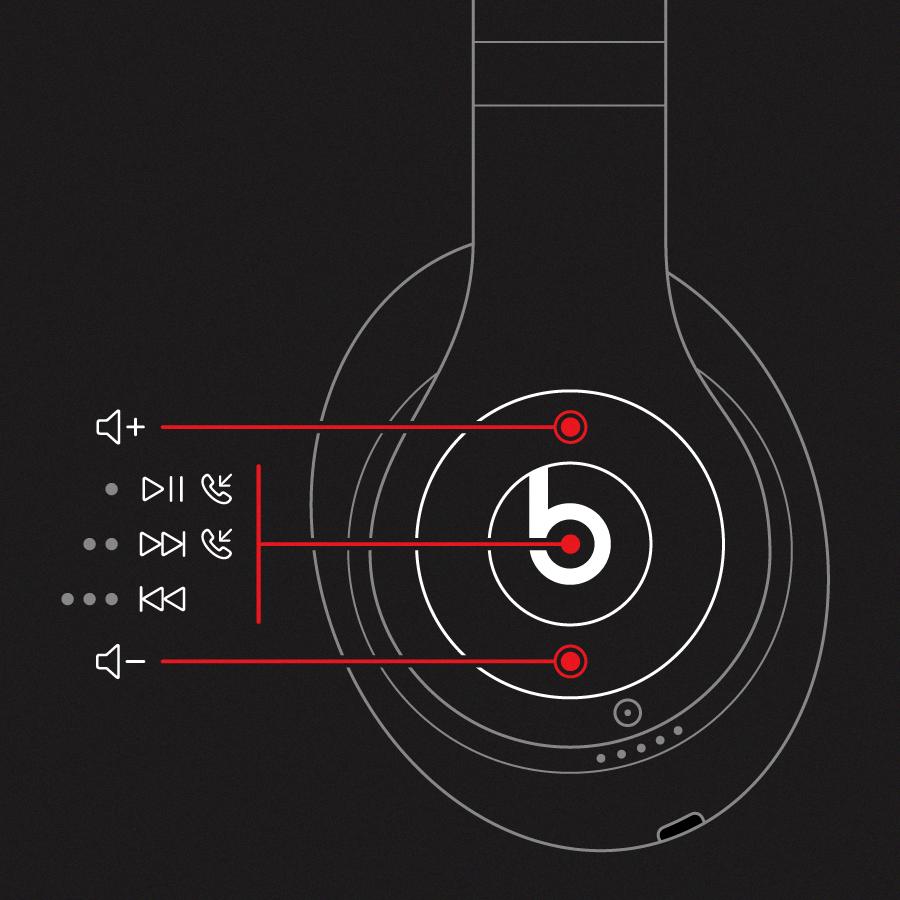
How Do I Put My Powerbeats 3 In Pairing Mode?
To put your Powerbeats 3 in pairing mode, follow these steps:
1. Make sure your Powerbeats 3 is turned off.
2. Press and hold the power button on the Powerbeats 3 until you see a white flashing light. This light indicates that the headphones are in pairing mode.
3. On your Android phone (Samsung Galaxy), go to the settings menu and select “Bluetooth.”
4. Make sure Bluetooth is turned on.
5. Your phone will scan for available devices. Look for “Powerbeats 3” or a similar name in the list of available devices.
6. Tap on the name of your Powerbeats 3 to connect them to your phone.
Your Powerbeats 3 should now be successfully paired with your Android phone. You can use them to listen to music, make phone calls, and more.
How Do I Reconnect My Powerbeats Pro?
To reconnect your Powerbeats Pro, follow these steps:
1. Make sure your Powerbeats Pro are charged and turned on. You should see a solid white light on each earbud.
2. On your device (phone, tablet, computer), go to the Bluetooth settings and make sure Bluetooth is turned on.
3. On your Powerbeats Pro, press and hold the system button (located on the left earbud) for about 4 seconds until the LED on the front of the case starts flashing white.
4. On your device, look for “Powerbeats Pro” in the list of available Bluetooth devices and select it.
5. If prompted, confirm the pairing code or PIN. If you’re not prompted, the pairing process should complete automatically.
6. Once connected, you should hear a voice prompt or see a notification on your device confirming the successful pairing.
If you’re still having trouble reconnecting your Powerbeats Pro, try the following troubleshooting tips:
– Make sure your Powerbeats Pro are within range of your device (typically within 30 feet).
– Ensure that there are no other Bluetooth devices interfering with the connection.
– Restart your device and Powerbeats Pro.
– Reset your Powerbeats Pro by placing them in the charging case, then holding the button on the back of the case for 15 seconds until the LED light on the front of the case flashes red and white.
– Delete the Powerbeats Pro from your device’s Bluetooth settings and then try pairing them again.
By following these steps and troubleshooting tips, you should be able to successfully reconnect your Powerbeats Pro to your device.
Conclusion
Pairing your Beats Powerbeats Pro to your Android phone or any other device is a relatively simple process. By following the instructions provided in the user manual or watching tutorial videos, you can easily put your Beats Powerbeats Pro into pairing mode and connect them to your desired device.
It is important to ensure that your Powerbeats Pro are turned off before initiating the pairing process. Once in pairing mode, the headphones should emit a white blinking light, indicating that they are ready to be connected. If you encounter any difficulties in getting the blinking light, it may be necessary to perform a hard reset or troubleshoot any connectivity issues.
By successfully pairing your Powerbeats Pro, you can enjoy the convenience of wireless audio and the high-quality sound that these headphones offer. Whether you are listening to music, watching videos, or taking calls, the Beats Powerbeats Pro provide a seamless and immersive audio experience.
Remember to refer to the specific instructions provided in your user manual or seek assistance from the Beats support team if you encounter any specific issues during the pairing process. With a little patience and persistence, you’ll be able to enjoy the full functionality of your Beats Powerbeats Pro headphones with your Android or other compatible devices.