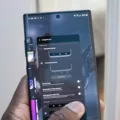Media storage on Android devices is an essential component that allows us to store and access various types of media files, such as photos, videos, and music. However, sometimes we may encounter issues with our media storage, such as it taking up more space than it should or not functioning properly. In this article, we will explore how to enable media storage on Android and address common problems related to it.
To enable media storage on Android, you need to follow a few simple steps. First, go to the “Settings” menu on your device. Depending on your Android version, you may find the “Apps” option directly or you may need to go to “Apps” within the “Settings” menu. Once you are in the “Apps” menu, click on the three dots located in the top-right corner and choose the option to “Show system processes.” This will allow you to view all the system apps on your device.
Next, you can search for “Media Storage” in the list of apps. If it is not immediately visible, you may need to unhide it by selecting the “Show system” option in the three-dot menu. Once you have located “Media Storage,” click on it to access its settings. Within the app settings, you will find an option called “Storage.” Tap on this option to proceed.
In the “Storage” menu, you will see the option to “Clear Data.” This will remove any unnecessary data associated with the media storage app. When prompted with a confirmation dialog, click “OK” to proceed. By clearing the data, you can potentially free up some storage space and resolve any issues related to media storage on your Android device.
One common problem with media storage on Android is that it can grow in size, even if you have not added any new media files. This can be frustrating, as it takes up valuable storage space on your device. Additionally, when you delete media files, they may still occupy space in the media storage, further contributing to the issue.
It is worth noting that this issue is not specific to any particular Android device, as both OnePlus and Samsung devices seem to have similar experiences. The main concern is the seemingly wasted “double” space and the storage used by “deleted” files.
By following the steps mentioned above to clear the data of the media storage app, you can effectively address this problem. Clearing the data removes any unnecessary files and frees up storage space on your device. However, it is important to note that clearing the data will also remove any preferences or settings associated with the media storage app.
Media storage on Android devices plays a crucial role in storing and accessing various media files. However, it is not uncommon to encounter issues with media storage, such as it taking up more space than expected or not functioning properly. By enabling media storage through the device settings and clearing the data of the media storage app, you can effectively resolve these issues and optimize the storage space on your Android device.
Where Is Media Storage In Android?
To locate the media storage on your Android device, follow these steps:
1. Open the “Settings” app on your Android device. You can usually find it in your app drawer or by swiping down from the top of your screen and tapping the gear-shaped icon.
2. In the “Settings” menu, scroll down and find the “Apps” option. This may also be labeled as “Applications” or “Application Manager” depending on your device.
3. Once you’ve entered the “Apps” menu, you may need to tap on the three dots or lines in the top-right corner of the screen to access additional settings or options.
4. From the drop-down menu, select “Show system processes” or a similar option. This will allow you to see all the system processes and apps on your device.
5. Now, you can either scroll through the list or use the search function to find the “Media Storage” app. It might be listed as “Media Storage” or something similar, such as “Media Provider” or “Media Manager”.
6. Once you locate the “Media Storage” app, tap on it to access its settings and options.
By following these steps, you will be able to find and access the media storage on your Android device. Remember that the specific names and locations of settings may vary slightly depending on your device’s manufacturer and Android version.
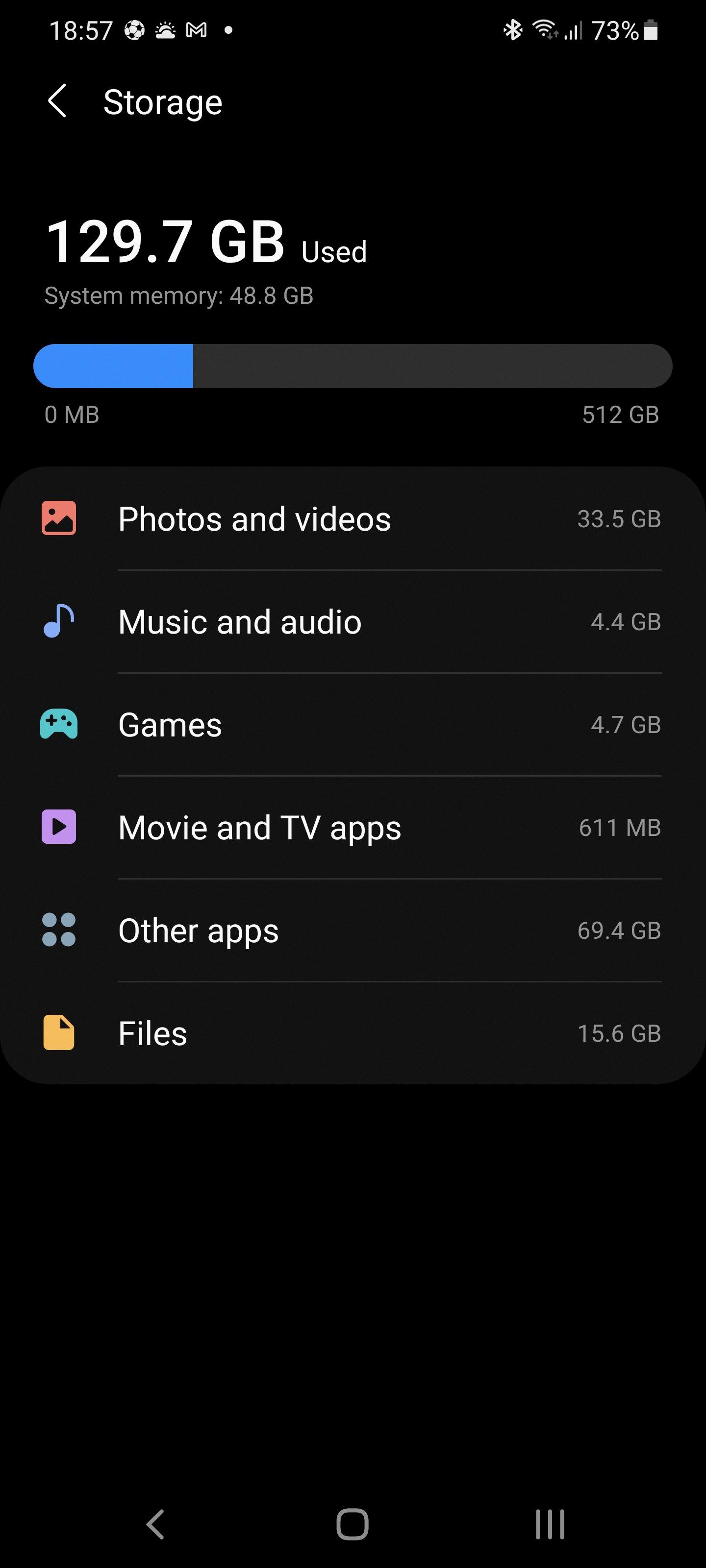
Why Is Media Storage So High?
Media storage on devices such as OnePlus and Samsung can appear to be high due to several factors. These factors include:
1. Media files: The primary reason for high media storage is the presence of various media files such as photos, videos, and audio recordings. These files can take up a significant amount of space, especially if they are high-resolution or lengthy in duration.
2. App data: Many apps store data locally on the device, including media files. For example, social media apps like Facebook and Instagram store photos and videos that you have uploaded or downloaded. Gaming apps may also store high-quality graphics and videos. Over time, the accumulation of app data can contribute to the overall media storage usage.
3. Cached files: Cached files are temporary files that apps store on the device to improve performance. These files can include images, videos, or other media elements that are downloaded and stored temporarily for quicker access. Although these files are meant to be temporary, they can accumulate over time and contribute to the overall media storage usage.
4. Deleted files: When you delete media files from your device, they are not immediately removed from the storage. Instead, they are marked as “deleted” and remain on the device until they are overwritten by new data. This means that even though you may have deleted files, they still occupy space until they are fully removed.
5. Duplicate files: Sometimes, duplicate media files can be created unintentionally. For example, if you use a cloud storage service to automatically backup your photos, the app may create duplicates of the files on your device. These duplicate files can take up unnecessary space and contribute to higher media storage usage.
6. System files: Operating system files and pre-installed apps also consume a portion of the media storage. While these files are essential for the device’s functioning, they do contribute to the overall storage usage.
Media storage can appear high on devices like OnePlus and Samsung due to the presence of media files, app data, cached files, deleted files, duplicate files, and system files. It’s important to regularly review and manage your media files to optimize storage usage and free up space when needed.
How Do You Clear Media Storage Data?
To clear media storage data on your device, follow these steps:
1. Open the Settings app on your device.
2. Scroll down and select the “Apps” or “Applications” option.
3. Look for the “Media Storage” app. If you cannot find it, tap on the three-dot menu at the top right corner of the screen and select “Show system” to display all system apps.
4. Tap on the “Media Storage” app once you locate it.
5. In the app settings, tap on the “Storage” or “Storage Usage” option.
6. You will see an option to “Clear Data.” Tap on it.
7. A confirmation dialog will appear, asking if you want to delete all the data. Tap on “OK” to proceed.
By following these steps, you will clear the media storage data on your device, which may include cached media files, thumbnails, and other related data. Please note that clearing this data will not delete any of your personal media files like photos or videos. It will only remove temporary data associated with media storage on your device.
Conclusion
Enabling Media Storage on Android is a simple process that can be done through the device’s settings. By following a few steps, you can access and manage the media storage on your Android device effectively.
To begin, go to the “Settings” menu and navigate to the “Apps” section. Depending on your device, you may need to select “Apps” again from the submenu. Once in the Apps section, click on the three dots in the top-right corner and choose “Show system processes” to reveal all the system processes.
Next, search for “Media Storage” and select the option when it appears. If you cannot find it, you may need to unhide it by selecting “Show system” in the three-dot option menu. Once you have accessed the Media Storage settings, tap on the “Storage” option.
Within the Storage settings, you will find the option to “Clear Data.” Select this option and confirm your decision when the dialog box appears. By clearing the data in Media Storage, you are essentially resetting the storage system, allowing it to start fresh and optimize its usage. This can help in managing and freeing up storage space on your device.
It is important to note that Media Storage on Android grows depending on the media files stored on your device. However, it is common to encounter issues with wasted or double space and used storage by deleted files. By clearing the data in Media Storage, you can address these issues and ensure efficient storage management.
Enabling and managing Media Storage on Android is an essential step in optimizing storage space and ensuring smooth functionality. By following the aforementioned steps, you can easily clear data in Media Storage and resolve any storage-related issues on your Android device.