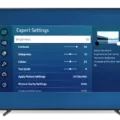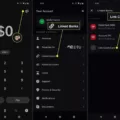Losing your Samsung TV remote can be frustrating, but don’t worry, there are still ways to control your TV without it. In this article, we will explore some options for using your phone as a remote for your Samsung TV.
One option is to use the Samsung SmartThings app. This app allows you to control your TV or projector from anywhere. Simply connect your phone to the app, navigate to SmartThings, and select your device from the list of available devices. Once connected, you can use the remote control features to change channels, adjust the volume, and more.
Another option is to use your Android phone as a Samsung TV remote control. To do this, you will need to download the appropriate app from the Google Play Store. Once downloaded, open the app and follow the instructions to connect your phone to your TV. Once connected, you can use your phone as a remote, just like you would with a physical remote control.
If you don’t have access to a phone or prefer not to use one, there is still a way to turn on your TV without a remote. Many Samsung TVs have a power button located on the back. Simply press this button to turn your TV on or off. While this may not give you full control over your TV’s functions, it is a simple solution for turning it on or off.
Losing your Samsung TV remote can be a hassle, but there are alternatives to control your TV. Using your phone as a remote through apps like Samsung SmartThings or downloading a remote control app for your Android phone are convenient options. If you don’t have access to a phone, using the power button located on the back of your TV can still allow you to turn it on or off.
What To Do If You Lost Your Samsung TV Remote?
If you have lost your Samsung TV remote, don’t worry! There are several options available to help you continue controlling your TV without the remote. Here are some steps you can take:
1. Use the Samsung SmartThings app: Download and install the SmartThings app on your smartphone or tablet. Once installed, open the app and sign in to your Samsung account. Make sure your TV is connected to the same Wi-Fi network as your device. In the app, navigate to SmartThings, select your TV from the list of available devices, and use the remote control features within the app to control your TV.
2. Use the physical buttons on your TV: Most Samsung TVs have a set of physical buttons located on the side or back of the TV. These buttons typically include power, volume up/down, channel up/down, and menu buttons. Refer to your TV’s user manual to locate and understand the functionality of these buttons. You can use them to navigate through the TV’s menus and control various settings.
3. Purchase a universal remote: If you prefer a physical remote control, you can purchase a universal remote that is compatible with your Samsung TV. Universal remotes are readily available in electronics stores and online marketplaces. Make sure to check the compatibility of the remote with your TV model before purchasing.
4. Use HDMI-CEC: If your TV and connected devices support HDMI-CEC (Consumer Electronics Control), you may be able to control your TV using the remote control of a connected device. HDMI-CEC allows you to control multiple devices connected via HDMI using a single remote control. Refer to your TV and device manuals to enable and configure HDMI-CEC functionality.
5. Contact Samsung Support: If none of the above options work for you, it is recommended to reach out to Samsung Support for further assistance. They may be able to provide specific guidance or help you order a replacement remote.
Remember to keep your TV’s model number and other relevant details handy when seeking support or purchasing a universal remote to ensure compatibility and a seamless experience.

How Can I Control My Samsung TV Without A Remote?
To control your Samsung TV without a remote, you can use the control panel on the TV itself. Here are the steps to follow:
1. Locate the control panel on your Samsung TV. It is usually located either on the front or side of the TV.
2. Look for a button labeled “Power” or “On/Off” on the control panel. Press this button to turn on the TV.
3. Once the TV is turned on, you can use the control panel to navigate through the TV’s menu options. Look for buttons labeled “Menu” or “Settings” on the control panel. Press these buttons to access the TV’s menu.
4. Within the menu, you will find options to change channels, adjust the volume, and other basic functions. Look for buttons labeled “Channel +” or “Channel -” to change channels. Look for buttons labeled “Volume +” or “Volume -” to adjust the volume.
5. If your TV has a built-in navigation pad or joystick on the control panel, you can use it to navigate through the menu options. Look for arrows or a joystick icon on the control panel and use them to move up, down, left, or right.
6. Some Samsung TVs also have a “Source” or “Input” button on the control panel. Press this button to switch between different input sources, such as HDMI or AV.
If you are unable to find the control panel on your Samsung TV or if it is not functioning properly, you may need to consider alternative options. One option is to use a universal remote control that is compatible with your Samsung TV. Another option is to download a remote control app on your smartphone or tablet that can connect to your TV via Wi-Fi or Bluetooth.
If you don’t have a remote for your Samsung TV, you can use the control panel on the TV itself to perform basic functions such as turning it on or off, changing channels, and adjusting the volume.
Can I Use My Phone As A Remote On A Samsung TV?
You can use your Android phone as a remote control for your Samsung TV. To do this, you will need to follow these steps:
1. Ensure that your Samsung TV and your Android phone are connected to the same Wi-Fi network.
2. On your Android phone, go to the Google Play Store and search for the “Samsung SmartThings” app. Download and install the app on your phone.
3. Once the app is installed, open it and sign in with your Samsung account. If you don’t have an account, you can create one within the app.
4. On the main screen of the SmartThings app, you should see a list of devices. Tap the “+” button to add a new device.
5. Select “TV” from the list of device types and follow the on-screen instructions to connect your Samsung TV to the app. This may involve entering a PIN code or allowing your phone to connect to your TV.
6. Once your TV is connected to the app, you should see a virtual remote control on your phone’s screen. You can use this remote control to control your Samsung TV just like you would with a physical remote.
7. Additionally, the SmartThings app offers additional features such as the ability to cast media from your phone to your TV, control other smart devices in your home, and access various settings and options for your TV.
It’s important to note that not all Samsung TVs are compatible with the SmartThings app. Make sure to check the compatibility of your specific TV model before attempting to use your phone as a remote control.
By using the Samsung SmartThings app on your Android phone, you can easily turn your phone into a remote control for your Samsung TV. This allows you to control your TV’s functions and settings conveniently from your phone.
How Can I Use My TV Without A Remote?
To use your TV without a remote, there are a few options you can try:
1. Locate the power button: Many TVs have a physical power button located either on the front or back. Look for a button with the power symbol (usually a circle with a line through it) and press it to turn the TV on or off.
2. Use the control buttons on the TV: Most TVs have control buttons located on the side or bottom of the screen. These buttons allow you to navigate the TV’s menu and make adjustments. Look for buttons labeled “Menu,” “Volume,” “Channel,” and “Input” to control various functions of the TV.
3. Use a universal remote: If you don’t have the original remote for your TV, you can purchase a universal remote that can be programmed to work with multiple devices, including your TV. These remotes typically come with instructions on how to program them.
4. Use a smartphone or tablet: Some TVs have apps that allow you to control them using your smartphone or tablet. Check if your TV manufacturer has a dedicated app or if there are third-party apps available for your TV model. Download the app, connect your device to the same Wi-Fi network as your TV, and use the app as a virtual remote control.
5. Use a HDMI-CEC enabled device: If your TV and connected devices support HDMI-CEC (Consumer Electronics Control), you may be able to control the TV using the remote of a connected device. HDMI-CEC allows devices to send control signals to each other over HDMI, so you can control multiple devices with one remote.
Remember to check your TV’s user manual or manufacturer’s website for specific instructions and compatibility details.
Conclusion
If you have lost your Samsung remote, there are several options available to still control your TV or projector. One option is to use the Samsung SmartThings app on your phone, which allows you to remotely control your device no matter where you are. Simply connect your phone, open the SmartThings app, and select your device from the list. From there, you can access all the remote control features and functionalities.
Additionally, some Samsung TVs have a power button located on the back of the device. If you cannot find your remote, you can use this power button to turn your TV on or off. While this may not provide full control over all the functions, it can still be a useful workaround if you need to quickly turn your TV on or off.
It’s also worth mentioning that you can check if your TV has any built-in buttons or controls on the device itself. Some Samsung TVs have basic control buttons, such as volume and channel buttons, located on the side or bottom of the screen. These buttons can be used to manually navigate through your TV’s menus and make basic adjustments without a remote.
While losing a remote can be frustrating, there are alternative options available to still control your Samsung TV. Whether it’s using the SmartThings app on your phone, accessing built-in buttons on the TV itself, or using the power button on the back, you can still enjoy your TV viewing experience without the need for a physical remote.