Voice notifications can be a handy feature on your Android phone, allowing you to receive important information without even looking at your device. However, there may be times when you want to turn off these notifications to avoid interruptions or to preserve your privacy. In this article, we will explore what voice notifications are, why you might want to disable them, and how to do so on your Android phone.
Voice notifications are audio alerts that your Android phone uses to inform you about various activities or events. For example, you may receive voice notifications for incoming calls, text messages, calendar events, or app updates. These notifications can be convenient, as they allow you to stay informed even when you cannot directly view your device’s screen.
However, there are several reasons why you might want to turn off voice notifications. Some people find them intrusive or distracting, especially in certain situations like meetings or while sleeping. Others may prefer to maintain their privacy and not have their phone announce incoming calls or messages.
To disable voice notifications on your Android phone, follow these steps:
1. Open the Settings app on your device.
2. Scroll down and tap on “Apps” or “Applications”, depending on your Android version.
3. In the Apps menu, tap on the three-dot menu icon in the top-right corner of the screen and select “Show system apps” from the drop-down menu.
4. Scroll down and find the “Phone” app. Tap on it to open its settings.
5. Look for the “Notifications” or “Notification settings” option and tap on it.
6. In the notification settings, you may find different categories such as “Incoming calls” or “Text messages”. Tap on the category you wish to turn off voice notifications for.
7. Inside the category, you should see an option to disable voice notifications. This option might be labeled as “Speak caller ID” or “Read aloud”. Toggle the switch to the off position to disable voice notifications for that category.
8. Repeat steps 6 and 7 for other categories if desired.
By following these steps, you can effectively turn off voice notifications on your Android phone. However, keep in mind that this process may vary slightly depending on your device model and Android version.
Disabling voice notifications can help you regain control over your phone’s audio alerts and avoid unwanted interruptions. Whether you find them distracting or value your privacy, knowing how to turn off voice notifications gives you the freedom to customize your Android phone according to your preferences.
How Do I Turn Off Google Voice Announcement?
To disable the Google Voice call screening service and prevent callers from being greeted by it, follow these steps:
1. Go to the Google Voice website and sign in to your account.
2. Once signed in, click on the Settings gear icon located at the top right corner of the page.
3. In the drop-down menu, select “Settings” to access the Google Voice settings.
4. Within the Settings page, click on the “Calls” tab.
5. Scroll down until you find the “Call Screening” section.
6. In the Call Screening section, you will see a toggle button labeled “On” or “Off”. Click on the button to turn off Call Screening.
7. A confirmation dialog box will appear. Select “Confirm” to proceed with turning off Call Screening.
8. don’t forget to save your changes by clicking on the “Save Changes” button located at the bottom of the page.
By following these steps, you will successfully disable the Google Voice call screening feature, ensuring that callers are not greeted by the announcement when they call your Google Voice number.
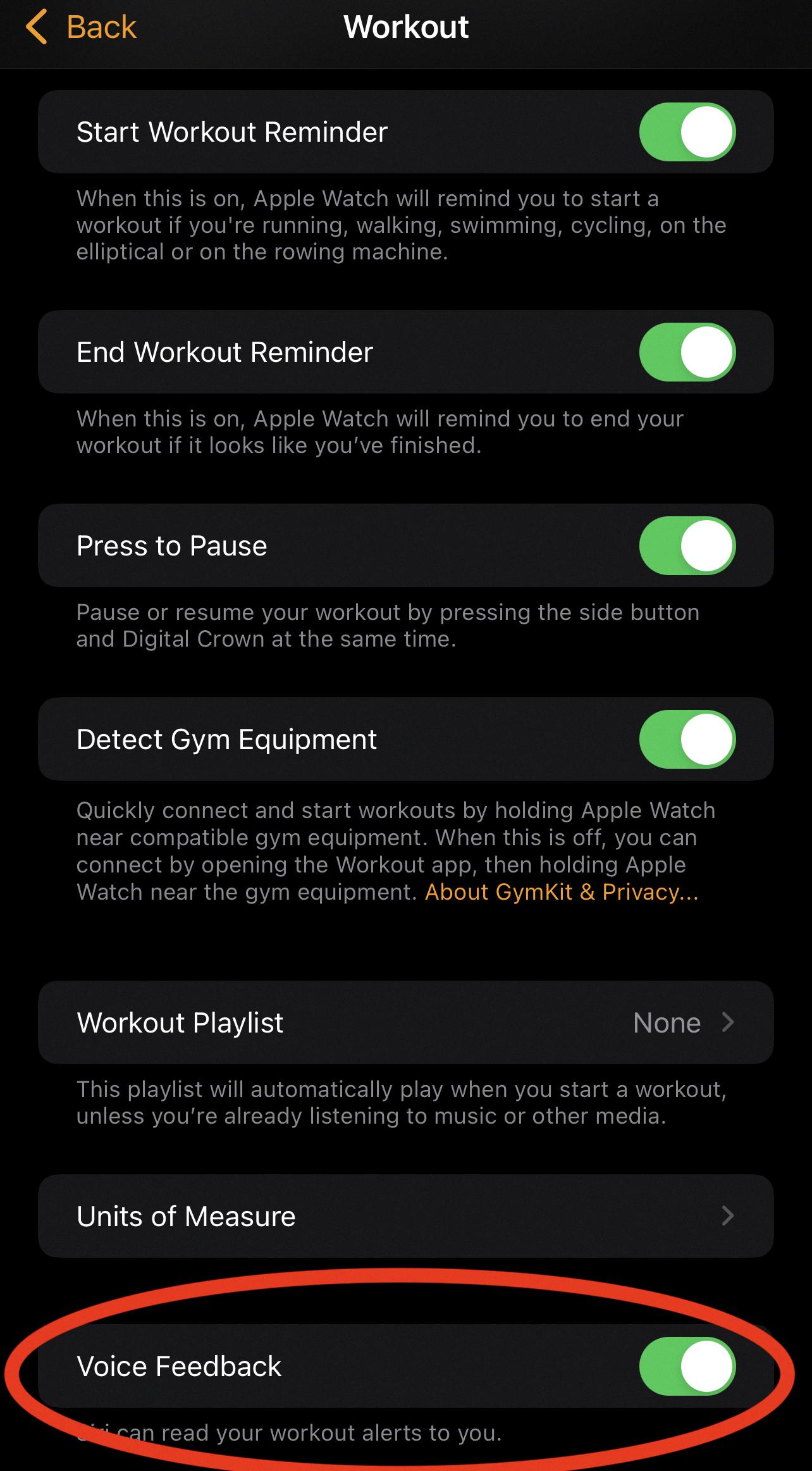
How Do I Turn Off Voice Mail Notifications?
To turn off voicemail notifications on an Android phone, follow these steps:
1. Open the “Phone” app on your device.
2. Tap the three-dot menu button located at the top-right corner of the screen.
3. In the drop-down menu, select “Settings” or “Call settings.”
4. Look for the “Voicemail” option and tap on it.
5. In the Voicemail settings, you may find an option called “Notifications” or “Voicemail notifications.” Tap on it.
6. You will now see a list of notification settings related to voicemail. Disable or toggle off any options related to notifications, such as “Show notifications” or “Notify for new voicemails.”
7. If you can’t find specific voicemail notification settings, you may need to access your device’s general notification settings. To do this, go back to the main “Settings” menu and search for “Notifications” or “Apps & Notifications.”
8. In the “Notifications” or “Apps & Notifications” settings, look for the “Phone” or “Voicemail” app. Tap on it.
9. Here, you should find options to customize the notification settings for the Phone or Voicemail app. Disable or toggle off any notifications that you don’t want to receive, such as “Show notifications” or “Allow notifications.”
10. Once you have disabled the voicemail notifications, exit the settings menu.
By following these steps, you can turn off voicemail notifications on your Android phone and prevent any further interruptions from voicemail activities.
How Do I Get Rid Of A Voicemail Notification That Won T Go Away Samsung?
To resolve the issue of a persistent voicemail notification on a Samsung device, you can try clearing the cache and data for the Phone app. Here are the steps:
1. Open the Settings app on your Samsung device.
2. Look for the “Apps” option and tap on it.
3. Tap the sort by icon (usually represented by three dots or lines).
4. Select “Show system apps” from the dropdown menu.
5. Scroll down and locate “Call settings” or “Phone” in the list of apps.
6. Tap on “Call settings” or “Phone” to access its settings.
7. Now, tap on the “Storage” option.
8. You will see options like “Clear cache” and “Clear data.” Tap on both of them to clear the cache and data for the Phone app.
By following these steps, you should be able to clear any cached data or lingering notifications related to voicemails on your Samsung device. This should help resolve the issue of the persistent voicemail notification.
Conclusion
If you want to stop receiving voicemail notifications on your Android phone, you can follow these steps. First, open the Settings app and navigate to the Apps section. Then, tap on the sort by icon and select Show system apps. Look for the Call settings app and tap on it. From there, go to Storage and select Clear cache and Clear data. This should help clear any lingering notification related to voicemail activities. Additionally, if you don’t want callers to be greeted by the Google Voice call screening service, you can disable Call Screening in the Google Voice Settings. Simply go to the Calls tab, select the “Off” button next to Call Screening, confirm your choice, and save the changes. By following these steps, you can effectively manage and control your voicemail notifications on your Android phone.
