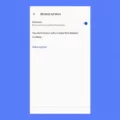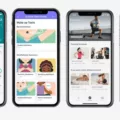Overclocking your CPU can be an exciting way to boost your computer’s performance. By increasing the clock speed, you can make your CPU run faster than its default or turbo speed, resulting in improved performance in tasks such as gaming or video editing. However, it’s important to understand the risks involved and how to stop overclocking your CPU if necessary.
One of the first steps to take if you want to stop overclocking your CPU is to reset your CMOS. The CMOS, or Complementary Metal-Oxide-Semiconductor, is a small chip on your motherboard that stores your BIOS settings. By resetting it, you can restore your BIOS to its default settings, including your overclocking settings. This can help clear any errors or conflicts that may have occurred during the overclocking process.
There are several ways to reset your CMOS. Some motherboards have a jumper that you can move to reset the CMOS. This involves turning off your computer, locating the jumper on your motherboard, moving it to the reset position, and then moving it back to its original position after a few seconds. Alternatively, some motherboards have a CMOS reset button that you can press to reset the CMOS. removing the CMOS battery from your motherboard for a few minutes can also reset the CMOS.
Once you have reset your CMOS, it’s a good idea to check if your CPU is still overclocked. The quickest way to do this is by using the Task Manager. Simply hit CTRL+ALT+DEL, select Task Manager, click on the Performance tab, and look at the clock speed. If the clock speed is higher than the stock or turbo speed of your CPU, it means that it is still overclocked.
If you prefer a more detailed analysis, you can try using utilities like CPU-Z or GPU-Z to check the clock speeds of your CPU. These tools provide more comprehensive information about your CPU, including its current clock speed and other performance metrics. They can help you determine if your CPU is still overclocked or if it has been successfully returned to its default settings.
While overclocking can offer performance benefits, it’s important to be aware of the risks involved. One of the biggest risks is the increase in temperature that overclocking can cause. When you overclock your CPU, it runs at a higher clock speed, which generates more heat. If your cooling system is not adequate, this can lead to overheating and potential damage to your CPU or other hardware components.
However, it’s worth noting that the risk of damaging your CPU through overclocking is relatively low. Most modern CPUs have built-in safeguards that protect against excessive heat or voltage. If the clock speed is set too high, your computer will typically reboot or experience a bluescreen, indicating that the overclock is unstable. In such cases, you can simply revert to the default settings or adjust the overclock to a more stable level.
Overclocking your CPU can provide a performance boost, but it’s essential to understand the risks involved and how to stop overclocking if necessary. Resetting your CMOS is a crucial step in returning your CPU to its default settings, and tools like Task Manager, CPU-Z, or GPU-Z can help you check if your CPU is still overclocked. Remember to monitor your temperatures and ensure proper cooling to avoid any damage to your hardware.
How Do I Fix My CPU Overclock?
To fix your CPU overclock, follow these steps:
1. Restart your computer and enter the BIOS settings. This is usually done by pressing a specific key during the boot process, such as F2 or Del. Consult your motherboard’s manual for the exact key.
2. Once in the BIOS, navigate to the section that controls your CPU settings. This is often called “CPU Configuration” or something similar. Look for options related to overclocking, such as CPU ratio, CPU voltage, or base clock frequency.
3. Set all the overclocking options back to their default values. This may involve setting the CPU ratio to its stock value, setting the CPU voltage to auto, and resetting the base clock frequency to its default.
4. Save the changes and exit the BIOS. This is typically done by pressing the F10 key or selecting the “Save and Exit” option. Confirm the changes when prompted.
5. Restart your computer and monitor its performance. If the CPU overclock was causing instability or crashes, it should now be resolved.
By resetting your CPU overclock to its default settings, you eliminate any potential issues that may have arisen from an unstable overclock. If you still want to overclock your CPU, it’s important to do so in a controlled manner, gradually increasing the settings and testing for stability after each change.
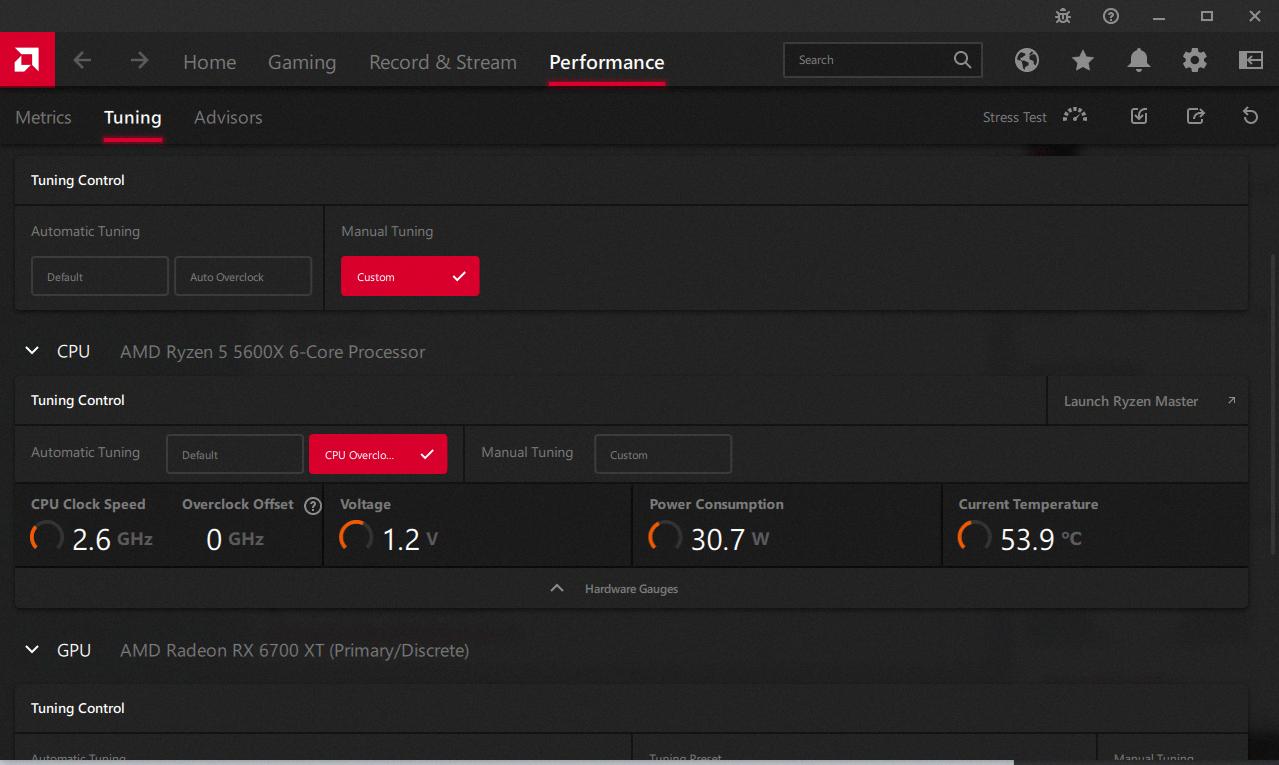
How Do I Make Sure I Don’t Overclock?
To ensure that you don’t overclock your CPU, follow these steps:
1. Check BIOS settings: Restart your computer and enter the BIOS settings by pressing a specific key (usually Del, F2, or F10) during the boot-up process. Look for any options related to overclocking, such as CPU multiplier or voltage settings. Make sure these settings are set to their default values or “Auto.”
2. Reset BIOS to default: If you’re unsure about the BIOS settings or suspect that they may have been modified, you can reset them to their default values. Look for an option like “Load Optimized Defaults” or “Reset to Default Settings” in the BIOS menu and select it.
3. Update BIOS: Ensure that you have the latest BIOS version installed for your motherboard. Visit the manufacturer’s website, search for your motherboard model, and download the latest BIOS update. Follow the instructions provided by the manufacturer to update the BIOS.
4. Monitor CPU temperature: Overclocking can increase the heat generated by your CPU, potentially leading to stability issues or even damage. Install a reliable temperature monitoring tool like Core Temp or HWMonitor to keep an eye on your CPU temperature. If you notice unusually high temperatures during normal usage, it could indicate overclocking.
5. Check clock speeds: As mentioned earlier, you can use the Task Manager, CPU-Z, or GPU-Z to check your CPU’s clock speeds. Compare the observed clock speeds with the manufacturer’s specifications for your CPU model. If the clock speeds are consistently higher than the stock or turbo speeds, it may indicate overclocking.
6. Consult a professional: If you’re unsure about any of the above steps or suspect that your CPU may still be overclocked, it’s best to consult a computer technician or a knowledgeable friend who can assist you in verifying the settings and ensuring that your CPU is running at its intended speed.
By following these steps, you can ensure that your CPU is not overclocked and is operating within its recommended specifications.
Will Overclocking Hurt My CPU?
Overclocking your CPU can potentially lead to harm if not done properly. The primary risk associated with overclocking is an increase in temperature. When you overclock your CPU, it operates at a higher frequency than its default setting, which in turn generates more heat. If the temperature becomes too high, it can cause damage to the CPU and other hardware components.
However, it is important to note that damaging your CPU through overclocking is relatively uncommon. Modern CPUs are designed to handle some level of overclocking, and manufacturers often include safeguards to prevent excessive temperatures. These safeguards may include thermal throttling, which reduces the CPU’s speed when it reaches a certain temperature, or automatic shutdown to prevent damage.
That being said, there are still risks involved. If you push the overclocking too far or do not properly manage the temperature, you can potentially harm your CPU. This can lead to system instability, crashes, and even permanent damage in extreme cases. It is crucial to monitor the temperature of your CPU during overclocking and ensure it remains within safe limits.
To mitigate the risks of overclocking, there are several precautions you can take:
1. Invest in a reliable cooling solution: Upgrading your CPU cooler can help dissipate heat more efficiently, keeping the temperature at a safe level.
2. Gradually increase the clock speed: Start with small increments and test the stability and temperature after each adjustment. This allows you to find the maximum stable overclock without pushing the CPU beyond its limits.
3. Monitor temperatures: Use monitoring software to keep an eye on the CPU temperature while overclocking. If it reaches unsafe levels, consider reducing the overclock or adjusting your cooling setup.
4. Be aware of voltage requirements: Higher clock speeds may require increased voltage, but excessive voltage can also lead to increased heat generation and potential damage. Ensure you understand the safe voltage limits for your CPU.
5. Educate yourself: Before attempting any overclocking, thoroughly research your specific CPU model, its overclocking capabilities, and any potential risks or limitations. This knowledge will enable you to make informed decisions and reduce the likelihood of causing harm.
While overclocking does carry some risks, with proper precautions, monitoring, and knowledge, you can minimize the potential harm to your CPU. Take the necessary steps to manage temperature, gradually increase clock speeds, and stay within safe voltage limits to enjoy the benefits of overclocking without jeopardizing the longevity of your CPU.
Conclusion
Overclocking can be a risky but rewarding endeavor for PC enthusiasts. It involves increasing the clock speed of your CPU or other hardware components to achieve higher performance. However, it is important to note that overclocking may void your warranty and can potentially lead to overheating and instability if not done carefully.
The benefits of overclocking include improved system performance, faster processing speeds, and the ability to handle more demanding tasks such as gaming or video editing. It can also be a cost-effective way to maximize the performance of your existing hardware without the need for an expensive upgrade.
However, it is crucial to approach overclocking with caution and proper knowledge. It is recommended to thoroughly research your specific hardware and understand its capabilities and limitations before attempting any overclocking. Additionally, monitoring your system’s temperatures and ensuring adequate cooling is essential to prevent overheating and potential damage to your components.
While overclocking can provide significant performance gains, it is important to weigh the risks and benefits before proceeding. If you are uncomfortable with the potential risks, it may be best to stick with the stock settings and avoid overclocking altogether.
Overclocking can be a fun and effective way to squeeze extra performance out of your PC, but it requires careful consideration and a willingness to accept the associated risks. Proper research, monitoring, and cooling are essential to ensure a stable and reliable system.